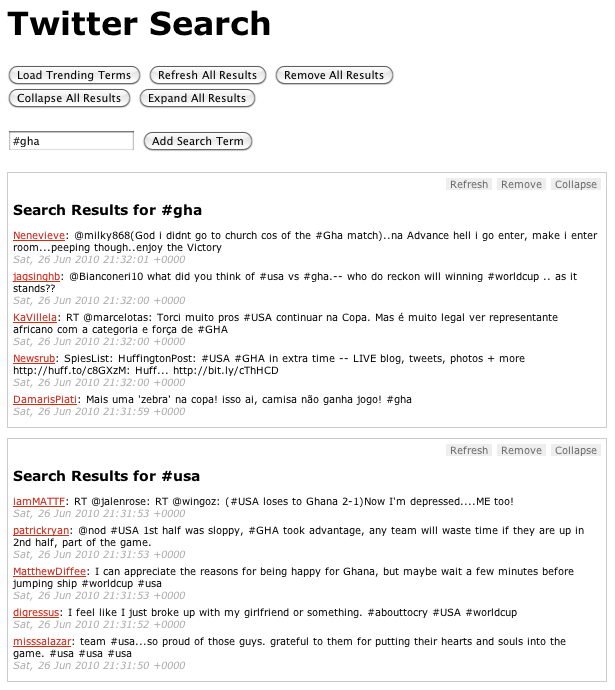jQuery is fast becoming a must-have skill for front-end developers. The purpose of this book is to provide an overview of the jQuery JavaScript library; when you're done with the book, you should be able to complete basic tasks using jQuery, and have a solid basis from which to continue your learning. This book was designed as material to be used in a classroom setting, but you may find it useful for individual study.
This is a hands-on class. We will spend a bit of time covering a concept, and then you'll have the chance to work on an exercise related to the concept. Some of the exercises may seem trivial; others may be downright daunting. In either case, there is no grade; the goal is simply to get you comfortable working your way through problems you'll commonly be called upon to solve using jQuery. Example solutions to all of the exercises are included in the sample code.
Getting the Code
The code we'll be using in this book is hosted in a repository on Github. You can download a .zip or .tar file of the code, then uncompress it to use it on your server. If you're git-inclined, you're welcome to clone or fork the repository.
Software
You'll want to have the following tools to make the most of the class:
-
The Firefox browser
-
The Firebug extension for Firefox
-
A plain text editor
-
For the Ajax portions: A local server (such as MAMP or WAMP), or an FTP or SSH client to access a remote server.
Adding JavaScript to Your Page
JavaScript can be included inline or by including an external file via a script tag. The order in which you include JavaScript is important: dependencies must be included before the script that depends on them.
For the sake of page performance, JavaScript should be included as close to the end of your HTML as is practical. Multiple JavaScript files should be combined for production use.
An example of inline JavaScript
<script>
console.log('hello');
</script>
An example of including external JavaScript
<script src='/js/jquery.js'></script>
JavaScript Debugging
A debugging tool is essential for JavaScript development. Firefox provides a debugger via the Firebug extension; Safari and Chrome provide built-in consoles.
Each console offers:
-
single- and multi-line editors for experimenting with JavaScript
-
an inspector for looking at the generated source of your page
-
a Network or Resources view, to examine network requests
When you are writing JavaScript code, you can use the following methods to send messages to the console:
-
console.log() for sending general log messages
-
console.dir() for logging a browseable object
-
console.warn() for logging warnings
-
console.error() for logging error messages
Other console methods are also available, though they may differ from one browser to another. The consoles also provide the ability to set break points and watch expressions in your code for debugging purposes.
Exercises
Most chapters in the book conclude with one or more exercises. For some exercises, you'll be able to work directly in Firebug; for others, you will need to include other scripts after the jQuery script tag as directed in the individual exercises.
In some cases, you will need to consult the jQuery documentation in order to complete an exercise, as we won't have covered all of the relevant information in the book. This is by design; the jQuery library is large, and learning to find answers in the documentation is an important part of the process.
Here are a few suggestions for tackling these problems:
-
First, make sure you thoroughly understand the problem you're being asked to solve.
-
Next, figure out which elements you'll need to access in order to solve the problem, and determine how you'll get those elements. Use Firebug to verify that you're getting the elements you're after.
-
Finally, figure out what you need to do with the elements to solve the problem. It can be helpful to write comments explaining what you're going to do before you try to write the code to do it.
Do not be afraid to make mistakes! Do not try to make your code perfect on the first try! Making mistakes and experimenting with solutions is part of learning the library, and you'll be a better developer for it. Examples of solutions for these exercises are located in the /solutions directory in the sample code.
Conventions used in this book
Methods that can be called on jQuery objects will be referred to as $.fn.methodName. Methods that exist in the jQuery namespace but that cannot be called on jQuery objects will be referred to as $.methodName. If this doesn't mean much to you, don't worry — it should become clearer as you progress through the book.
Example of an example
// code examples will appear like this
Note
Notes about a topic will appear like this.
Reference Material
There are any number of articles and blog posts out there that address some aspect of jQuery. Some are phenomenal; some are downright wrong. When you read an article about jQuery, be sure it's talking about the same version as you're using, and resist the urge to just copy and paste — take the time to understand the code in the article.
Here are some excellent resources to use during your jQuery learning. The most important of all is the jQuery source itself: it contains, in code form, complete documentation of the library. It is not a black box — your understanding of the library will grow exponentially if you spend some time visiting it now and again — and I highly recommend bookmarking it in your browser and referring to it often.
Part II. jQuery: Basic Concepts
jQuery Basics
$(document).ready()
Selecting Elements
Note
Does My Selection Contain Any Elements?
Saving Selections
Note
Note
Refining & Filtering Selections
Selecting Form Elements
Working with Selections
Chaining
Note
Getters & Setters
CSS, Styling, & Dimensions
Note
Using CSS Classes for Styling
Dimensions
Attributes
Traversing
Note
Manipulating Elements
Getting and Setting Information about Elements
Note
Note
Moving, Copying, and Removing Elements
Cloning Elements
Note
Removing Elements
Note
Creating New Elements
Note
Manipulating Attributes
Exercises
Selecting
Traversing
Manipulating
jQuery Syntax
jQuery Examples
$(document).ready()
You cannot safely manipulate a page until the document is “ready.” jQuery detects this state of readiness for you; code included inside $(document).ready() will only run once the page is ready for JavaScript code to execute.
A $(document).ready() block
$(document).ready(function() {
console.log('ready!');
});
There is a shorthand for $(document).ready() that you will sometimes see; however, I recommend against using it if you are writing code that people who aren't experienced with jQuery may see.
Shorthand for $(document).ready()
$(function() {
console.log('ready!');
});
You can also pass a named function to $(document).ready() instead of passing an anonymous function.
Passing a named function instead of an anonymous function
function readyFn() {
// code to run when the document is ready
}
$(document).ready(readyFn);
Selecting Elements
The most basic concept of jQuery is to “select some elements and do something with them.” jQuery supports most CSS3 selectors, as well as some non-standard selectors. For a complete selector reference, visit http://api.jquery.com/category/selectors/.
Following are a few examples of common selection techniques.
Selecting elements by ID
$('#myId'); // note IDs must be unique per page
Selecting elements by class name
$('div.myClass'); // performance improves if you specify element type
Selecting elements by attribute
$('input[name=first_name]'); // beware, this can be very slow
Selecting elements by compound CSS selector
$('#contents ul.people li');
Pseudo-selectors
$('a.external:first');
$('tr:odd');
$('#myForm :input'); // select all input-like elements in a form
$('div:visible');
$('div:gt(2)'); // all except the first three divs
$('div:animated'); // all currently animated divs
Note
When you use the :visible and :hidden pseudo-selectors, jQuery tests the actual visibility of the element, not its CSS visibility or display — that is, it looks to see if the element's physical height and width on the page are both greater than zero. However, this test doesn't work with <tr> elements; in this case, jQuery does check the CSS display property, and considers an element hidden if its display property is set to none. Elements that have not been added to the DOM will always be considered hidden, even if the CSS that would affect them would render them visible. (See the Manipulation section later in this chapter to learn how to create and add elements to the DOM.)
For reference, here is the code jQuery uses to determine whether an element is visible or hidden, with comments added for clarity:
jQuery.expr.filters.hidden = function( elem ) {
var width = elem.offsetWidth, height = elem.offsetHeight,
skip = elem.nodeName.toLowerCase() === "tr";
// does the element have 0 height, 0 width,
// and it's not a <tr>?
return width === 0 && height === 0 && !skip ?
// then it must be hidden
true :
// but if it has width and height
// and it's not a <tr>
width > 0 && height > 0 && !skip ?
// then it must be visible
false :
// if we get here, the element has width
// and height, but it's also a <tr>,
// so check its display property to
// decide whether it's hidden
jQuery.curCSS(elem, "display") === "none";
};
jQuery.expr.filters.visible = function( elem ) {
return !jQuery.expr.filters.hidden( elem );
};
Does My Selection Contain Any Elements?
Once you've made a selection, you'll often want to know whether you have anything to work with. You may be inclined to try something like:
if ($('div.foo')) { ... }
This won't work. When you make a selection using $(), an object is always returned, and objects always evaluate to true. Even if your selection doesn't contain any elements, the code inside the if statement will still run.
Instead, you need to test the selection's length property, which tells you how many elements were selected. If the answer is 0, the length property will evaluate to false when used as a boolean value.
Testing whether a selection contains elements
if ($('div.foo').length) { ... }
Saving Selections
Every time you make a selection, a lot of code runs, and jQuery doesn't do caching of selections for you. If you've made a selection that you might need to make again, you should save the selection in a variable rather than making the selection repeatedly.
Storing selections in a variable
Note
In “Storing selections in a variable”, the variable name begins
with a dollar sign. Unlike in other languages, there's nothing
special about the dollar sign in JavaScript — it's just
another character. We use it here to indicate that the variable
contains a jQuery object. This practice — a sort of Hungarian notation — is merely convention, and is not mandatory.
Once you've stored your selection, you can call jQuery methods on the variable you stored it in just like you would have called them on the original selection.
Note
A selection only fetches the elements that are on the page when you make the selection. If you add elements to the page later, you'll have to repeat the selection or otherwise add them to the selection stored in the variable. Stored selections don't magically update when the DOM changes.
Refining & Filtering Selections
Sometimes you have a selection that contains more than what you're after; in this case, you may want to refine your selection. jQuery offers several methods for zeroing in on exactly what you're after.
Refining selections
$('div.foo').has('p'); // div.foo elements that contain <p>'s
$('h2').not('.bar'); // h2 elements that don't have a class of bar
$('ul li').filter('.current'); // unordered list items with class of current
$('ul li').first(); // just the first unordered list item
$('ul li').eq(5); // the sixth
Selecting Form Elements
jQuery offers several pseudo-selectors that help you find elements in your forms; these are especially helpful because it can be difficult to distinguish between form elements based on their state or type using standard CSS selectors.
-
:button
-
Selects <button> elements and elements with type="button"
-
:checkbox
-
Selects inputs with type="checkbox"
-
:checked
-
Selects checked inputs
-
:disabled
-
Selects disabled form elements
-
:enabled
-
Selects enabled form elements
-
:file
-
Selects inputs with type="file"
-
:image
-
Selects inputs with type="image"
-
:input
-
Selects <input>, <textarea>, and <select> elements
-
:password
-
Selects inputs with type="password"
-
:radio
-
Selects inputs with type="radio"
-
:reset
-
Selects inputs with type="reset"
-
:selected
-
Selects options that are selected
-
:submit
-
Selects inputs with type="submit"
-
:text
-
Selects inputs with type="text"
Using form-related pseduo-selectors
$('#myForm :input'); // get all elements that accept input
Working with Selections
Once you have a selection, you can call methods on the selection. Methods generally come in two different flavors: getters and setters. Getters return a property of the first selected element; setters set a property on all selected elements.
Chaining
If you call a method on a selection and that method returns a jQuery object, you can continue to call jQuery methods on the object without pausing for a semicolon.
Chaining
$('#content').find('h4').eq(2).html('new text for the third h4!');
If you are writing a chain that includes several steps, you (and the person who comes after you) may find your code more readable if you break the chain over several lines.
Formatting chained code
$('#content')
.find('h4')
.eq(2)
.html('new text for the third h4!');
If you change your selection in the midst of a chain, jQuery provides the $.fn.end method to get you back to your original selection.
Restoring your original selection using $.fn.end
$('#content')
.find('h4')
.eq(2)
.html('new text for the third h4!')
.end() // restores the selection to all h4's in #content
.eq(0)
.html('new text for the first h4!');
Note
Chaining is extraordinarily powerful, and it's a feature that
many libraries have adapted since it was made popular by jQuery.
However, it must be used with care. Extensive chaining can make
code extremely difficult to modify or debug. There is no
hard-and-fast rule to how long a chain should be — just know that it is easy to get carried away.
Getters & Setters
jQuery “overloads” its methods, so the method used to set a value generally has the same name as the method used to get a value. When a method is used to set a value, it is called a setter. When a method is used to get (or read) a value, it is called a getter. Setters affect all elements in a selection; getters get the requested value only for the first element in the selection.
The $.fn.html method used as a setter
$('h2').html('hello world');
The html method used as a getter
Setters return a jQuery object, allowing you to continue to call jQuery methods on your selection; getters return whatever they were asked to get, meaning you cannot continue to call jQuery methods on the value returned by the getter.
CSS, Styling, & Dimensions
jQuery includes a handy way to get and set CSS properties of elements.
Note
CSS properties that normally include a hyphen need to be camel cased in JavaScript. For example, the CSS property font-size is expressed as fontSize when used as a property name in JavaScript. This does not apply, however, when passing the name of a CSS property to the $.fn.css method as a string — in that case, either the camel cased or hyphenated form will work.
Getting CSS properties
$('h2').css('fontSize'); // returns a string such as "19px"
$('h2').css('font-size'); // also works
Setting CSS properties
$('h2').css('fontSize', '100px'); // setting an individual property
$('h2').css({ 'fontSize' : '100px', 'color' : 'red' }); // setting multiple properties
Using CSS Classes for Styling
As a getter, the $.fn.css method is valuable; however, it should generally be avoided as a setter in production-ready code, because you don't want presentational information in your JavaScript. Instead, write CSS rules for classes that describe the various visual states, and then simply change the class on the element you want to affect.
Working with classes
var $h2 = $('h2');
$h2.addClass('big');
$h2.removeClass('big');
$h2.toggleClass('big');
if ($h2.hasClass('big')) { ... }
Classes can also be useful for storing state information about an element, such as indicating that an element is selected.
Dimensions
jQuery offers a variety of methods for obtaining and modifying dimension and position information about an element.
The code in “Basic dimensions methods”, is just a very brief overview of the dimensions functionality in jQuery; for complete details about jQuery dimension methods, visit http://api.jquery.com/category/dimensions/.
Basic dimensions methods
$('h2').width('50px'); // sets the width of all H2 elements
$('h2').width(); // gets the width of the first H2
$('h2').height('50px'); // sets the height of all H2 elements
$('h2').height(); // gets the height of the first H2
$('h2').position(); // returns an object containing position
// information for the first H2 relative to
// its "offset (positioned) parent"
Attributes
An element's attributes can contain useful information for your application, so it's important to be able to get and set them.
The $.fn.attr method acts as both a getter and a setter. As with the $.fn.css method, $.fn.attr as a setter can accept either a key and a value, or an object containing one or more key/value pairs.
Setting attributes
$('a').attr('href', 'allMyHrefsAreTheSameNow.html');
$('a').attr({
'title' : 'all titles are the same too!',
'href' : 'somethingNew.html'
});
Getting attributes
$('a').attr('href'); // returns the href for the first a element in the document
Traversing
Once you have a jQuery selection, you can find other elements using your selection as a starting point.
For complete documentation of jQuery traversal methods, visit http://api.jquery.com/category/traversing/.
Note
Be cautious with traversing long distances in your documents
— complex traversal makes it imperative that your document's structure remain the same, something that's difficult to guarantee even if you're the one creating the whole application from server to client. One- or two-step traversal is fine, but you generally want to avoid traversals that take you from one container to another.
Moving around the DOM using traversal methods
$('h2').next('p');
$('div:visible').parent();
$('input[name=first_name]').closest('form');
$('#myList').children();
$('li.selected').siblings();
You can also iterate over a selection using $.fn.each. This method iterates over all of the elements in a selection, and runs a function for each one. The function receives the index of the current element and the DOM element itself as arguments. Inside the function, the DOM element is also available as this by default.
Iterating over a selection
$('#myList li').each(function(idx, el) {
console.log(
'Element ' + idx +
'has the following html: ' +
$(el).html()
);
});
Manipulating Elements
Once you've made a selection, the fun begins. You can change, move, remove, and clone elements. You can also create new elements via a simple syntax.
For complete documentation of jQuery manipulation methods, visit http://api.jquery.com/category/manipulation/.
Getting and Setting Information about Elements
There are any number of ways you can change an existing element. Among the most common tasks you'll perform is changing the inner HTML or attribute of an element. jQuery offers simple, cross-browser methods for these sorts of manipulations. You can also get information about elements using many of the same methods in their getter incarnations. We'll see examples of these throughout this section, but specifically, here are a few methods you can use to get and set information about elements.
Note
Changing things about elements is trivial, but remember that the change will affect all elements in the selection, so if you just want to change one element, be sure to specify that in your selection before calling a setter method.
Note
When methods act as getters, they generally only work on the first element in the selection, and they do not return a jQuery object, so you can't chain additional methods to them. One notable exception is $.fn.text; as mentioned below, it gets the text for all elements in the selection.
-
$.fn.html
-
Get or set the html contents.
-
$.fn.text
-
Get or set the text contents; HTML will be stripped.
-
$.fn.attr
-
Get or set the value of the provided attribute.
-
$.fn.width
-
Get or set the width in pixels of the first element in the selection as an integer.
-
$.fn.height
-
Get or set the height in pixels of the first element in the selection as an integer.
-
$.fn.position
-
Get an object with position information for the first element in the selection, relative to its first positioned ancestor. This is a getter only.
-
$.fn.val
-
Get or set the value of form elements.
Changing the HTML of an element
$('#myDiv p:first')
.html('New <strong>first</strong> paragraph!');
Moving, Copying, and Removing Elements
There are a variety of ways to move elements around the DOM; generally, there are two approaches:
For example, jQuery provides $.fn.insertAfter and $.fn.after. The $.fn.insertAfter method places the selected element(s) after the element that you provide as an argument; the $.fn.after method places the element provided as an argument after the selected element. Several other methods follow this pattern: $.fn.insertBefore and $.fn.before; $.fn.appendTo and $.fn.append; and $.fn.prependTo and $.fn.prepend.
The method that makes the most sense for you will depend on
what elements you already have selected, and whether you will
need to store a reference to the elements you're adding to the
page. If you need to store a reference, you will always want to
take the first approach — placing the selected elements
relative to another element — as it returns the element(s) you're placing. In this case, $.fn.insertAfter, $.fn.insertBefore, $.fn.appendTo, and $.fn.prependTo will be your tools of choice.
Moving elements using different approaches
// make the first list item the last list item
var $li = $('#myList li:first').appendTo('#myList');
// another approach to the same problem
$('#myList').append($('#myList li:first'));
// note that there's no way to access the
// list item that we moved, as this returns
// the list itself
Cloning Elements
When you use methods such as $.fn.appendTo, you are moving the element; sometimes you want to make a copy of the element instead. In this case, you'll need to use $.fn.clone first.
Making a copy of an element
// copy the first list item to the end of the list
$('#myList li:first').clone().appendTo('#myList');
Note
If you need to copy related data and events, be sure to pass true as an argument to $.fn.clone.
Removing Elements
There are two ways to remove elements from the page: $.fn.remove and $.fn.detach. You'll use $.fn.remove when you want to permanently remove the selection from the page; while the method does return the removed element(s), those elements will not have their associated data and events attached to them if you return them to the page.
If you need the data and events to persist, you'll want to use $.fn.detach instead. Like $.fn.remove, it returns the selection, but it also maintains the data and events associated with the selection, so you can restore the selection to the page at a later time.
Note
The $.fn.detach method is extremely valuable if you are doing heavy manipulation to an element. In that case, it's beneficial to $.fn.detach the element from the page, work on it in your code, and then restore it to the page when you're done. This saves you from expensive "DOM touches" while maintaining the element's data and events.
If you want to leave the element on the page but simply want to remove its contents, you can use $.fn.empty to dispose of the element's inner HTML.
Creating New Elements
jQuery offers a trivial and elegant way to create new elements using the same $() method you use to make selections.
Creating new elements
$('<p>This is a new paragraph</p>');
$('<li class="new">new list item</li>');
Creating a new element with an attribute object
$('<a/>', {
html : 'This is a <strong>new</strong> link',
'class' : 'new',
href : 'foo.html'
});
When you create a new element, it is not immediately added to the page. There are several ways to add an element to the page once it's been created.
Getting a new element on to the page
var $myNewElement = $('<p>New element</p>');
$myNewElement.appendTo('#content');
$myNewElement.insertAfter('ul:last'); // this will remove the p from #content!
$('ul').last().after($myNewElement.clone()); // clone the p so now we have 2
You can even create an element as you're adding it to the page, but note that in this case you don't get a reference to the newly created element.
Creating and adding an element to the page at the same time
$('ul').append('<li>list item</li>');
Note
The syntax for adding new elements to the page is so easy, it's tempting to forget that there's a huge performance cost for adding to the DOM repeatedly. If you are adding many elements to the same container, you'll want to concatenate all the html into a single string, and then append that string to the container instead of appending the elements one at a time. You can use an array to gather all the pieces together, then join them into a single string for appending.
var myItems = [], $myList = $('#myList');
for (var i=0; i<100; i++) {
myItems.push('<li>item ' + i + '</li>');
}
$myList.append(myItems.join(''));
Manipulating Attributes
jQuery's attribute manipulation capabilities are extensive. Basic changes are simple, but the $.fn.attr method also allows for more complex manipulations. It can either set an explicit value, or set a value using the return value of a function. When the function syntax is used, the function receives two arguments: the zero-based index of the element whose attribute is being changed, and the current value of the attribute being changed.
Manipulating a single attribute
$('#myDiv a:first').attr('href', 'newDestination.html');
Manipulating multiple attributes
$('#myDiv a:first').attr({
href : 'newDestination.html',
rel : 'super-special'
});
Using a function to determine an attribute's new value
$('#myDiv a:first').attr({
rel : 'super-special',
href : function(idx, href) {
return '/new/' + href;
}
});
$('#myDiv a:first').attr('href', function(idx, href) {
return '/new/' + href;
});
Exercises
Selecting
Open the file /exercises/index.html in your browser. Use the file /exercises/js/sandbox.js or work in Firebug to accomplish the following:
-
Select all of the div elements that have a class of "module".
-
Come up with three selectors that you could use to get the third item in the #myList unordered list. Which is the best to use? Why?
-
Select the label for the search input using an attribute selector.
-
Figure out how many elements on the page are hidden (hint: .length).
-
Figure out how many image elements on the page have an alt attribute.
-
Select all of the odd table rows in the table body.
Traversing
Open the file /exercises/index.html in your browser. Use the file /exercises/js/sandbox.js or work in Firebug to accomplish the following:
-
Select all of the image elements on the page; log each image's alt attribute.
-
Select the search input text box, then traverse up to the form and add a class to the form.
-
Select the list item inside #myList that has a class of "current" and remove that class from it; add a class of "current" to the next list item.
-
Select the select element inside #specials; traverse your way to the submit button.
-
Select the first list item in the #slideshow element; add the class "current" to it, and then add a class of "disabled" to its sibling elements.
Manipulating
Open the file /exercises/index.html in your browser. Use the file /exercises/js/sandbox.js or work in Firebug to accomplish the following:
-
Add five new list items to the end of the unordered list #myList. Hint:
for (var i = 0; i<5; i++) { ... }
-
Remove the odd list items
-
Add another h4 and another paragraph to the last div.module
-
Add another option to the select element; give the option the value "Wednesday"
-
Add a new div.module to the page after the last one; put a copy of one of the existing images inside of it.
jQuery Core
$ vs $()
Utility Methods
Note
Checking types
Data Methods
Feature & Browser Detection
Avoiding Conflicts with Other Libraries
$ vs $()
Until now, we've been dealing entirely with methods that are called on a jQuery object. For example:
$('h2').remove();
Most jQuery methods are called on jQuery objects as shown above; these methods are said to be part of the $.fn namespace, or the “jQuery prototype,” and are best thought of as jQuery object methods.
However, there are several methods that do not act on a selection; these methods are said to be part of the jQuery namespace, and are best thought of as core jQuery methods.
This distinction can be incredibly confusing to new jQuery users. Here's what you need to remember:
- Methods called on jQuery selections are in the
$.fn namespace, and automatically receive and return the selection as this.
- Methods in the
$ namespace are generally utility-type methods, and do not work with selections; they are not automatically passed any arguments, and their return value will vary.
There are a few cases where object methods and core methods have the same names, such as $.each and $.fn.each. In these cases, be extremely careful when reading the documentation that you are exploring the correct method.
Utility Methods
jQuery offers several utility methods in the $ namespace. These methods are helpful for accomplishing routine programming tasks. Below are examples of a few of the utility methods; for a complete reference on jQuery utility methods, visit http://api.jquery.com/category/utilities/.
-
$.trim
-
Removes leading and trailing whitespace.
$.trim(' lots of extra whitespace ');
// returns 'lots of extra whitespace'
-
$.each
-
Iterates over arrays and objects.
$.each([ 'foo', 'bar', 'baz' ], function(idx, val) {
console.log('element ' + idx + 'is ' + val);
});
$.each({ foo : 'bar', baz : 'bim' }, function(k, v) {
console.log(k + ' : ' + v);
});
Note
There is also a method $.fn.each, which is used for iterating over a selection of elements.
-
$.inArray
-
Returns a value's index in an array, or -1 if the value is not in the array.
var myArray = [ 1, 2, 3, 5 ];
if ($.inArray(4, myArray) !== -1) {
console.log('found it!');
}
-
$.extend
-
Changes the properties of the first object using the properties of subsequent objects.
var firstObject = { foo : 'bar', a : 'b' };
var secondObject = { foo : 'baz' };
var newObject = $.extend(firstObject, secondObject);
console.log(firstObject.foo); // 'baz'
console.log(newObject.foo); // 'baz'
If you don't want to change any of the objects you pass to $.extend, pass an empty object as the first argument.
var firstObject = { foo : 'bar', a : 'b' };
var secondObject = { foo : 'baz' };
var newObject = $.extend({}, firstObject, secondObject);
console.log(firstObject.foo); // 'bar'
console.log(newObject.foo); // 'baz'
-
$.proxy
-
Returns a function that will always run in the provided scope — that is, sets the meaning of this inside the passed function to the second argument.
var myFunction = function() { console.log(this); };
var myObject = { foo : 'bar' };
myFunction(); // logs window object
var myProxyFunction = $.proxy(myFunction, myObject);
myProxyFunction(); // logs myObject object
If you have an object with methods, you can pass the object and the name of a method to return a function that will always run in the scope of the object.
var myObject = {
myFn : function() {
console.log(this);
}
};
$('#foo').click(myObject.myFn); // logs DOM element #foo
$('#foo').click($.proxy(myObject, 'myFn')); // logs myObject
Checking types
As mentioned in the "JavaScript basics" section, jQuery offers a few basic utility methods for determining the type of a specific value.
Checking the type of an arbitrary value
var myValue = [1, 2, 3];
// Using JavaScript's typeof operator to test for primative types
typeof myValue == 'string'; // false
typeof myValue == 'number'; // false
typeof myValue == 'undefined'; // false
typeof myValue == 'boolean'; // false
// Using strict equality operator to check for null
myValue === null; // false
// Using jQuery's methods to check for non-primative types
jQuery.isFunction(myValue); // false
jQuery.isPlainObject(myValue); // false
jQuery.isArray(myValue); // true
Data Methods
As your work with jQuery progresses, you'll find that there's often data about an element that you want to store with the element. In plain JavaScript, you might do this by adding a property to the DOM element, but you'd have to deal with memory leaks in some browsers. jQuery offers a straightforward way to store data related to an element, and it manages the memory issues for you.
Storing and retrieving data related to an element
$('#myDiv').data('keyName', { foo : 'bar' });
$('#myDiv').data('keyName'); // { foo : 'bar' }
You can store any kind of data on an element, and it's hard to overstate the importance of this when you get into complex application development. For the purposes of this class, we'll mostly use $.fn.data to store references to other elements.
For example, we may want to establish a relationship between a list item and a div that's inside of it. We could establish this relationship every single time we interact with the list item, but a better solution would be to establish the relationship once, and then store a pointer to the div on the list item using $.fn.data:
Storing a relationship between elements using $.fn.data
$('#myList li').each(function() {
var $li = $(this), $div = $li.find('div.content');
$li.data('contentDiv', $div);
});
// later, we don't have to find the div again;
// we can just read it from the list item's data
var $firstLi = $('#myList li:first');
$firstLi.data('contentDiv').html('new content');
In addition to passing $.fn.data a single key-value pair to store data, you can also pass an object containing one or more pairs.
Feature & Browser Detection
Although jQuery eliminates most JavaScript browser quirks, there are still occasions when your code needs to know about the browser environment.
jQuery offers the $.support object, as well as the deprecated $.browser object, for this purpose. For complete documentation on these objects, visit http://api.jquery.com/jQuery.support/ and http://api.jquery.com/jQuery.browser/.
The $.support object is dedicated to determining what features a browser supports; it is recommended as a more “future-proof” method of customizing your JavaScript for different browser environments.
The $.browser object was deprecated in favor of the $.support object, but it will not be removed from jQuery anytime soon. It provides direct detection of the browser brand and version.
Avoiding Conflicts with Other Libraries
If you are using another JavaScript library that uses the $ variable, you can run into conflicts with jQuery. In order to avoid these conflicts, you need to put jQuery in no-conflict mode immediately after it is loaded onto the page and before you attempt to use jQuery in your page.
When you put jQuery into no-conflict mode, you have the option of assigning a variable name to replace $.
Putting jQuery into no-conflict mode
<script src="prototype.js"></script>
<script src="jquery.js"></script>
<script>var $j = jQuery.noConflict();</script>
You can continue to use the standard $ by wrapping your code in a self-executing anonymous function; this is a standard pattern for plugin authoring, where the author cannot know whether another library will have taken over the $.
Using the $ inside a self-executing anonymous function
<script src="prototype.js"></script>
<script src="jquery.js"></script>
<script>
jQuery.noConflict();
(function($) {
// your code here, using the $
})(jQuery);
</script>
Events
Overview
| Method / Property |
Description |
| bind() |
Attaches event handlers to elements |
| blur() |
Attaches/Triggers the blur event |
| change() |
Attaches/Triggers the change event |
| click() |
Attaches/Triggers the click event |
| dblclick() |
Attaches/Triggers the double click event |
| delegate() |
Attaches a handler to current, or future, specified child
elements of the matching elements |
| die() |
Removed in version 1.9. Removes all event handlers added with the live() method |
| error() |
Deprecated in version 1.8. Attaches/Triggers the error event |
| event.currentTarget |
The current DOM element within the event bubbling phase |
| event.data |
Contains the optional data passed to an event method when the current
executing handler is bound |
| event.delegateTarget |
Returns the element where the currently-called jQuery event handler was attached |
| event.isDefaultPrevented() |
Returns whether event.preventDefault() was called for the event object |
| event.isImmediatePropagationStopped() |
Returns whether event.stopImmediatePropagation() was called for the event object |
| event.isPropagationStopped() |
Returns whether event.stopPropagation() was called for the event object |
| event.namespace |
Returns the namespace specified when the event was triggered |
| event.pageX |
Returns the mouse position relative to the left edge of the document |
| event.pageY |
Returns the mouse position relative to the top edge of the document |
| event.preventDefault() |
Prevents the default action of the event |
| event.relatedTarget |
Returns which element being entered or exited on mouse movement. |
| event.result |
Contains the last/previous value returned by an event handler
triggered by the specified event |
| event.stopImmediatePropagation() |
Prevents other event handlers from being called |
| event.stopPropagation() |
Prevents the event from bubbling up the DOM tree, preventing any parent
handlers from being notified of the event |
| event.target |
Returns which DOM element triggered the event |
| event.timeStamp |
Returns the number of milliseconds since January 1, 1970,
when the event is triggered |
| event.type |
Returns which event type was triggered |
| event.which |
Returns which keyboard key or mouse button was pressed for the event |
| focus() |
Attaches/Triggers the focus event |
| focusin() |
Attaches an event handler to the focusin event |
| focusout() |
Attaches an event handler to the focusout event |
| hover() |
Attaches two event handlers to the hover event |
| keydown() |
Attaches/Triggers the keydown event |
| keypress() |
Attaches/Triggers the keypress event |
| keyup() |
Attaches/Triggers the keyup event |
| live() |
Removed in version 1.9. Adds one or more event handlers to current, or future, selected elements |
| load() |
Deprecated in version 1.8. Attaches an event handler to the load event |
| mousedown() |
Attaches/Triggers the mousedown event |
| mouseenter() |
Attaches/Triggers the mouseenter event |
| mouseleave() |
Attaches/Triggers the mouseleave event |
| mousemove() |
Attaches/Triggers the mousemove event |
| mouseout() |
Attaches/Triggers the mouseout event |
| mouseover() |
Attaches/Triggers the mouseover event |
| mouseup() |
Attaches/Triggers the mouseup event |
| off() |
Removes event handlers attached with the on() method |
| on() |
Attaches event handlers to elements |
| one() |
Adds one or more event handlers to selected elements. This handler can only be
triggered once per element |
| $.proxy() |
Takes an existing function and returns a new one with a particular context |
| ready() |
Specifies a function to execute when the DOM is fully loaded |
| resize() |
Attaches/Triggers the resize event |
| scroll() |
Attaches/Triggers the scroll event |
| select() |
Attaches/Triggers the select event |
| submit() |
Attaches/Triggers the submit event |
| toggle() |
Removed in version 1.9. Attaches two or more functions to toggle between for the click event |
| trigger() |
Triggers all events bound to the selected elements |
| triggerHandler() |
Triggers all functions bound to a specified event for the selected elements |
| unbind() |
Removes an added event handler from selected elements |
| undelegate() |
Removes an event handler to selected elements, now or in the future |
| unload() |
Deprecated in version 1.8. Attaches an event handler to the unload event |
Connecting Events to Elements
Connecting Events to Run Only Once
Disconnecting Events
Namespacing Events
Binding Multiple Events
Note
Inside the Event Handling Function
Triggering Event Handlers
Increasing Performance with Event Delegation
Note
Unbinding Delegated Events
Event Helpers
$.fn.hover
Note
$.fn.toggle
Exercises
Create an Input Hint
Add Tabbed Navigation
Overview
jQuery provides simple methods for attaching event handlers to selections. When an event occurs, the provided function is executed. Inside the function, this refers to the element that was clicked.
For details on jQuery events, visit http://api.jquery.com/category/events/.
The event handling function can receive an event object. This object can be used to determine the nature of the event, and to prevent the event's default behavior.
For details on the event object, visit http://api.jquery.com/category/events/event-object/.
Connecting Events to Elements
jQuery offers convenience methods for most common events, and
these are the methods you will see used most often. These methods
— including $.fn.click, $.fn.focus, $.fn.blur, $.fn.change, etc. — are shorthand for jQuery's $.fn.bind method. The bind method is useful for binding the same handler function to multiple events, when you want to provide data to the event hander, when you are working with custom events, or when you want to pass an object of multiple events and handlers.
Event binding using a convenience method
$('p').click(function() {
console.log('click');
});
Event biding using the $.fn.bind method
$('p').bind('click', function() {
console.log('click');
});
Event binding using the $.fn.bind method with data
$('input').bind(
'click change', // bind to multiple events
{ foo : 'bar' }, // pass in data
function(eventObject) {
console.log(eventObject.type, eventObject.data);
// logs event type, then { foo : 'bar' }
}
);
Connecting Events to Run Only Once
Sometimes you need a particular handler to run only once
— after that, you may want no handler to run, or you may want a different handler to run. jQuery provides the $.fn.one method for this purpose.
Switching handlers using the $.fn.one method
$('p').one('click', function() {
console.log('You just clicked this for the first time!');
$(this).click(function() { console.log('You have clicked this before!'); });
});
The $.fn.one method is especially useful if you need to do some complicated setup the first time an element is clicked, but not subsequent times.
Disconnecting Events
To disconnect an event handler, you use the $.fn.unbind method and pass in the event type to unbind. If you attached a named function to the event, then you can isolate the unbinding to that named function by passing it as the second argument.
Unbinding all click handlers on a selection
Unbinding a particular click handler
var foo = function() { console.log('foo'); };
var bar = function() { console.log('bar'); };
$('p').bind('click', foo).bind('click', bar);
$('p').unbind('click', bar); // foo is still bound to the click event
Namespacing Events
For complex applications and for plugins you share with others, it can be useful to namespace your events so you don't unintentionally disconnect events that you didn't or couldn't know about.
Namespacing events
$('p').bind('click.myNamespace', function() { /* ... */ });
$('p').unbind('click.myNamespace');
$('p').unbind('.myNamespace'); // unbind all events in the namespace
Binding Multiple Events
Quite often elements in your application will be bound to multiple events, each having a different function for handing the event. In these cases you can pass an object into $.fn.bind with one or more key/value pairs, with the key being the event name and the value being the function to handle the event.
Binding Multiple Events
$('p').bind({
'click': function() { console.log('clicked!'); },
'mouseover': function() { console.log('hovered!'); }
});
Note
The option to pass an object of multiple events and handlers to $.fn.bind was introduced in jQuery 1.4.4.
Inside the Event Handling Function
As mentioned in the overview, the event handling function receives an event object, which contains many properties and methods. The event object is most commonly used to prevent the default action of the event via the preventDefault method. However, the event object contains a number of other useful properties and methods, including:
-
pageX, pageY
-
The mouse position at the time the event occurred, relative to the top left of the page.
-
type
-
The type of the event (e.g. "click").
-
which
-
The button or key that was pressed.
-
data
-
Any data that was passed in when the event was bound.
-
target
-
The DOM element that initiated the event.
-
preventDefault()
-
Prevent the default action of the event (e.g. following a link).
-
stopPropagation()
-
Stop the event from bubbling up to other elements.
In addition to the event object, the event handling function also has access to the DOM element that the handler was bound to via the keyword this. To turn the DOM element into a jQuery object that we can use jQuery methods on, we simply do $(this), often following this idiom:
var $this = $(this);
Preventing a link from being followed
$('a').click(function(e) {
var $this = $(this);
if ($this.attr('href').match('evil')) {
e.preventDefault();
$this.addClass('evil');
}
});
Triggering Event Handlers
jQuery provides a way to trigger the event handlers bound to an element without any user interaction via the $.fn.trigger method. While this method has its uses, it should not be used simply to call a function that was bound as a click handler. Instead, you should store the function you want to call in a variable, and pass the variable name when you do your binding. Then, you can call the function itself whenever you want, without the need for $.fn.trigger.
Triggering an event handler the right way
var foo = function(e) {
if (e) {
console.log(e);
} else {
console.log('this didn\'t come from an event!');
}
};
$('p').click(foo);
foo(); // instead of $('p').trigger('click')
Increasing Performance with Event Delegation
You'll frequently use jQuery to add new elements to the page, and
when you do, you may need to bind events to those new elements
— events you already bound to similar elements that were on the page originally. Instead of repeating your event binding every time you add elements to the page, you can use event delegation. With event delegation, you bind your event to a container element, and then when the event occurs, you look to see which contained element it occurred on. If this sounds complicated, luckily jQuery makes it easy with its $.fn.live and $.fn.delegate methods.
While most people discover event delegation while dealing with elements added to the page later, it has some performance benefits even if you never add more elements to the page. The time required to bind event handlers to hundreds of individual elements is non-trivial; if you have a large set of elements, you should consider delegating related events to a container element.
Note
The $.fn.live method was introduced in jQuery 1.3, and at that time only certain event types were supported. As of jQuery 1.4.2, the $.fn.delegate method is available, and is the preferred method.
Event delegation using $.fn.delegate
$('#myUnorderedList').delegate('li', 'click', function(e) {
var $myListItem = $(this);
// ...
});
Event delegation using $.fn.live
$('#myUnorderedList li').live('click', function(e) {
var $myListItem = $(this);
// ...
});
Unbinding Delegated Events
If you need to remove delegated events, you can't simply unbind them. Instead, use $.fn.undelegate for events connected with $.fn.delegate, and $.fn.die for events connected with $.fn.live. As with bind, you can optionally pass in the name of the bound function.
Unbinding delegated events
$('#myUnorderedList').undelegate('li', 'click');
$('#myUnorderedList li').die('click');
Event Helpers
jQuery offers two event-related helper functions that save you a few keystrokes.
$.fn.hover
The $.fn.hover method lets you pass one or two functions to be run when the mouseenter and mouseleave events occur on an element. If you pass one function, it will be run for both events; if you pass two functions, the first will run for mouseenter, and the second will run for mouseleave.
Note
Prior to jQuery 1.4, the $.fn.hover method required two functions.
The hover helper function
$('#menu li').hover(function() {
$(this).toggleClass('hover');
});
$.fn.toggle
The $.fn.toggle method is triggered by the "click" event and accepts two or more
functions. Each time the click event occurs, the next function in the list is called.
Generally, $.fn.toggle is used with just two functions; however, it will accept an
unlimited number of functions. Be careful, though: providing a long list of functions can be
difficult to debug).
The toggle helper function
$('p.expander').toggle(
function() {
$(this).prev().addClass('open');
},
function() {
$(this).prev().removeClass('open');
}
);
Exercises
Create an Input Hint
Open the file /exercises/index.html in your browser. Use the file /exercises/js/inputHint.js or work in Firebug. Your task is to use the text of the label for the search input to create "hint" text for the search input. The steps are as follows:
-
Set the value of the search input to the text of the label element
-
Add a class of "hint" to the search input
-
Remove the label element
-
Bind a focus event to the search input that removes the hint text and the "hint" class
-
Bind a blur event to the search input that restores the hint text and "hint" class if no search text was entered
What other considerations might there be if you were creating this functionality for a real site?
Add Tabbed Navigation
Open the file /exercises/index.html in your browser. Use the file /exercises/js/tabs.js. Your task is to create tabbed navigation for the two div.module elements. To accomplish this:
-
Hide all of the modules.
-
Create an unordered list element before the first module.
- Iterate over the modules using
$.fn.each. For each module, use the text of the h4 element as the text for a list item that you add to the unordered list element.
-
Bind a click event to the list item that:
-
Shows the related module, and hides any other modules
-
Adds a class of "current" to the clicked list item
-
Removes the class "current" from the other list item
-
Finally, show the first tab.
Ajax
Overview
Key Concepts
GET vs. Post
Data Types
Note
A is for Asynchronous
Same-Origin Policy and JSONP
Ajax and Firebug
jQuery's Ajax-Related Methods
$.ajax
Note
$.ajax Options
Convenience Methods
Note
Note
$.fn.load
Ajax and Forms
Working with JSONP
Ajax Events
Exercises
Load External Content
Load Content Using JSON
Overview
The XMLHttpRequest method (XHR) allows browsers to communicate with the server without requiring a page reload. This method, also known as Ajax (Asynchronous JavaScript and XML), allows for web pages that provide rich, interactive experiences.
Ajax requests are triggered by JavaScript code; your code sends a request to a URL, and when it receives a response, a callback function can be triggered to handle the response. Because the request is asynchronous, the rest of your code continues to execute while the request is being processed, so it's imperative that a callback be used to handle the response.
jQuery provides Ajax support that abstracts away painful browser differences. It offers both a full-featured $.ajax() method, and simple convenience methods such as $.get(), $.getScript(), $.getJSON(), $.post(), and $().load().
Most jQuery applications don't in fact use XML, despite the name “Ajax”; instead, they transport data as plain HTML or JSON (JavaScript Object Notation).
In general, Ajax does not work across domains. Exceptions are services that provide JSONP (JSON with Padding) support, which allow limited cross-domain functionality.
Key Concepts
Proper use of Ajax-related jQuery methods requires understanding some key concepts first.
GET vs. Post
The two most common “methods” for sending a request to a server are GET and POST. It's important to understand the proper application of each.
The GET method should be used for non-destructive operations — that is, operations where you are only “getting” data from the server, not changing data on the server. For example, a query to a search service might be a GET request. GET requests may be cached by the browser, which can lead to unpredictable behavior if you are not expecting it. GET requests generally send all of their data in a query string.
The POST method should be used for destructive operations — that is, operations where you are changing data on the server. For example, a user saving a blog post should be a POST request. POST requests are generally not cached by the browser; a query string can be part of the URL, but the data tends to be sent separately as post data.
Data Types
jQuery generally requires some instruction as to the type of data you expect to get back from an Ajax request; in some cases the data type is specified by the method name, and in other cases it is provided as part of a configuration object. There are several options:
-
text
-
For transporting simple strings
-
html
-
For transporting blocks of HTML to be placed on the page
-
script
-
For adding a new script to the page
-
json
-
For transporting JSON-formatted data, which can include strings, arrays, and objects
Note
As of jQuery 1.4, if the JSON data sent by your server isn't properly formatted, the request may fail silently. See http://json.org for details on properly formatting JSON, but as a general rule, use built-in language methods for generating JSON on the server to avoid syntax issues.
-
jsonp
-
For transporting JSON data from another domain
-
xml
-
For transporting data in a custom XML schema
A is for Asynchronous
The asynchronicity of Ajax catches many new jQuery users off guard. Because Ajax calls are asynchronous by default, the response is not immediately available. Responses can only be handled using a callback. So, for example, the following code will not work:
var response;
$.get('foo.php', function(r) { response = r; });
console.log(response); // undefined!
Instead, we need to pass a callback function to our request; this callback will run when the request succeeds, at which point we can access the data that it returned, if any.
$.get('foo.php', function(response) { console.log(response); });
Same-Origin Policy and JSONP
In general, Ajax requests are limited to the same protocol (http or https), the same port, and the same domain as the page making the request. This limitation does not apply to scripts that are loaded via jQuery's Ajax methods.
The other exception is requests targeted at a JSONP service on another domain. In the case of JSONP, the provider of the service has agreed to respond to your request with a script that can be loaded into the page using a <script> tag, thus avoiding the same-origin limitation; that script will include the data you requested, wrapped in a callback function you provide.
Ajax and Firebug
Firebug (or the Webkit Inspector in Chrome or Safari) is an invaluable tool for working with Ajax requests. You can see Ajax requests as they happen in the Console tab of Firebug (and in the Resources > XHR panel of Webkit Inspector), and you can click on a request to expand it and see details such as the request headers, response headers, response content, and more. If something isn't going as expected with an Ajax request, this is the first place to look to track down what's wrong.
jQuery's Ajax-Related Methods
While jQuery does offer many Ajax-related convenience methods, the core $.ajax method is at the heart of all of them, and understanding it is imperative. We'll review it first, and then touch briefly on the convenience methods.
$.ajax
jQuery's core $.ajax method is a powerful and straightforward way of creating Ajax requests. It takes a configuration object that contains all the instructions jQuery requires to complete the request. The $.ajax method is particularly valuable because it offers the ability to specify both success and failure callbacks. Also, its ability to take a configuration object that can be defined separately makes it easier to write reusable code. For complete documentation of the configuration options, visit http://api.jquery.com/jQuery.ajax/.
Using the core $.ajax method
$.ajax({
// the URL for the request
url : 'post.php',
// the data to send
// (will be converted to a query string)
data : { id : 123 },
// whether this is a POST or GET request
type : 'GET',
// the type of data we expect back
dataType : 'json',
// code to run if the request succeeds;
// the response is passed to the function
success : function(json) {
$('<h2/>').text(json.title).appendTo('body');
$('<div class="content"/>')
.html(json.html).appendTo('body');
},
// code to run if the request fails;
// the raw request and status codes are
// passed to the function
error : function(xhr, status) {
alert('Sorry, there was a problem!');
},
// code to run regardless of success or failure
complete : function(xhr, status) {
alert('The request is complete!');
}
});
Note
A note about the dataType setting: if the server sends back data that is in a different format than you specify, your code may fail, and the reason will not always be clear, because the HTTP response code will not show an error. When working with Ajax requests, make sure your server is sending back the data type you're asking for, and verify that the Content-type header is accurate for the data type. For example, for JSON data, the Content-type header should be application/json.
$.ajax Options
There are many, many options for the $.ajax method, which is part of its power. For a complete list of options, visit http://api.jquery.com/jQuery.ajax/; here are several that you will use frequently:
-
async
-
Set to false if the request should be sent synchronously. Defaults to true. Note that if you set this option to false, your request will block execution of other code until the response is received.
-
cache
-
Whether to use a cached response if available. Defaults to true for all dataTypes except "script" and "jsonp". When set to false, the URL will simply have a cachebusting parameter appended to it.
-
complete
-
A callback function to run when the request is complete, regardless of success or failure. The function receives the raw request object and the text status of the request.
-
context
-
The scope in which the callback function(s) should run (i.e. what this will mean inside the callback function(s)). By default, this inside the callback function(s) refers to the object originally passed to $.ajax.
-
data
-
The data to be sent to the server. This can either be an object or a query string, such as foo=bar&baz=bim.
-
dataType
-
The type of data you expect back from the server. By default, jQuery will look at the MIME type of the response if no dataType is specified.
-
error
-
A callback function to run if the request results in an error. The function receives the raw request object and the text status of the request.
-
jsonp
-
The callback name to send in a query string when making a JSONP request. Defaults to "callback".
-
success
-
A callback function to run if the request succeeds. The function receives the response data (converted to a JavaScript object if the dataType was JSON), as well as the text status of the request and the raw request object.
-
timeout
-
The time in milliseconds to wait before considering the request a failure.
-
traditional
-
Set to true to use the param serialization style in use prior to jQuery 1.4. For details, see http://api.jquery.com/jQuery.param/.
-
type
-
The type of the request, "POST" or "GET". Defaults to "GET". Other request types, such as "PUT" and "DELETE" can be used, but they may not be supported by all browsers.
-
url
-
The URL for the request.
The url option is the only required property of the $.ajax configuration object; all other properties are optional.
Convenience Methods
If you don't need the extensive configurability of $.ajax, and you don't care about handling errors, the Ajax convenience functions provided by jQuery can be useful, terse ways to accomplish Ajax requests. These methods are just "wrappers" around the core $.ajax method, and simply pre-set some of the options on the $.ajax method.
The convenience methods provided by jQuery are:
-
$.get
-
Perform a GET request to the provided URL.
-
$.post
-
Perform a POST request to the provided URL.
-
$.getScript
-
Add a script to the page.
-
$.getJSON
-
Perform a GET request, and expect JSON to be returned.
In each case, the methods take the following arguments, in order:
-
url
-
The URL for the request. Required.
-
data
-
The data to be sent to the server. Optional. This can either be an object or a query string, such as foo=bar&baz=bim.
Note
This option is not valid for $.getScript.
-
success callback
-
A callback function to run if the request succeeds. Optional. The function receives the response data (converted to a JavaScript object if the data type was JSON), as well as the text status of the request and the raw request object.
-
data type
-
The type of data you expect back from the server. Optional.
Note
This option is only applicable for methods that don't already specify the data type in their name.
Using jQuery's Ajax convenience methods
// get plain text or html
$.get('/users.php', { userId : 1234 }, function(resp) {
console.log(resp);
});
// add a script to the page, then run a function defined in it
$.getScript('/static/js/myScript.js', function() {
functionFromMyScript();
});
// get JSON-formatted data from the server
$.getJSON('/details.php', function(resp) {
$.each(resp, function(k, v) {
console.log(k + ' : ' + v);
});
});
$.fn.load
The $.fn.load method is unique among jQuery's Ajax methods in that it is called on a selection. The $.fn.load method fetches HTML from a URL, and uses the returned HTML to populate the selected element(s). In addition to providing a URL to the method, you can optionally provide a selector; jQuery will fetch only the matching content from the returned HTML.
Using $.fn.load to populate an element
$('#newContent').load('/foo.html');
Using $.fn.load to populate an element based on a selector
$('#newContent').load('/foo.html #myDiv h2:first', function(html) {
alert('Content updated!');
});
Ajax and Forms
jQuery's ajax capabilities can be especially useful when dealing with forms. The jQuery Form Plugin is a well-tested tool for adding Ajax capabilities to forms, and you should generally use it for handling forms with Ajax rather than trying to roll your own solution for anything remotely complex. That said, there are a two jQuery methods you should know that relate to form processing in jQuery: $.fn.serialize and $.fn.serializeArray.
Turning form data into a query string
$('#myForm').serialize();
Creating an array of objects containing form data
$('#myForm').serializeArray();
// creates a structure like this:
[
{ name : 'field1', value : 123 },
{ name : 'field2', value : 'hello world' }
]
Working with JSONP
The advent of JSONP — essentially a consensual cross-site
scripting hack — has opened the door to powerful mashups of content. Many prominent sites provide JSONP services, allowing you access to their content via a predefined API. A particularly great source of JSONP-formatted data is the Yahoo! Query Language, which we'll use in the following example to fetch news about cats.
Using YQL and JSONP
$.ajax({
url : 'http://query.yahooapis.com/v1/public/yql',
// the name of the callback parameter,
// as specified by the YQL service
jsonp : 'callback',
// tell jQuery we're expecting JSONP
dataType : 'jsonp',
// tell YQL what we want and that we want JSON
data : {
q : 'select title,abstract,url from search.news where query="cat"',
format : 'json'
},
// work with the response
success : function(response) {
console.log(response);
}
});
jQuery handles all the complex aspects of JSONP behind-the-scenes
— all we have to do is tell jQuery the name of the JSONP callback parameter specified by YQL ("callback" in this case), and otherwise the whole process looks and feels like a normal Ajax request.
Ajax Events
Often, you'll want to perform an operation whenever an Ajax requests starts or stops, such as showing or hiding a loading indicator. Rather than defining this behavior inside every Ajax request, you can bind Ajax events to elements just like you'd bind other events. For a complete list of Ajax events, visit http://docs.jquery.com/Ajax_Events.
Setting up a loading indicator using Ajax Events
$('#loading_indicator')
.ajaxStart(function() { $(this).show(); })
.ajaxStop(function() { $(this).hide(); });
Exercises
Load External Content
Open the file /exercises/index.html in your browser. Use the file /exercises/js/load.js. Your task is to load the content of a blog item when a user clicks on the title of the item.
- Create a target div after the headline for each blog post and store a reference to it on the headline element using
$.fn.data.
- Bind a click event to the headline that will use the
$.fn.load method to load the appropriate content from /exercises/data/blog.html into the target div. Don't forget to prevent the default action of the click event.
Note that each blog headline in index.html includes a link to the post. You'll need to leverage the href of that link to get the proper content from blog.html. Once you have the href, here's one way to process it into an ID that you can use as a selector in $.fn.load:
var href = 'blog.html#post1';
var tempArray = href.split('#');
var id = '#' + tempArray[1];
Remember to make liberal use of console.log to make sure you're on the right path!
Load Content Using JSON
Open the file /exercises/index.html in your browser. Use the file /exercises/js/specials.js. Your task is to show the user details about the special for a given day when the user selects a day from the select dropdown.
-
Append a target div after the form that's inside the #specials element; this will be where you put information about the special once you receive it.
- Bind to the change event of the select element; when the user changes the selection, send an Ajax request to
/exercises/data/specials.json.
- When the request returns a response, use the value the user selected in the select (hint:
$.fn.val) to look up information about the special in the JSON response.
-
Add some HTML about the special to the target div you created.
-
Finally, because the form is now Ajax-enabled, remove the submit button from the form.
Note that we're loading the JSON every time the user changes their selection. How could we change the code so we only make the request once, and then use a cached response when the user changes their choice in the select?
Plugins
What exactly is a plugin?
How to create a basic plugin
Finding & Evaluating Plugins
Writing Plugins
Writing Stateful Plugins with the jQuery UI Widget Factory
Note
Note
Adding Methods to a Widget
Note
Working with Widget Options
Adding Callbacks
Cleaning Up
Conclusion
Exercises
Make a Table Sortable
Write a Table-Striping Plugin
What exactly is a plugin?
A jQuery plugin is simply a new method that we use to extend jQuery's prototype object. By extending the prototype object you enable all jQuery objects to inherit any methods that you add. As established, whenever you call jQuery() you're creating a new jQuery object, with all of jQuery's methods inherited.
The idea of a plugin is to do something with a collection of elements. You could consider each method that comes with the jQuery core a plugin, like fadeOut or addClass.
You can make your own plugins and use them privately in your code or you can release them into the wild. There are thousands of jQuery plugins available online. The barrier to creating a plugin of your own is so low that you'll want to do it straight away!
How to create a basic plugin
The notation for creating a typical plugin is as follows:
(function($){
$.fn.myNewPlugin = function() {
return this.each(function(){
// do something
});
};
}(jQuery));
Don't let that confuse you though. The point of a jQuery plugin is to extend jQuery's prototype object, and that's what's happening on this line:
$.fn.myNewPlugin = function() { //...
We wrap this assignment in an immediately-invoked function:
(function($){
//...
}(jQuery));
This has the effect of creating a "private" scope that allows us to extend jQuery using the dollar symbol without having to risk the possibility that the dollar has been overwritten by another library.
So our actual plugin, thus far, is this:
$.fn.myNewPlugin = function() {
return this.each(function(){
// do something
});
};
The this keyword within the new plugin refers to the jQuery object on which the plugin is being called.
var somejQueryObject = $('#something');
$.fn.myNewPlugin = function() {
alert(this === somejQueryObject);
};
somejQueryObject.myNewPlugin(); // alerts 'true'
Your typical jQuery object will contain references to any number of DOM elements, and that's why jQuery objects are often referred to as collections.
So, to do something with a collection we need to loop through it, which is most easily achieved using jQuery's each() method:
$.fn.myNewPlugin = function() {
return this.each(function(){
});
};
jQuery's each() method, like most other jQuery methods, returns a jQuery object, thus enabling what we've all come to know and love as 'chaining' ($(...).css().attr()...). We wouldn't want to break this convention so we return the this object. Within this loop you can do whatever you want with each element. Here's an example of a small plugin using some of the techniques we've discussed:
(function($){
$.fn.showLinkLocation = function() {
return this.filter('a').each(function(){
$(this).append(
' (' + $(this).attr('href') + ')'
);
});
};
}(jQuery));
// Usage example:
$('a').showLinkLocation();
This handy plugin goes through all anchors in the collection and appends the href attribute in brackets.
<!-- Before plugin is called: -->
<a href="page.html">Foo</a>
<!-- After plugin is called: -->
<a href="page.html">Foo (page.html)</a>
Our plugin can be optimised though:
(function($){
$.fn.showLinkLocation = function() {
return this.filter('a').append(function(){
return ' (' + this.href + ')';
});
};
}(jQuery));
We're using the append method's capability to accept a callback, and the return value of that callback will determine what is appended to each element in the collection. Notice also that we're not using the attr method to retrieve the href attribute, because the native DOM API gives us easy access with the aptly named href property.
Here's another example of a plugin. This one doesn't require us to loop through every elememt with the each() method. Instead, we're simply going to delegate to other jQuery methods directly:
(function($){
$.fn.fadeInAndAddClass = function(duration, className) {
return this.fadeIn(duration, function(){
$(this).addClass(className);
});
};
}(jQuery));
// Usage example:
$('a').fadeInAndAddClass(400, 'finishedFading');
Finding & Evaluating Plugins
Plugins extend the basic jQuery functionality, and one of the most celebrated aspects of the library is its extensive plugin ecosystem. From table sorting to form validation to autocompletion ... if there's a need for it, chances are good that someone has written a plugin for it.
The quality of jQuery plugins varies widely. Many plugins are extensively tested and well-maintained, but others are hastily created and then ignored. More than a few fail to follow best practices.
Google is your best initial resource for locating plugins, though the jQuery team is working on an improved plugin repository. Once you've identified some options via a Google search, you may want to consult the jQuery mailing list or the #jquery IRC channel to get input from others.
When looking for a plugin to fill a need, do your homework. Ensure that the plugin is well-documented, and look for the author to provide lots of examples of its use. Be wary of plugins that do far more than you need; they can end up adding substantial overhead to your page. For more tips on spotting a subpar plugin, read Signs of a poorly written jQuery plugin by Remy Sharp.
Once you choose a plugin, you'll need to add it to your page. Download the plugin, unzip it if necessary, place it your application's directory structure, then include the plugin in your page using a script tag (after you include jQuery).
Writing Plugins
Sometimes you want to make a piece of functionality available throughout your code; for example, perhaps you want a single method you can call on a jQuery selection that performs a series of operations on the selection. In this case, you may want to write a plugin.
Most plugins are simply methods created in the $.fn namespace. jQuery guarantees that a method called on a jQuery object will be able to access that jQuery object as this inside the method. In return, your plugin needs to guarantee that it returns the same object it received, unless explicitly documented otherwise.
Here is an example of a simple plugin:
Creating a plugin to add and remove a class on hover
// defining the plugin
(function($){
$.fn.hoverClass = function(c) {
return this.hover(
function() { $(this).toggleClass(c); }
);
};
})(jQuery);
// using the plugin
$('li').hoverClass('hover');
For more on plugin development, read Mike Alsup's essential post, A Plugin Development Pattern. In it, he creates a plugin called $.fn.hilight, which provides support for the metadata plugin if it's present, and provides a centralized method for setting global and instance options for the plugin.
The Mike Alsup jQuery Plugin Development Pattern
//
// create closure
//
(function($) {
//
// plugin definition
//
$.fn.hilight = function(options) {
debug(this);
// build main options before element iteration
var opts = $.extend({}, $.fn.hilight.defaults, options);
// iterate and reformat each matched element
return this.each(function() {
$this = $(this);
// build element specific options
var o = $.meta ? $.extend({}, opts, $this.data()) : opts;
// update element styles
$this.css({
backgroundColor: o.background,
color: o.foreground
});
var markup = $this.html();
// call our format function
markup = $.fn.hilight.format(markup);
$this.html(markup);
});
};
//
// private function for debugging
//
function debug($obj) {
if (window.console && window.console.log)
window.console.log('hilight selection count: ' + $obj.size());
};
//
// define and expose our format function
//
$.fn.hilight.format = function(txt) {
return '<strong>' + txt + '</strong>';
};
//
// plugin defaults
//
$.fn.hilight.defaults = {
foreground: 'red',
background: 'yellow'
};
//
// end of closure
//
})(jQuery);
Writing Stateful Plugins with the jQuery UI Widget Factory
While most existing jQuery plugins are stateless — that is, we call them on an element and that is the extent of our interaction with the plugin — there's a large set of functionality that doesn't fit into the basic plugin pattern.
In order to fill this gap, jQuery UI has implemented a more advanced plugin system. The new system manages state, allows multiple functions to be exposed via a single plugin, and provides various extension points. This system is called the widget factory and is exposed as jQuery.widget as part of jQuery UI 1.8; however, it can be used independently of jQuery UI.
To demonstrate the capabilities of the widget factory, we'll build a simple progress bar plugin.
To start, we'll create a progress bar that just lets us set the progress once. As we can see below, this is done by calling jQuery.widget with two parameters: the name of the plugin to create and an object literal containing functions to support our plugin. When our plugin gets called, it will create a new plugin instance and all functions will be executed within the context of that instance. This is different from a standard jQuery plugin in two important ways. First, the context is an object, not a DOM element. Second, the context is always a single object, never a collection.
A simple, stateful plugin using the jQuery UI widget factory
$.widget("nmk.progressbar", {
_create: function() {
var progress = this.options.value + "%";
this.element
.addClass("progressbar")
.text(progress);
}
});
The name of the plugin must contain a namespace; in this case we've used the nmk namespace. There is a limitation that namespaces be exactly one level deep — that is, we can't use a namespace like nmk.foo. We can also see that the widget factory has provided two properties for us. this.element is a jQuery object containing exactly one element. If our plugin is called on a jQuery object containing multiple elements, a separate plugin instance will be created for each element, and each instance will have its own this.element. The second property, this.options, is a hash containing key/value pairs for all of our plugin's options. These options can be passed to our plugin as shown here.
Note
In our example we use the nmk namespace. The ui namespace is reserved for official jQuery UI plugins. When building your own plugins, you should create your own namespace. This makes it clear where the plugin came from and whether it is part of a larger collection.
Passing options to a widget
$("<div></div>")
.appendTo( "body" )
.progressbar({ value: 20 });
When we call jQuery.widget it extends jQuery by adding a method to jQuery.fn (the same way we'd create a standard plugin). The name of the function it adds is based on the name you pass to jQuery.widget, without the namespace; in our case it will create jQuery.fn.progressbar. The options passed to our plugin get set in this.options inside of our plugin instance. As shown below, we can specify default values for any of our options. When designing your API, you should figure out the most common use case for your plugin so that you can set appropriate default values and make all options truly optional.
Setting default options for a widget
$.widget("nmk.progressbar", {
// default options
options: {
value: 0
},
_create: function() {
var progress = this.options.value + "%";
this.element
.addClass( "progressbar" )
.text( progress );
}
});
Adding Methods to a Widget
Now that we can initialize our progress bar, we'll add the ability to perform actions by calling methods on our plugin instance. To define a plugin method, we just include the function in the object literal that we pass to jQuery.widget. We can also define “private” methods by prepending an underscore to the function name.
Creating widget methods
$.widget("nmk.progressbar", {
options: {
value: 0
},
_create: function() {
var progress = this.options.value + "%";
this.element
.addClass("progressbar")
.text(progress);
},
// create a public method
value: function(value) {
// no value passed, act as a getter
if (value === undefined) {
return this.options.value;
// value passed, act as a setter
} else {
this.options.value = this._constrain(value);
var progress = this.options.value + "%";
this.element.text(progress);
}
},
// create a private method
_constrain: function(value) {
if (value > 100) {
value = 100;
}
if (value < 0) {
value = 0;
}
return value;
}
});
To call a method on a plugin instance, you pass the name of the method to the jQuery plugin. If you are calling a method that accepts parameters, you simply pass those parameters after the method name.
Calling methods on a plugin instance
var bar = $("<div></div>")
.appendTo("body")
.progressbar({ value: 20 });
// get the current value
alert(bar.progressbar("value"));
// update the value
bar.progressbar("value", 50);
// get the current value again
alert(bar.progressbar("value"));
Note
Executing methods by passing the method name to the same jQuery function that was used to initialize the plugin may seem odd. This is done to prevent pollution of the jQuery namespace while maintaining the ability to chain method calls.
Working with Widget Options
One of the methods that is automatically available to our plugin is the option method. The option method allows you to get and set options after initialization. This method works exactly like jQuery's css and attr methods: you can pass just a name to use it as a setter, a name and value to use it as a single setter, or a hash of name/value pairs to set multiple values. When used as a getter, the plugin will return the current value of the option that corresponds to the name that was passed in. When used as a setter, the plugin's _setOption method will be called for each option that is being set. We can specify a _setOption method in our plugin to react to option changes.
Responding when an option is set
$.widget("nmk.progressbar", {
options: {
value: 0
},
_create: function() {
this.element.addClass("progressbar");
this._update();
},
_setOption: function(key, value) {
this.options[key] = value;
this._update();
},
_update: function() {
var progress = this.options.value + "%";
this.element.text(progress);
}
});
Adding Callbacks
One of the easiest ways to make your plugin extensible is to add callbacks so users can react when the state of your plugin changes. We can see below how to add a callback to our progress bar to signify when the progress has reached 100%. The _trigger method takes three parameters: the name of the callback, a native event object that initiated the callback, and a hash of data relevant to the event. The callback name is the only required parameter, but the others can be very useful for users who want to implement custom functionality on top of your plugin. For example, if we were building a draggable plugin, we could pass the native mousemove event when triggering a drag callback; this would allow users to react to the drag based on the x/y coordinates provided by the event object.
Providing callbacks for user extension
$.widget("nmk.progressbar", {
options: {
value: 0
},
_create: function() {
this.element.addClass("progressbar");
this._update();
},
_setOption: function(key, value) {
this.options[key] = value;
this._update();
},
_update: function() {
var progress = this.options.value + "%";
this.element.text(progress);
if (this.options.value == 100) {
this._trigger("complete", null, { value: 100 });
}
}
});
Callback functions are essentially just additional options, so you can get and set them just like any other option. Whenever a callback is executed, a corresponding event is triggered as well. The event type is determined by concatenating the plugin name and the callback name. The callback and event both receive the same two parameters: an event object and a hash of data relevant to the event, as we'll see below.
If your plugin has functionality that you want to allow the user to prevent, the best way to support this is by creating cancelable callbacks. Users can cancel a callback, or its associated event, the same way they cancel any native event: by calling event.preventDefault() or using return false. If the user cancels the callback, the _trigger method will return false so you can implement the appropriate functionality within your plugin.
Binding to widget events
var bar = $("<div></div>")
.appendTo("body")
.progressbar({
complete: function(event, data) {
alert( "Callbacks are great!" );
}
})
.bind("progressbarcomplete", function(event, data) {
alert("Events bubble and support many handlers for extreme flexibility.");
alert("The progress bar value is " + data.value);
});
bar.progressbar("option", "value", 100);
Cleaning Up
In some cases, it will make sense to allow users to apply and then later unapply your plugin. You can accomplish this via the destroy method. Within the destroy method, you should undo anything your plugin may have done during initialization or later use. The destroy method is automatically called if the element that your plugin instance is tied to is removed from the DOM, so this can be used for garbage collection as well. The default destroy method removes the link between the DOM element and the plugin instance, so it's important to call the base function from your plugin's destroy method.
Adding a destroy method to a widget
$.widget( "nmk.progressbar", {
options: {
value: 0
},
_create: function() {
this.element.addClass("progressbar");
this._update();
},
_setOption: function(key, value) {
this.options[key] = value;
this._update();
},
_update: function() {
var progress = this.options.value + "%";
this.element.text(progress);
if (this.options.value == 100 ) {
this._trigger("complete", null, { value: 100 });
}
},
destroy: function() {
this.element
.removeClass("progressbar")
.text("");
// call the base destroy function
$.Widget.prototype.destroy.call(this);
}
});
Conclusion
The widget factory is only one way of creating stateful plugins. There are a few different models that can be used and each have their own advantages and disadvantages. The widget factory solves lots of common problems for you and can greatly improve productivity, it also greatly improves code reuse, making it a great fit for jQuery UI as well as many other stateful plugins.
Exercises
Make a Table Sortable
For this exercise, your task is to identify, download, and implement a table sorting plugin on the index.html page. When you're done, all columns in the table on the page should be sortable.
Write a Table-Striping Plugin
Open the file /exercises/index.html in your browser. Use the file /exercises/js/stripe.js. Your task is to write a plugin called "stripe" that you can call on any table element. When the plugin is called on a table element, it should change the color of odd rows in the table body to a user-specified color.
$('#myTable').stripe('#cccccc');
Don't forget to return the table so other methods can be chained after the plugin!
Optimizing Your Code: The RequireJS Build Tool
Once you incorporate RequireJS for dependency management, your page is set up to be optimized very easily. Download the RequireJS source and place it anywhere you like, preferrably somewhere outside your web development area. For the purposes of this example, the RequireJS source is placed as a sibling to the webapp directory, which contains the HTML page and the scripts directory with all the scripts. Complete directory structure:
requirejs/ (used for the build tools)
webapp/app.html
webapp/scripts/app.js
webapp/scripts/require-jquery.js
webapp/scripts/jquery.alpha.js
webapp/scripts/jquery.beta.js
Then, in the scripts directory that has require-jquery.js and app.js, create a file called app.build.js with the following contents:
A RequireJS build configuration file
{
appDir: "../",
baseUrl: "scripts/",
dir: "../../webapp-build",
//Comment out the optimize line if you want
//the code minified by Closure Compiler using
//the "simple" optimizations mode
optimize: "none",
modules: [
{
name: "app"
}
]
}
To use the build tool, you need Java 6 installed. Closure Compiler is used for the JavaScript minification step (if optimize: "none" is commented out), and it requires Java 6.
To start the build, go to the webapp/scripts directory, execute the following command:
# non-windows systems
../../requirejs/build/build.sh app.build.js
# windows systems
..\..\requirejs\build\build.bat app.build.js
Now, in the webapp-build directory, app.js will have the app.js contents, jquery.alpha.js and jquery.beta.js inlined. If you then load the app.html file in the webapp-build directory, you should not see any network requests for jquery.alpha.js and jquery.beta.js.
Custom Events
Introducing Custom Events
Note
A Sample Application
The Setup
Conclusion
Introducing Custom Events
We're all familiar with the basic events — click, mouseover, focus, blur, submit, etc. — that we can latch on to as a user interacts with the browser. Custom events open up a whole new world of event-driven programming. In this chapter, we'll use jQuery's custom events system to make a simple Twitter search application.
It can be difficult at first to understand why you'd want to use custom events, when the built-in events seem to suit your needs just fine. It turns out that custom events offer a whole new way of thinking about event-driven JavaScript. Instead of focusing on the element that triggers an action, custom events put the spotlight on the element being acted upon. This brings a bevy of benefits, including:
-
Behaviors of the target element can easily be triggered by different elements using the same code.
-
Behaviors can be triggered across multiple, similar, target elements at once.
-
Behaviors are more clearly associated with the target element in code, making code easier to read and maintain.
Why should you care? An example is probably the best way to explain. Suppose you have a lightbulb in a room in a house. The lightbulb is currently turned on, and it's controlled by two three-way switches and a clapper:
<div class="room" id="kitchen">
<div class="lightbulb on"></div>
<div class="switch"></div>
<div class="switch"></div>
<div class="clapper"></div>
</div>
Triggering the clapper or either of the switches will change the state of the lightbulb. The switches and the clapper don't care what state the lightbulb is in; they just want to change the state.
Without custom events, you might write some code like this:
$('.switch, .clapper').click(function() {
var $light = $(this).parent().find('.lightbulb');
if ($light.hasClass('on')) {
$light.removeClass('on').addClass('off');
} else {
$light.removeClass('off').addClass('on');
}
});
With custom events, your code might look more like this:
$('.lightbulb').bind('changeState', function(e) {
var $light = $(this);
if ($light.hasClass('on')) {
$light.removeClass('on').addClass('off');
} else {
$light.removeClass('off').addClass('on');
}
});
$('.switch, .clapper').click(function() {
$(this).parent().find('.lightbulb').trigger('changeState');
});
This last bit of code is not that exciting, but something important has happened: we've moved the behavior of the lightbulb to the lightbulb, and away from the switches and the clapper.
Let's make our example a little more interesting. We'll add another room to our house, along with a master switch, as shown here:
<div class="room" id="kitchen">
<div class="lightbulb on"></div>
<div class="switch"></div>
<div class="switch"></div>
<div class="clapper"></div>
</div>
<div class="room" id="bedroom">
<div class="lightbulb on"></div>
<div class="switch"></div>
<div class="switch"></div>
<div class="clapper"></div>
</div>
<div id="master_switch"></div>
If there are any lights on in the house, we want the master switch to turn all the lights off; otherwise, we want it to turn all lights on. To accomplish this, we'll add two more custom events to the lightbulbs: turnOn and turnOff. We'll make use of them in the changeState custom event, and use some logic to decide which one the master switch should trigger:
$('.lightbulb')
.bind('changeState', function(e) {
var $light = $(this);
if ($light.hasClass('on')) {
$light.trigger('turnOff');
} else {
$light.trigger('turnOn');
}
})
.bind('turnOn', function(e) {
$(this).removeClass('off').addClass('on');
})
.bind('turnOff', function(e) {
$(this).removeClass('off').addClass('on');
});
$('.switch, .clapper').click(function() {
$(this).parent().find('.lightbulb').trigger('changeState');
});
$('#master_switch').click(function() {
if ($('.lightbulb.on').length) {
$('.lightbulb').trigger('turnOff');
} else {
$('.lightbulb').trigger('turnOn');
}
});
Note how the behavior of the master switch is attached to the master switch; the behavior of a lightbulb belongs to the lightbulbs.
Note
If you're accustomed to object-oriented programming, you may find it useful to think of custom events as methods of objects. Loosely speaking, the object to which the method belongs is created via the jQuery selector. Binding the changeState custom event to all $(‘.light') elements is akin to having a class called Light with a method of changeState, and then instantiating new Light objects for each element with a classname of light.
A Sample Application
To demonstrate the power of custom events, we're going to create a simple tool for searching Twitter. The tool will offer several ways for a user to add search terms to the display: by entering a search term in a text box, by entering multiple search terms in the URL, and by querying Twitter for trending terms.
The results for each term will be shown in a results container; these containers will be able to be expanded, collapsed, refreshed, and removed, either individually or all at once.
When we're done, it will look like this:
The Setup
We'll start with some basic HTML:
<h2>Twitter Search</h2>
<input type="button" id="get_trends"
value="Load Trending Terms" />
<form>
<input type="text" class="input_text"
id="search_term" />
<input type="submit" class="input_submit"
value="Add Search Term" />
</form>
<div id="twitter">
<div class="template results">
<h4>Search Results for
<span class="search_term"></span></h4>
</div>
</div>
This gives us a container (#twitter) for our widget, a template for our results containers (hidden via CSS), and a simple form where users can input a search term. (For the sake of simplicity, we're going to assume that our application is JavaScript-only and that our users will always have CSS.)
There are two types of objects we'll want to act on: the results containers, and the Twitter container.
The results containers are the heart of the application. We'll create a plugin that will prepare each results container once it's added to the Twitter container. Among other things, it will bind the custom events for each container and add the action buttons at the top right of each container. Each results container will have the following custom events:
-
refresh
-
Mark the container as being in the “refreshing” state, and fire the request to fetch the data for the search term.
-
populate
-
Receive the returned JSON data and use it to populate the container.
-
remove
-
Remove the container from the page after the user verifies the request to do so. Verification can be bypassed by passing true as the second argument to the event handler. The remove event also removes the term associated with the results container from the global object containing the search terms.
-
collapse
-
Add a class of collapsed to the container, which will hide the results via CSS. It will also turn the container's “Collapse” button into an “Expand” button.
-
expand
-
Remove the collapsed class from the container. It will also turn the container's “Expand” button into a “Collapse” button.
The plugin is also responsible for adding the action buttons to the container. It binds a click event to each action's list item, and uses the list item's class to determine which custom event will be triggered on the corresponding results container.
$.fn.twitterResult = function(settings) {
return this.each(function() {
var $results = $(this),
$actions = $.fn.twitterResult.actions =
$.fn.twitterResult.actions ||
$.fn.twitterResult.createActions(),
$a = $actions.clone().prependTo($results),
term = settings.term;
$results.find('span.search_term').text(term);
$.each(
['refresh', 'populate', 'remove', 'collapse', 'expand'],
function(i, ev) {
$results.bind(
ev,
{ term : term },
$.fn.twitterResult.events[ev]
);
}
);
// use the class of each action to figure out
// which event it will trigger on the results panel
$a.find('li').click(function() {
// pass the li that was clicked to the function
// so it can be manipulated if needed
$results.trigger($(this).attr('class'), [ $(this) ]);
});
});
};
$.fn.twitterResult.createActions = function() {
return $('<ul class="actions" />').append(
'<li class="refresh">Refresh</li>' +
'<li class="remove">Remove</li>' +
'<li class="collapse">Collapse</li>'
);
};
$.fn.twitterResult.events = {
refresh : function(e) {
// indicate that the results are refreshing
var $this = $(this).addClass('refreshing');
$this.find('p.tweet').remove();
$results.append('<p class="loading">Loading ...</p>');
// get the twitter data using jsonp
$.getJSON(
'http://search.twitter.com/search.json?q=' +
escape(e.data.term) + '&rpp=5&callback=?',
function(json) {
$this.trigger('populate', [ json ]);
}
);
},
populate : function(e, json) {
var results = json.results;
var $this = $(this);
$this.find('p.loading').remove();
$.each(results, function(i,result) {
var tweet = '<p class="tweet">' +
'<a href="http://twitter.com/' +
result.from_user +
'">' +
result.from_user +
'</a>: ' +
result.text +
' <span class="date">' +
result.created_at +
'</span>' +
'</p>';
$this.append(tweet);
});
// indicate that the results
// are done refreshing
$this.removeClass('refreshing');
},
remove : function(e, force) {
if (
!force &&
!confirm('Remove panel for term ' + e.data.term + '?')
) {
return;
}
$(this).remove();
// indicate that we no longer
// have a panel for the term
search_terms[e.data.term] = 0;
},
collapse : function(e) {
$(this).find('li.collapse').removeClass('collapse')
.addClass('expand').text('Expand');
$(this).addClass('collapsed');
},
expand : function(e) {
$(this).find('li.expand').removeClass('expand')
.addClass('collapse').text('Collapse');
$(this).removeClass('collapsed');
}
};
The Twitter container itself will have just two custom events:
-
getResults
-
Receives a search term and checks to determine whether there's already a results container for the term; if not, adds a results container using the results template, set up the results container using the $.fn.twitterResult plugin discussed above, and then triggers the refresh event on the results container in order to actually load the results. Finally, it will store the search term so the application knows not to re-fetch the term.
-
getTrends
-
Queries Twitter for the top 10 trending terms, then iterates over them and triggers the getResults event for each of them, thereby adding a results container for each term.
Here's how the Twitter container bindings look:
$('#twitter')
.bind('getResults', function(e, term) {
// make sure we don't have a box for this term already
if (!search_terms[term]) {
var $this = $(this);
var $template = $this.find('div.template');
// make a copy of the template div
// and insert it as the first results box
$results = $template.clone().
removeClass('template').
insertBefore($this.find('div:first')).
twitterResult({
'term' : term
});
// load the content using the "refresh"
// custom event that we bound to the results container
$results.trigger('refresh');
search_terms[term] = 1;
}
})
.bind('getTrends', function(e) {
var $this = $(this);
$.getJSON('http://search.twitter.com/trends.json?callback=?', function(json) {
var trends = json.trends;
$.each(trends, function(i, trend) {
$this.trigger('getResults', [ trend.name ]);
});
});
});
So far, we've written a lot of code that does approximately nothing, but that's OK. By specifying all the behaviors that we want our core objects to have, we've created a solid framework for rapidly building out the interface.
Let's start by hooking up our text input and the “Load Trending Terms” button. For the text input, we'll capture the term that was entered in the input and pass it as we trigger the Twitter container's getResults event. Clicking the “Load Trending Terms” will trigger the Twitter container's getTrends event:
$('form').submit(function(e) {
e.preventDefault();
var term = $('#search_term').val();
$('#twitter').trigger('getResults', [ term ]);
});
$('#get_trends').click(function() {
$('#twitter').trigger('getTrends');
});
By adding a few buttons with the appropriate IDs, we can make it possible to remove, collapse, expand, and refresh all results containers at once, as shown below. For the remove button, note how we're passing a value of true to the event handler as its second argument, telling the event handler that we don't want to verify the removal of individual containers.
$.each(['refresh', 'expand', 'collapse'], function(i, ev) {
$('#' + ev).click(function(e) { $('#twitter div.results').trigger(ev); });
});
$('#remove').click(function(e) {
if (confirm('Remove all results?')) {
$('#twitter div.results').trigger('remove', [ true ]);
}
});
Conclusion
Custom events offer a new way of thinking about your code: they put the emphasis on the target of a behavior, not on the element that triggers it. If you take the time at the outset to spell out the pieces of your application, as well as the behaviors those pieces need to exhibit, custom events can provide a powerful way for you to “talk” to those pieces, either one at a time or en masse. Once the behaviors of a piece have been described, it becomes trivial to trigger those behaviors from anywhere, allowing for rapid creation of and experimentation with interface options. Finally, custom events can enhance code readability and maintainability, by making clear the relationship between an element and its behaviors.
You can see the full application at demos/custom-events.html and demos/js/custom-events.js in the sample code.