
So you’re connected to a Wi-Fi network from way back when, but you can’t remember what the password is. Whether you’ve changed the default password or not, it’s simple to find it. You can look up any Wi-Fi network password if you’ve previously connected to that network from your computer or phone.
If your router is still using the default username and password, it should be easy to find. Modern Wi-Fi routers–and the combined router/modem units offered by many Internet service providers–come with a default Wi-Fi network name and password. Each router has its own default password, which is often random.

To find the default password, find your Wi-Fi router and examine it. You should see a sticker somewhere on it that contains both the “SSID”–the wireless network name–and the password. If you haven’t changed the default password yet, you can use that password to connect to the router.
If you don’t see a default password printed on the router itself, try looking at the documentation that came with the router for more information.
What if you don’t have the manual or the password isn’t on the router sticker? As we mentioned in our guide to resetting your router’s password , you might be able to find the password by using common username and password combinations (e.g., “admin” for the username and “admin” for the password) or consulting RouterPasswords.com , a database of popular routers’ default logins.
Once you’ve connected to your router using the default password, make sure you change it and store the password in your password manager so your router is secure.
If you’ve connected to a Wi-Fi network from a Windows laptop or desktop PC, Windows will remember that Wi-Fi network’s password. You can look up the Wi-Fi password on any Windows computer that’s currently connected to–or has previously connected to–that Wi-Fi network.
To look up the password for the Wi-Fi network you’re currently connected to on Windows, we’ll head to the Network and Sharing Center in the Control Panel. The quickest way to do this: Right-click on the Wireless Network icon in the taskbar and click “Open Network and Sharing Center.”
Click the name of the current Wi-Fi connection.
Click the “Wireless Properties” button in the Wi-Fi Status window that appears.

Click the “Security” tab and activate the “Show characters” checkbox to view the hidden password.
Windows also stores the Wi-Fi password of networks you’ve connected to previously. In Windows 7 and earlier, you can find these from the Network and Sharing Center, but in Windows 8 and Windows 10, you’ll need to use the command prompt.
To get started, click the “Manage wireless networks” link in the left menu of the Network and Sharing Center.
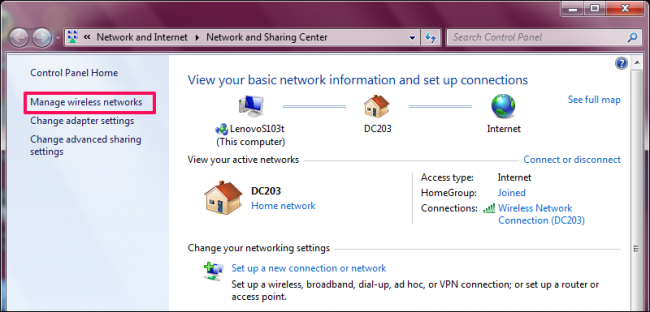
You’ll see a list of the previous networks you’ve connected to. Double-click a network name to open the network’s properties.

In the network properties window, go to the Security tab and check the box next to “Show characters” to see the Wi-Fi password in the “Network security key” field.

In Windows 10 and 8.1, you’ll have to use the command prompt to find a previous network’s password. Right-click the Start button and select “Command Prompt” to quickly open it.
Then type in the following command:
netsh wlan show profiles

You’ll get a list of the Wi-Fi networks you’ve accessed before.
To find the password for one of the profiles, type in the following, replacing profilename with the name of the profile:
netsh wlan show profile name=profilename key=clear
Look for the “Key Content” line to find the Wi-Fi password for that Wi-Fi network.

If you have a Mac that’s currently connected to the Wi-Fi network or previously connected to it, you can also look up the password on that Mac.
To find the Wi-Fi password on your Mac, press Command+Space to open the Spotlight search dialog, type “Keychain Access” without the quotes, and press Enter to launch the Keychain Access app.
Locate the name of your Wi-Fi network in the list, click it, and then click the “info” button–it looks like an “i”–at the bottom of the window.
Click the “Show Password” checkbox in the window that appears. You’ll have to enter your username and password to gain access to the password. You’ll need an administrator account for this. Assuming your Mac account is an administrator account, just type your account’s username and password.
After you do, your Mac will show you the Wi-Fi network’s password.
It’s not as easy to reveal the password for a Wi-Fi network on Android or iOS, but it is possible. Your Android device would need to be rooted , however.
First, download an alternative root-enabled file explorer, such as ES File Explorer . Launch the app and tap the menu button in the upper left-hand corner. Scroll down and slide the “Root Explorer” switch to “On”.
Grant it superuser access when prompted.
Then, in the left menu, go to Local > Device.
From there, browse to
data/misc/wifi
and open the
wpa_supplicant.conf
file in the file explorer’s text/HTML viewer.
Scroll down or search for the SSID to find the password for it, next to the term “psk”.
The only way to reveal a Wi-Fi network’s password in iOS is to jailbreak your device first.
Open up the Cydia store and search for the WiFi Passwords tweak. Tap the Install button to install it. It’s compatible with iOS 6, 7, 8, and 9.
Once installed, open the app and you’ll be provided with a list of every Wi-Fi network you’ve connected to, along with their passwords. You can search for the network you’re looking for or scroll down to it.
If you have access to the router’s web interface, you can also attempt to look it up there. This assumes that the router is either using its default username and password so you can log in, or that you know the current username and password for the router.
Go to your router’s web interface and sign in with the current username and password your router requires. Look through the router’s interface for a “Wi-Fi” or similarly labeled section. You’ll see the current Wi-Fi password displayed on this screen, and you can also choose to change it to anything you want from here.
Can’t find your Wi-Fi network’s password and don’t have access to your router’s web interface — or just don’t want to bother? Don’t worry. You can reset your router and force it to use the default Wi-Fi passphrase printed on the router once again.
Look for a small “reset” button on the router. It’s often a pinhole button you’ll have to press with a bent paperclip or a similarly small object. Press the button down for ten seconds or so and your router’s settings will be completely erased and reset to their defaults. The Wi-Fi network name and password will be restored to the default ones on the router.
Not sure what your router’s Wi-Fi network name — or SSID — is? Just look at the Wi-Fi settings on any device connected to the Wi-Fi network and you’ll see the network name. If no devices are connected yet, you should see this information printed on the router itself or in the router’s documentation.