
The New Score Wizard helps you to set up a new score. To open the New Score Wizard directly, see Create new score (below). You can also get to the New Score Wizard via the Start Center .

This is the window that displays when you open MuseScore for the very first time. Otherwise, it can be opened from the menu, View → Start Center... ; or use the keyboard shortcut, F4 .
Here, you can choose between options such as:
To open the New Score Wizard when the Start Center is not open, use one of the following options:

Step 1: Enter score information.
Enter the title, composer, or any other information as shown above, then click on Next > . This step is optional: you can also add this information after the score is created (see Vertical frame ).

Step 2: Select template file.
Here, you can choose from a range of solo, ensemble and orchestral templates . If you wish to choose exactly what instruments should be in your score then click on the "Choose Instruments" template (under "General").
You can also create your own score templates. These are displayed under " Custom Templates ". See below .
If you can't find an appropriate template, then click " Choose Instruments ".
img srcsource srcset="https://musescore.org/sites/musescore.org/files/styles/width_900/public/Create_new_score-Add-instruments_en_3.png?itok=ej64gSe3">

The Chose Instruments window is divided into two columns:
The left column contains a list of instruments, or voice parts to choose from. This list is categorized into instrument families, and clicking a category shows the full list of instruments in each family.
The default entry is "Common instruments" but you can choose from others, including "Jazz instruments" and "Early music". There is a search box at the bottom of the instrument window: typing the name of an instrument there will search for it in "All instruments".
The right column starts off empty, but will eventually contain a list of instruments for your new score in the order that they will appear.
To add instruments to the score, use any of the following options:
The instrument names, and their associated staff lines, now appear in the list of instruments in the right column. You can add more instruments or voice parts, as needed. Each instrument added in this way is allocated its own Mixer channel.
Note : If you want more than one staff to share the same instrument, use the Add staff or Add linked staff commands instead (see below).
To add a staff to an existing instrument in the score:

The Add Staff button adds an unlinked staff. The staves are said to be unlinked because they can be edited independently.
The Add Linked Staff button adds a linked staff. The staves are said to be linked because changes to the notation in one staff are automatically carried over to the other.
Note : In both cases, staves share the same instrument and the same Mixer channel.
The Add staff command can be used, for example, to make a grand staff for the piano or organ or to create unlinked staff/tablature for the guitar etc. If you prefer linked staff/tablature for the latter, use the Add Linked Staff button instead (see Combine pitched staff with tablature ).
Note : To adjust the distance between staves within a single instrument use the Grand Staff Distance setting.
To change the order of instruments (or staves) in the score:
To delete an instrument, or staff line, from the score

Step 3: Select key signature and tempo.
The wizard asks for two things: The initial key signature and tempo of the score. Select any of the former and click Next > to continue. An initial tempo can be set here too.

Step 4: Create time signature etc.
You can set your initial time signature here. If the score starts with a pickup measure (also known as an anacrusis or upbeat measure), then mark the Pickup measure checkbox and adjust the "Duration" accordingly.
Measures is set to 32 by default: you can change the number here, or add/remove measures later from the score.
Click Finish to create your new score.
Any settings you make in the New Score Wizard can always be changed when you start work on the score itself:
To add/delete measures or create a pickup, see Measure operations
To add text, see Add text (Text basics). To change existing text, see Text editing .
To add, delete, or change the order of instruments: from the menu, select Edit → Instruments... ; or use the keyboard shortcut, I . This opens the Instruments dialog which is virtually identical to the Chose Instruments dialog in the New Score Wizard (see above ).
See also Change instrument (Staff properties).
The second screen of the new score wizard allows you to choose a template to create a new score from (see above for details). To create a score using this method, click on a template instead of the "Choose Instruments" option. Continue and finish the new score wizard as usual.
Template files are normal MuseScore files, stored in a template folder. There are two template folders created by default: the system template folder that contains the templates installed with MuseScore and should not be modified , and a private user template folder to add your own templates to. You can create a custom template that will show in the new score wizard by simply saving a score into that folder.
You can configure the location of your private templates folder. From the menu, select Edit → Preferences... → General .
On Windows, the user template folder is located at
%HOMEPATH%\Documents\MuseScore2\Templates
.
On macOS and Linux, the user template folder is located at
~/Documents/MuseScore2/Templates
.
The new score wizard will show templates from both the system and the user template folder.
The content of this folder should not be modified .
On Windows, the system template folder is usually located at
C:\Program Files\MuseScore 2\templates
or in the 64-bit versions at
C:\Program Files (x86)\MuseScore 2\templates
.
On Linux, look under
/usr/share/mscore-xxx
if you installed from the package manager. If you compiled MuseScore on Linux yourself, then look under
/usr/local/share/mscore-xxx
(with
xxx
being the version you are using).
On macOS, look under
/Applications/MuseScore 2.app/Contents/Resources/templates
.
MuseScore will be installed and work with your "System" language (the one used for most programs, and generally depending on your country and the language settings of the PC, or account).
In the General tab, there is a Language section:

You can change it and also update the translation with the Update Translations button. A new window will appear, showing your language at the top - see below .
As then indicated, you will have to exit and reopen MuseScore for changes and updates to take effect.
You can update the translation as explained above, via the preferences settings, but there is another method:
Click on the Update button

Here too you will have to exit and reopen MuseScore for the update to take effect.
MuseScore allows you to enter music notation in a number of ways, and to switch easily between different input devices and input modes .
After exiting the New Score Wizard , your new score will consist of a series of measures filled with measure rests:

As you enter notes in a measure, the measure rests are changed to appropriate rests to fill the remainder of the measure.

MuseScore allows for multiple rhythms to be entered on the same beat by using Voices

This section introduces you to the basics of entering notes and rests from a computer keyboard . For specific details about percussion , see also Drum notation .
Select a starting position for note input by clicking on a note or rest, or selecting a measure , with the mouse. If you don't select a starting point, the cursor automatically defaults to the beginning of the score when you enter Note Input mode ("Step 2" below ).
To enter Note Input mode, use either of the following options:
To exit Note Input mode, use any of the following options:
Still in Note Input mode, select a note duration using either of the following:
Note : If you need to enter a tuplet, see Tuplet .
This method of entry also works if you are not in Note Input mode—as long as you have a note/rest selected, or the score is newly-created (in which case note entry will default to the beginning).
Note : Note input in MuseScore overwrites existing notes or rests in a measure. If you need to insert notes you can make room for them by moving a section of the score using the copy and paste command. You can also insert new measures at any point (see Measure operations: Insert ).
In addition to the computer keyboard , you can also enter notes and rests using a mouse , MIDI keyboard or the Virtual Piano Keyboard .
This section expands on Basic note entry (above) and covers the full range of commands available for entering notes/rests from the computer keyboard.
The shortcuts for selecting note duration are as follows:
You can enter a note by typing the corresponding letter on your keyboard. Thus, typing C , D , E , F , G , A , B , C gives you:

Note : When you enter a note using the keyboard, MuseScore places it closest to the previous note entered (above or below).
To enter a rest , type "0" (zero). Thus, typing C D 0 E results in:

Note : The duration selected in the toolbar applies to both notes and rests.
If you want to enter a dotted note , press . (period/full stop) after selecting the duration.
For example, typing 5 . C 4 D E F G A gives you:

Note : You will need to use more than one voice if the staff part is polyphonic.
To move a note up or down by a semitone:
To move a note up or down diatonically:
To move a note up or down by one octave:
When a note is moved up or down with an arrow key (see above), any accidental required is automatically generated by the program. Accidentals can also be added manually—see Accidentals .
If you want to add a chord note above your previous entry:
Thus, typing C , D , Shift + F , Shift + A , E , F results in:

To add a note at a specific interval above or below one or more notes:
Note : To create chords with notes of different durations, you will need to use more than one Voice .
Here is a list of useful editing shortcuts available in Note Input mode:
It's easy to enter notes with the mouse, but it is not the fastest way to enter lots of notes.
Just select the duration from the toolbar and click on the score to add the pitch. If you hover the cursor over the score in Note Input Mode it will show you a preview of the note or rest you are about to add.
You can also insert pitches using a MIDI keyboard.
note input mode
The pitch should be added to your score.
Note: The MIDI keyboard enters one note or chord at a time. This mode of note input (often called "step-time entry") is fast and reliable. Beginning with version 2.1 MuseScore introduced a limited real time entry mode , in which the musican plays a passage and MuseScore tries to produce the notation.
If you have multiple MIDI devices connected to your computer, you may need to inform MuseScore which is the MIDI keyboard. Go to Edit → Preferences... (Mac: MuseScore → Preferences... ). In the preferences dialog, click on the I/O tab and select your device under the section labeled "PortAudio".
You can also input notes using the on-screen piano keyboard .
The method of note entry is similar to that for a midi keyboard . First, ensure that you are in note input mode . To enter a single note , simply click on the appropriate piano key. To enter a chord , make sure that a note in the score is selected, press and hold Shift , then click on a piano key (in versions before 2.1, use Ctrl (Mac: Cmd )). Repeat as required.
In addition to the existing Step-time and Repitch modes, three more input modes have been added in MuseScore 2.1 (see links below). All can be accessed by clicking the small arrow next to the "N" button on the left of the Note Input toolbar.

Notes within the playable range of an instrument or voice part appear black, while those extending beyond the normal range of an instrument are marked red. For some instruments, the range depends on the skill of the musician. For these instruments, notes outside the range of an early amateur appear dark yellow, and notes outside the typical range of a professional appear red.

The colors are informational and appear on the computer screen, but not on printed copies. You can disable note colors from the menu: select Edit → Preferences... (Mac: MuseScore → Preferences... ), click on the "Note Input" tab, and unmark "Color notes outside of usable pitch range".
Note
section is used to only change the size of the individual notehead; the one in the
Chord
section will change the note head, stem, beam, and flag sizes all together.
By default, the small size is 70% of the normal size. You can change that setting in Style → General → Sizes .
To change the length of a single note or rest:
Increasing the duration will overwrite the notes or rests that follow it; decreasing the duration will add rests between it and the notes or rests following.
For example, to change three sixteenth rests into a single dotted eighth rest:
As the duration increases, it overwrites the other two sixteenth rests following it.
To change the pitch of a single note:
To change the enharmonic spelling of a note, select it and use the J command. For more information, see Accidentals .
To change the pitches of a passage of music by a constant interval, you can use Transposition .
To change the pitches of a passage of music to a different melody, while keeping the rhythm unchanged, use Re-pitch mode .
If your score contains a lot of misspelled accidentals, you might try the Respell Pitches command (see Accidentals: Respell pitches ).
To change a rest to a note of the same duration:
To change a note to a rest of the same duration:
You can chose to display the score in either written or concert (sounding) pitch. This affects transposing instruments for which the music is written in a different key and pitch to how it sounds.
To display all instruments in concert pitch:
Before printing the score, exporting it to PDF or saving it online, you should ensure that the Concert Pitch button is off , and that the individual parts are correctly transposed.
MuseScore supports standard copy , cut , paste and (from version 2.1) swap with clipboard operations. These commands can be applied to a range of:
Note: Lines cannot be copied, but they can be duplicated (see → below ).
Before carrying out a copy, cut, paste or swap procedure, you should be in "normal" mode: i.e. not note input or edit modes. Press the Esc key to exit into "normal" mode.
| Command | Kbd Shortcut (Win) | Kbd Shortcut (Mac) | Right-click menu | Main menu |
|---|---|---|---|---|
| Cut | Ctrl + X | ⌘ + X | Cut | Edit → Cut |
| Copy | Ctrl + C | ⌘ + C | Copy | Edit → Copy |
| Paste | Ctrl + V | ⌘ + V | Paste | Edit → Paste |
| Swap with clipboard | Ctrl + Shift + X | ⌘ + Shift + X | Swap with Clipboard | Edit → Swap with clipboard |
Note : The "right-click menu" option should be applied on the selected element or range of elements.
You can cut, copy, paste or swap a passage of music or a single chord as follows:
To copy/cut a single chord
To copy/cut a range of chords
Available from version 2.1 onwards, the swap with clipboard operation combines two commands into one: (1) First it overwrites a selected part of the score with the contents of the clipboard, just like the paste command; (2) Secondly, it transfers the overwritten part of the score back to the clipboard, just like the copy command.
It can be used, for example, to swap two equal-length sections of a score, A and B :
It is possible to copy the pitch of a note only (and no other properties), by clicking on the notehead and applying the standard copy and paste, or copy and swap procedure. The pitch of the destination note changes to match that of the copied note but the duration remains the same.
Other score elements (such as staff text, dynamics, fingering, chord diagrams etc.) can be cut, copied and pasted one at a time . Articulations (sforzato, staccato etc.), in addition, allow multiple selection.
In the case of articulations, they are pasted to the destination notes in exactly the same order (continuous or intermittent) as they were in the initial selection.
Swap with clipboard is intended to be used with sections of music rather than individual elements. The use of this command with individual elements is not recommended because the results are not normally what you would expect.
To quickly copy and paste a note, measure, or passage:
MuseScore copies and pastes the selected notation to a point immediately after the last note in the selection. Any existing music in the destination range is replaced.
To instantaneously copy and paste a text element, line, or other object:
It is possible to use a filter before copying a selection, to choose exactly what is going to be copied and then pasted.
Enable the Selection Filter with F6 (Mac: fn + F6 ), or via View → Selection Filter
The Selection Filter will appear by default below the Palettes. It can be undocked and made into a floating window, and if that window is dragged directly onto the Palettes, or the Inspector, then both will be accessible in the same space via a tab at the bottom.
Uncheck the boxes in the Selection Filter for things you don't want copied
Example: Articulations and Slurs are unchecked.

Copy and paste as before
(in the example, copy measure 4 and 5 and paste into measure 12 and 13)
See the result. Slurs haven't been copied:

The selection filter can be used for the swap with clipboard command also. Before the swap to clipboard command, select the items you would like copied from the destination to the clipboard. They will be copied just as with the copy command. The selection filter does not affect what is pasted while using the swap with clipboard command. The entire destination is always replaced by the contents of the clipboard, rather changing the selection filter prior to using the swap with clipboard will affect what is copied to the clipboard.
If you want to change notes without altering the rhythm, you may combine transposition or re-pitch mode with copy and paste.
Edit mode is used to edit elements that have been added to a score. Most types of elements can be edited in one way or another in edit mode .
To enter edit mode use any of these methods:
To leave edit mode , press Esc , or click on a blank area of the document window.
For text edit mode , see Text editing .
Lines —such as slurs, ties, hairpins, voltas etc.— display square handles in edit mode (which turn blue when selected). A slur , for example, looks like this:

The end handles are used to adjust the length of the line. The middle handle is used to adjust its vertical position. In the case of slurs and ties, there are also three more handles to adjust the shape of the curve (see image above).
To reposition a handle, click on it and use a keyboard shortcut (see below). Alternatively you can drag the handle with a mouse.
Each end handle is connected by a dotted line to an anchor on the staff. The start and end anchors mark the boundaries of the region of the score under the control of the line. By default, an endpoint handle is positioned vertically above its anchor.
The following keyboard commands can be used to adjust the position of the currently selected handle:
To move a single note to the right or left (e.g. to avoid a collision with another element or to override notehead sharing ), select the notehead and change the chord horizontal offset in the Inspector . Alternatively, you can do the same thing in note edit mode as follows:
Note : Edit mode for a note stem allows you to change the length of the stem, not move it horizontally. To reposition a note stem, click on it and adjust horizontal offset in the Inspector .
Most score elements have properties that can be edited in one of two ways:
Click on any element, and many of its properties can be viewed and changed from the Inspector panel on the right-hand side of your screen.
Right-click on an element and select an option with the word Properties in it. This option opens a dialog with advanced properties, only available for certain types of elements.
The Inspector is shown by default on the right of your screen. It can be displayed or hidden from the menu: select View and check/uncheck Inspector , or use the shortcut F8 (Mac: fn + F8 ).
In the Inspector , the properties of any selected object are displayed and can be edited. This applies to virtually every single element in the score window—notes, text, barlines, articulations etc. Multiple elements can also be selected and edited simultaneously, as long as they are of the same type. However, if the selected objects are of different types, then the Inspector restricts you to editing color and visibility only.
The Inspector panel can be un-docked to become a floating panel by clicking the double-chevron symbol or double-clicking the top bar of the panel.

To re-attach the panel double-click on the top bar again. See also: Side panels .
When you select one or more elements of a specific type, the properties which can be edited are conveniently divided into categories in the Inspector. Categories can be identified by their bold, centered lettering. For example, if you select a barline, you will see the following displayed at the top of the Inspector:

For details about how to adjust the properties of various score elements, refer to the relevant sections in the handbook. However, a few general points will be covered here:
All score elements, except frames, display this category in the Inspector when selected. It allows you to set visibility , color , and adjust the position using vertical offset and horizontal offset values. Snap to grid buttons are also provided. The various options are as follows:
Visible : Unchecking this box makes selected elements invisible . Invisible elements do not appear in the music when printed out or exported as a PDF or image. They will turn gray in the display to show that they are invisible (if you want invisible elements to be completely invisible on the screen as well as in the output, then from the menu select View → Show Invisible ). You can also use the keyboard shortcut V to toggle the visibility of selected elements (i.e., switch between visible and invisible).
Color : Clicking on the rectangle opens a "Color Select" dialog which allows you to adjust the color and opacity of selected elements.
Horizontal offset and Vertical offset : Allow you to fine-tune the placement of an individual element by inputting exact values for its offset from the default position. Enter the number of spaces you wish to move the element. Negative to move left or up, positive for right or down.
This category is displayed only when you have selected a mixture of different types of elements, and allows editing of color and visibility only.
This category is used to increase or decrease the space before/after an element in a music staff. Adjusting leading/trailing space here also affects any associated lyric syllables.
This category is displayed only if notes are selected. Any change to a notehead property under Chord affects the whole chord (i.e. all the notes in one voice) at that location—and not just the selected note. If you want to make changes to the position of just one note in a chord, then use the Element category (above).
This category allows you to make changes to selected notes (but for note position—see Element ). It contains the following properties:
This category appears differently according to the selection you have made:

This section is displayed in the Inspector when you select one or more note beams, and allows you to make fine adjustments to beam position and angle, and also change the spacing of beamed notes. See Adjust beam with the inspector .
Properties of some objects are accessed by right-clicking on the object and choosing a "Properties" option from the context menu: these are in addition to the object's properties displayed in the Inspector.
(Note: Properties should not be confused with Styles . Changes to properties only affect the single element selected; all style controls apply to the entire score.)
Right-click on an articulation and select Articulation Properties... See Articulations and ornaments .
Right-click on a fretboard diagram and select Fretboard Diagram Properties... Allows you to create custom fretboard diagrams. See Edit fretboard diagram .
Right-click on a line and select Line Properties... There are settings for the beginning, end, or continuation of the line. You can add or remove text, adjust the text's placement, and set the length and angle of optional hooks. Click the ... button to access text properties for text included in the line. See Custom lines and line properties .
Right-click on an empty part of the measure and select Measure Properties... Adjust visibility, bar duration, repeats, stretch and numbering. See Measure properties .
Right-click either an empty part of a measure or the name of an instrument and select Staff Properties... This dialog allows you to adjust attributes of both the single staff and the instrument it is a part of. See Staff properties .
Right click on a text-based element and select Text Properties... See Text styles and properties . If the element is a line with text in it, see → above .
Right-click on a time signature and select Time Signature Properties... Used to adjust appearance of time sig. and beam properties of notes. See Time signatures .
Use one of the following options:
Use one of the following options:
Note : When inserting or appending multiple measures, if Musescore is configured to display multi-measure rests , the individual measures you insert or append do not display. Press M on your keyboard to turn multi-measure rests on or off.
Use one of the following options:
Use one of the following options:
Note : In multi-staff scores, measure deletion also removes all corresponding measures in the other staves of the system, even if these don't appear to be selected.
If you wish to delete only the elements (notes, symbols, text) and not the measure itself, then Select a measure or range of measures and click Del . The selected measures are filled with whole measure rests.
To edit the properties of a measure, right-click an empty part of the measure and select Measure Properties... :

You can use the
 buttons, at the bottom left of the dialog, to navigate to the previous or next measure.
buttons, at the bottom left of the dialog, to navigate to the previous or next measure.
This section allows you to make the actual duration of a measure shorter or longer than that indicated by the visible (nominal) time signature. Use it to create a pickup measure (also known as anacrusis or upbeat ) at the beginning of a section, incomplete measures in the score, cadenzas , ad lib passages etc.
In the figure below, for example, the quarter note pickup measure has a nominal measure duration of 4/4, but an actual duration of 1/4. The measures in the middle have both nominal and actual durations of 4/4. The complementary measure with only a dotted half note at the end has an actual duration of 3/4:

Use "Exclude from measure count" for "irregular" measures, i.e. ones that should not get counted in the measure numbering. Normally, a pickup measure is marked as " Exclude from measure count ".
You can also use the "Add to measure number" option to influence the measure numbering. You can enter positive or negative numbers here. Please note that this affects all subsequent measures. A value of "-1" has the same effect as marking a measure to be excluded from measure count.
You can increase or decrease horizontal space between score elements (notes, rests, etc.) with this option. This provides a more precise control over the exact same measure spacing property as the menu commands or keyboard shortcuts for Increase/Decrease Stretch ( { and } ), which are accessed outside of the Measure Properties dialog while a measure is selected.
If the measure contains an end repeat barline, you can define how often it is played.
This property will separate a multi-measure rest at the start of the selected measure. This option should be checked before you turn on the "Create multi-measure rests" option in Style → General... , in the "Score" tab.
Multi-measure rests are automatically broken at important breaks, such as rehearsal marks, time signature changes, double barlines, irregular measures , etc. The default for scores is off , for parts is on .
MuseScore automatically numbers the first measure of each System (except for the first system, actually except for a measure with the number 1), but more numbering options are possible. From the main menu, choose Style → General... , in the left pane, choose the "Header, Footer, Numbers" tab. At the bottom of the right pane is the "Measure Numbers" ("Bar Numbers") section.
Mark the checkbox next to the "Measure Numbers" ("Bar Numbers") to turn on automatic measure numbers.
Mark "Show first" if you want the first measure numbered.
Mark "All staves" if you want numbers on all staves. Otherwise, only the top staff of each system shows measure numbers.
Choose to show numbers on "Every system" which numbers the first measure of each line, or show numbers by "Interval" and specify the size of the interval. For example, an interval of 1 numbers every measure; an interval of 5 numbers every fifth measure.
You may want have to have a longer or shorter measure without changing the time signature. You can change a measure's duration in Measure Properties , but there is now a new option to split or join measures. (Beams may be automatically modified.)
Note : If you select measures on only one staff in a score with multiple staves, the same measures will be joined in each staff of the system.
For example, the image below shows the result of applying the Join command to four measures in the top staff:

Note : If you select only one note from one staff, each staff of the system will be split at the same place.
A palette is a storage space containing a group of related musical symbols. A workspace is a collection of palettes and is docked, by default, on the left-hand side of the program window.
Display of the palettes can be toggled on or off with the menu option View → Palettes , or by using the shortcut F9 (Mac: fn + F9 ).
A Workspace is a set of palettes. MuseScore provides two preset workspaces: Basic (the default option) and Advanced (a version with more palettes and symbols). You can switch between the two by using the drop-down menu at the bottom of the workspace panel.
The names of palettes within a workspace are clearly listed under the word "Palettes." To open or close any palette, simply click on its name or the accompanying side-arrow.
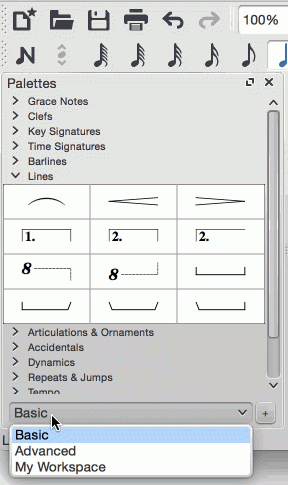
Palettes in the preset workspaces cannot be added to or edited. To do this you first have to create a custom workspace (see below ).
If you only want to allow one palette to open at a time, right click at the top of the workspace and check the "Single palette" box.
To dock or undock a workspace, see Side panels .
To create a customizable workspace :
Alternatively you can use the menu option:
Once the custom workspace has been created, you are free to insert, delete, rename and reorder the palettes within it: new symbols can be added and existing ones deleted etc. For more details, see Custom palettes and Palette menu (below).
To view the contents of a palette, click on the palette title. A palette symbol may be applied to the score using one of the following methods:
For example, to add tenuto marks (—) to a selection of notes:
Once added to the score, objects can be copied, pasted, and duplicated—see Copy and paste .
Palettes in the preset workspaces cannot be edited. To do this you have to create a custom workspace first.
The more fully-featured Advanced workspace contains the following palettes:
Once you have created a custom workspace (see above ), and providing editing is enabled (see Palette menu below), you can customize the palettes within it to your own requirements.
To add an existing score element (such as a line, text, dynamic, fretboard diagram etc.) to a custom palette, press and hold Ctrl + Shift , then drag the symbol onto the palette. Symbols from the Master palette can also be added to a custom palette.
Right-clicking on the name of a palette in a custom workspace brings up a menu with a range of options:
Palette Properties... : This allows you to make adjustments to the appearance of the open palette:

Right-clicking on an element within a palette (if editing of the palette is enabled) brings up a menu with the following options:
Note : Changing values in "Palette Cell Properties" only affects the appearance of elements in the palette. It does not change their sizes or offsets on the score page.
Music symbols not part of the palettes in the Advanced workspace can be found in the Master palette by pressing Z or Shift + F9 (Mac: fn + Shift + F9 ).
If the symbol you are adding to the score from a palette contains a text element (e.g. staff text, dynamic, fingering, volta etc.), then properties such as font-type, font-size, text color, and alignment will adapt according to the following rules:
Text properties which have not been altered by the user will adopt the relevant, prevailing text styles .
Custom text-properties—i.e. those changed by the user before saving the symbol to a custom palette—remain as customized.
When adding a line , line properties always remain unchanged (i.e. as set by the user before saving to a custom workspace, or as predefined in the Basic/Advanced workspaces).
Under the
File
menu in MuseScore, you can find options such as
Save...
,
Save As...
,
Save a Copy...
,
Save Selection...
,
Save Online...
,
Export...
,
Export Parts...
and
Print...
.

Save...
,
Save As...
,
Save a Copy...
, and
Save Selection...
allow you to save native MuseScore files (.mscz and .mscx).
Export...
and
Export Parts...
allow you to create non-MuseScore files, such as PDF, MusicXML, MIDI, and
various audio and image formats
.
In the
Export
dialog, you can choose which format to export to:

MuseScore remembers which format you picked the last time and makes that the default for the next time.
There is a known issue with Windows XP and Vista, where you have to manually (un)set the filename's extension when choosing a different format than the one selected the previous time.
Note: Uncompressed MuseScore format (MSCX) is available in both 'Save' and 'Export'.
Print...
allows to print your MuseScore file directly to a printer from MuseScore. Depending on your printer you will have different options, but generally you can define the page range, number of copies and collation.
If you have a PDF printer installed, you could also "export" to PDF using that, although this is not recommended.
For this to work properly with Adobe PDF, make sure to uncheck
Rely on system fonts only, do not use document fonts
in Printer properties.
Objects in the score—such as notes, measures, articulations etc.—can be selected in several ways: (1) singly , (2) as a continuous range , or (3) as a list .
Most score objects can be selected by simply clicking on them in "normal" (i.e. not note-input) mode.
Note : Selecting a single note then copying and pasting it, will only copy and paste the pitch—not duration or other properties (such as stemless). To copy the entire note, including all properties, you need to hold down Shift —as for chord selection (below).
Note : To select a range of consecutive measures, see shift + click selection (below).
There are several ways to select a continuous range of notes, chords or measures:
To select a range of notes or rests :
Note : The final selected element can be in the same staff or in staffs above or below the initial note/rest. All selected elements will be enclosed in a blue rectangle, including associated lines and articulations (but not voltas). You can repeat the operation to extend the selected range as required.
To select a range of measures :
Note : As with selecting notes, the range can be extended vertically as well as horizontally.
This method can be used to select notes or rests, or, independently, to select non-note symbols such as staccato dots, lyrics etc.:
This method selects the whole musical score including notes, rests and associated elements. Use one of the following options:
This method is used to select a section —a region of the score starting and/or ending with a section break :
Note: See Copy and paste: Selection filter to disable certain types of elements from being selected in a range selection.
To select a list (or discontinuous range) of score elements:
Note : This method cannot be used to select measures. Use single or range selection instead.
To select all elements of a specific type (e.g., all barlines, all text elements, all staccato markings):
Several options are available:

Select
Action
Go to musescore.com/sheetmusic to view other scores from MuseScore.
You can save and share your scores online at
MuseScore.com
. You can choose to save a score privately for personal access from any computer, or share it publicly. MuseScore.com enables the viewing and playback of scores in your web browser - an additional feature entitled
VideoScores
allows synchronization between the score and a YouTube video. For use outside of a web browser, you can download the score in a variety of formats (including PDF, MIDI, MP3, MusicXML, and the original MuseScore file).
You can directly save a score online from File → Save Online... .
Caveat : Before saving a score online, you should ensure that the Concert Pitch button is off , and that the individual parts are correctly transposed.

If you don't have a MuseScore account yet, create one first by clicking on the Create an account link. That will open your browser app and bring you to https://musescore.com/user/register .
Next, enter your email address or MuseScore username, and password. Upon successfully logging in, you'll be able to enter your score information.


You can also upload a score directly on MuseScore.com.
Note: Should you reach the five score upload limit , you can still upload scores directly from MuseScore , but only the last five are visible. If you wish more than this amount, upgrade to a Pro Account first.
If you want to make changes to one of your scores on MuseScore.com, edit the MuseScore file on your own computer, save it, and then do the following:
It is much more convenient to update online scores from directly within MuseScore than by updating the score manually from the score page. Follow these steps if you originally uploaded the score via the Upload page and now want to switch to the direct method:
Now whenever you want to update the online score simply go to File → Save Online... .
MuseScore remembers an unlimited number of undo/redo actions.
The standard shortcuts are:
Or use the toolbar buttons:

This chapter describes the options available in the View Menu, and in the Zoom and Page View/Continuous View menus (located in the toolbar above the score). It also details the various navigation commands and functions.
There are several ways to zoom the score in or out:
Keyboard shortcut :
View menu :
Mouse
Drop-down menu : To set a specific zoom, use the dropdown menu in the standard toolbar to set the view magnification of the score (25–1600 %) or display it using the options "Page Width", "Whole Page", or "Two Pages".

To return to 100% zoom : Use the shortcut Ctrl + 0 (Mac: Cmd + 0 ).
As of MuseScore 2.1, this menu option allows you to hide or display the toolbars above the document window: File Operations, Playback Controls, Concert Pitch, Image Capture, Note Input (see Toolbars below).
The Status bar , at the bottom of the screen, gives information about selected score elements. Tick/untick this option to display or hide.
It is possible to split the document display so as to view two documents at once, or to view two different parts of the same document. Tabs allow you to choose which document to display in each view. You can drag the barrier separating the two scores to adjust the amount of space in the window devoted to each:
Documents Side by Side : Divides the window vertically into two score views.

Documents Stacked : Divides the window horizontally into two score views, one above the other.

This section allows you to display or hide various non-printing elements:
Full Screen mode expands MuseScore to fill your screen so more content is visible.

You can switch between two different views of the score using the drop-down list in the toolbar area:

In Page View , the score is formatted as it will appear when printed or exported as a PDF or image file: i.e. page by page, with margins. Line and page breaks are automatically applied—where possible—so that the score fits within the space available. You are free to override the automatic layout by adding your own line, page or system breaks .
In Continuous View , the score is shown as one unbroken system. Even if the starting point is not in view, measure numbers, instrument names, clefs, time and key signatures will always be displayed on the left of the window.

Note: Because the layout is simpler, MuseScore may perform faster in Continuous View than Page View.

The Toolbar area is located between the Menu bar and document window . It contains symbols which allow you to perform certain operations. It can be divided into the following toolbars:
To choose which toolbars to display, right-click on an empty space in the toolbar area (or on the title bar of the Inspector) and, from the menu, check or uncheck the required options. This menu also allows you to view or hide the Piano keyboard , Selection sidebar, Palettes , the Inspector , and (if already displayed) the " Drum Tools " (i.e. Drum input palette ).
These display options can also be accessed in the View menu, and, as of 2.1, in View → Toolbars .
The workspaces , Inspector and Selection filter are conveniently displayed as side panels to the left and right of the score window. To undock a side panel use one of the following methods:
To dock a panel use one of the following procedures:
Alternatively, double-clicking the title bar of the panel will restore it to its previously docked position.
There are various commands available to help you navigate through the score. These are listed under Keyboard shortcuts: Navigation .
The Navigator is an optional panel which allows you to navigate a long score more easily, or go to specific pages. To view/hide, go to the View → Navigator , or use the shortcut F12 (Mac: fn + F12 ). It appears at the bottom of the document window if scrolling pages horizontally, or on the right-hand side of the document window if scrolling pages vertically (see Preferences: Canvas ).
img srcsource srcset="https://musescore.org/sites/musescore.org/files/styles/width_900/public/Navigator_bar_en_0.png?itok=dXfh7O5T">

The blue box represents the area of the score that is currently visible in the main window. You can drag either the blue box or the scroll bar, or click on an area to immediately go to it.
The Find function allows you to speedily navigate to a specific measure, rehearsal mark or page number in the score:
A voice is a musical line or part which can have its own rhythm independently of other voices on the same staff. Voices are sometimes called "layers" in other notation software.
You can have up to 4 voices on each staff line. In a polyphonic measure, voice 1 usually takes the up-stem notes and voice 2 takes the down-stem notes.

Note: The feature called "Voices" should not be confused with "vocal staves," which can be added from the Instruments dialog (accessed by pressing I ). When creating a closed SATB score, use Voices 1 and 2 for Soprano and Alto parts on the top staff, and use Voices 1 and 2 on the bottom staff for Tenor and Bass parts— do not use Voices 3 and 4 for Tenor and Bass.
The following instructions show you how to notate a passage of music in two voices:
Enter voice 1 notes first : Make sure you are in note input mode : the Voice 1 button becomes highlighted in blue in the toolbar. Enter the notes in the top voice first. When inputting, some notes may have down-stems, but these will flip automatically when the second voice is added.
The following excerpt shows a treble staff with just the voice 1 notes entered:

Move cursor back to start of section : When you have finished entering a section of voice 1 notes, press the ← key repeatedly to move the cursor, note-by-note, back to the first note of the section; or alternatively use Ctrl + ← (Mac: Cmd + ← ) to move the cursor back one measure at a time. Or else you can simply exit note input mode (press Esc ) and click directly on the first note.
Enter voice 2 notes
: Make sure you are in note-input mode and that the voice 1 note at the beginning of the section is selected. Click on the "Voice 2" button
 (on the right of the toolbar), or use the shortcut
Ctrl
+
Alt
+
2
(Mac:
Cmd
+
Option
+
2
). Enter all the lower voice notes (down-stem).
(on the right of the toolbar), or use the shortcut
Ctrl
+
Alt
+
2
(Mac:
Cmd
+
Option
+
2
). Enter all the lower voice notes (down-stem).
The following image shows the above example after the addition of voice 2 notes:

While the rests of voices 2, 3, and 4 can be deleted, rests in voice 1 are permanent. However, they can be hidden, if required, by making them invisible. To hide a rest, select it and press V ; or uncheck the "Visible" checkbox in the Inspector (see also Visibility options ).
To swap the notes between any two voices:
Notes : (a) The selection can encompass content of any voice, but only two will be processed at once. (b) If you select a partial measure the operation will still apply to the whole measure.
You can also move notes from one voice to another (without note-swapping):
Note: For a successful move, the following conditions should be met:
In the previous " Basics " chapter you learn how to enter notes and interact with the palettes . The "Notation" chapter describes the different types of notation in more detail, including more advanced music notation.
See also " Advanced topics ".
The most common types of accidentals are provided in the Accidentals toolbar above the score and in the Accidentals palette in the basic workspace . A more comprehensive range can be found in the Accidentals palette in the advanced workspace.

Accidentals are automatically added to a note, as appropriate, when you increase or decrease its pitch:
To add either (i) a double flat or double sharp, (ii) a courtesy (also known as cautionary or reminder ) accidental, or (iii) a non-standard accidental, use one of the following options:
If you wish to add parentheses to a cautionary accidental , use one of the following:
If you later change the pitch of a note with cursor keys, manual settings to the accidental are removed.
If required, accidentals can be deleted by clicking on them and pressing Del .
To change the enharmonic spelling of a note, or notes, in both written and concert pitch views:
To change the enharmonic spelling in the written pitch view, without affecting the concert pitch view, or vice versa:
Note : If the pitches of selected notes are not all the same, the effect may be unpredictable.
The menu function Notes → Respell Pitches tries to guess the right accidentals for the whole score.
Arpeggio and Glissando symbols can be found in the "Arpeggios & Glissandi" palette in the advanced workspace . This palette also includes strum arrows, an arpeggio bracket, wind instrument articulations, and slide in/slide out symbols.

To add a symbol to the score, use one of the following methods:
Any symbol can be customized by adjusting its properties in the Inspector . Edit handles are also provided in most cases to allow adjustment of length/curvature in Edit mode . If needed for future use, you can save the result in a custom palette .
When an arpeggio or strum arrow is added to the score, it initially spans only one voice . However, you can easily adjust its height by double-clicking the symbol and dragging the handles up or down (for finer adjustment use the keyboard arrows). Playback of the symbol can be turned on or off in the Inspector .

A Glissando or, more informally, a slide , spans two consecutive notes, normally in the same voice.

Chord glissandi are also possible.

This method also allows you to move handles between notes in different voices or even from one staff to another—for cross-staff glissandi, for example. You can also use the keyboard arrow buttons or Ctrl + arrow to make final adjustments to the positions of the handles.
To customize the glissando to your requirements, select it and adjust the Inspector properties as follows :
Fall , Doit , Plop and Scoop symbols are provided. To change the length and curvature, select the symbol, enter edit mode and adjust the handles as described in Edit mode: Lines .
Slide in and Slide out lines can also be found in the "Arpeggios & Glissandi" palette. To edit the length and angle of a line, double-click on it and drag the handle (or use keyboard arrows for finer adjustment).
A comprehensive set of symbols can be found in the Articulations and Ornaments palette in the Advanced workspace:

There is also an abbreviated version in the Basic workspace.
Articulations are the symbols added to the score to show how a note or chord is to be played. The principal symbols in this group are:
Specialist articulations are also included for bowed and plucked strings, wind instruments etc.
Ornaments include:
Note: Appoggiaturas and acciaccaturas can be found in the Grace Notes palette.
Alternatively, you can add a symbol by dragging it from the palette directly onto a notehead.
To apply an accidental to an existing articulation, such as a trill, add it from the Special Characters window to a text object. Or, alternatively, apply an accidental to the note from the Master palette .
A fermata can be applied directly to a barline by selecting the barline and double-clicking the fermata from a palette.
Keyboard shortcuts can be customized in MuseScore's Preferences .
Immediately after adding an articulation or ornament from a palette, the symbol is automatically selected: It can then be moved up or down from the keyboard as follows:
To enable adjustments in all directions from the keyboard:
You can also change the horizontal and vertical offset values in the Inspector . To position more than one symbol at a time, select the desired symbols and adjust the offset values in the Inspector.
Note: The symbol can also be repositioned by clicking and dragging, but for more precise control, use the methods above.
To access articulation properties, click on the symbol and make the desired adjustments to values in the Inspector . The exact properties displayed depend on the type of articulation. Other properties (i.e. direction and anchor position) can be accessed by right-clicking on the symbol and selecting Articulation Properties… .
You can also make global adjustments to all existing and subsequently-applied articulations by selecting Style… → General… → Articulations, Ornaments .
Barline symbols are available in the Barlines palette:

To change an existing barline, use one of the following:
To insert a new barline between existing ones, either:
Barlines can also be changed in the Inspector . Other options available here include:
To hide a barline entirely, select the line and press V , or uncheck Visible in the Inspector.
Barlines may extend over multiple staves, as in the grand staff of a piano, or in an orchestral score to join instruments in the same section. To join barlines:
Double-click on a barline to enter Edit mode .

Click on the lower blue handle and drag it down to the staff you wish to connect to. The handle snaps into position so there is no need to position it exactly.
Press Esc to exit edit mode . This will update all other relevant barlines as well.

Note beams are set automatically, based on the time signature. To adjust the default beaming, right-click on a time signature and select "Time Signature Properties." See Change default beaming for details.
However, if you want to adjust note beaming manually, on a case-by-case basis, use the beam symbols found in the Beam Properties palette in the "Basic" or "Advanced" workspaces :

The following is a list of beam symbols and their effects:
 Start a beam at this note (or rest).
Start a beam at this note (or rest).
 Do not end a beam at this note (or rest).
Do not end a beam at this note (or rest).
 Do not beam this note.
Do not beam this note.
 Start a second level beam at this note.
Start a second level beam at this note.
 Start a third level beam at this note.
Start a third level beam at this note.
 (back to) Automatic mode: the mode MuseScore chooses on note input, dependent on current
time signature
and its
beam settings
.
(back to) Automatic mode: the mode MuseScore chooses on note input, dependent on current
time signature
and its
beam settings
.
 Start feathered beam (slower) at this note.
Start feathered beam (slower) at this note.
 Start feathered beam (faster) at this note.
Start feathered beam (faster) at this note.
To change one or more note beams (except feathered beams, below), use either of the following methods:
Drag and drop a beam symbol from a workspace onto a note in the score.
Select one or more notes in the score and double click the desired workspace beam symbol.
To apply feathered note beams , use either of the following methods:
Drag and drop a feathered-beam symbol from a workspace onto a note beam in the score.
Select one or more note beams in the score, then double click on a feathered-beam symbol in the workspace.
Notes : (1) Feathered beams may use 2 or 3 lines depending on the tempo and the desired rate of the change; (2) To create a 2-line feathered beam, you need to start with a continuous run of beamed sixteenth notes; (3) To create a 3-line feathered beam, you need to start with continuous run of beamed thirty-second notes; (4) Playback of feathered beams is not supported.
Alternatively, you can use the Inspector for all of these operations:
If you want all note beams in the score to be horizontal there is a "Flatten all beams" option in Style → General → Beams .
To adjust feathered beams:
MuseScore (following accepted music engraving practice) spaces notes according to their time values, allowing for accidentals, lyrics etc. In systems where there is more than one staff, this may result in irregular note spacing, as in the following example:

Local relayout is a tickbox option in the Inspector allowing you to specify those passages in the score where you want the note spacing to be independent of other staves in the system. Applying "Local relayout" to the note beams in the top staff of the previous example results in a more even distribution of notes:

To do a local relayout:
To flip a beam from above to below the notes, or vice-versa:
To restore beams to the mode defined in the local time signatures:
A variety of simple and complex (multi-stage) bends can be created with the
Bend Tool
 , located in the
Articulations and Ornaments
palette
of the Advanced workspace.
, located in the
Articulations and Ornaments
palette
of the Advanced workspace.
To apply one or more bends to the score, use one of the following options:
To edit a bend, use one of the following:
Select a bend symbol in the score and press "Properties" in the "Bend" section of the Inspector .
Preset options are available, if needed, on the left hand side of the Bend properties window. The bend is represented by a graph (see image above). The dark blue squares are control points, connected by gray lines. The slope of the graph indicates the type of bend:
The vertical axis of the graph represents the degree to which the pitch is bent up or down: one unit equals a quarter-tone: 2 units a semitone, 4 units a whole-tone, and so on.
The horizontal axis indicates the visual extent of the bend: each gray line segment in the graph equals width of 1 sp in the score (sp = staff space , the distance between two staff lines). Thus, each blue square added lengthens the bend by 1 sp; deleting a blue square shortens the bend by 1 sp.
A bend is modified by adding or deleting blue squares in the graph. To add a square to the graph, click on an empty intersection. To delete a square, click on it. The Start and End points of the bend can be moved up and down only.
The height of the bend symbol is automatically adjusted so that it appears just above the staff. This height can be reduced, if necessary, with a workaround:
To adjust position use one of the following:
After a bend has been created in the score it can be saved for future use by dragging and dropping the symbol to a palette while holding down Ctrl + Shift (Mac: Cmd + Shift ). See Custom Workspace
MuseScore provides standard brackets and a curly brace within the Brackets palette in the advanced workspace .
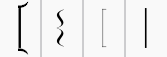
To add a bracket or brace to systems, use one of two methods:
When you first apply a bracket it only spans one staff. To extend the bracket to other staves, double-click on it (or click on it and press Ctrl + E ) to enter edit mode, then drag the handle downwards to span the required staves. The handle snaps into position, so exact placement is not required.
The default thickness and distance from the system of brackets and braces can be adjusted in Style → General... → System .
Breath and pause markings are available in the Breaths & Pauses palette in the advanced workspace .

To add a breath or pause (the latter also called a caesura , or informally "tram lines" or "railroad tracks") to the score, use one of the following options:

The symbol is placed after the note.
You may subsequently wish to adjust its position by entering edit mode ( Ctrl + E , on Mac: Cmd + E ) and using the arrow cursor keys, by dragging, or by changing the offsets in the Inspector .
From version 2.1 onwards, you can adjust the pause length (in seconds) of the added symbol using the "Breath" category in the Inspector .
Commonly used Clefs (Treble, Bass, Alto, Tenor) can be found in the Clefs palette in the Basic workspace . For a more complete range, see the Clefs palette in the Advanced workspace (see image below).

Note: You can tailor the display of clefs to your specific requirements using a custom palette .
Method 1 —add clef to beginning of a measure, whether or not it is the first measure in a system
Method 2 —only for changing the clef at the start of a system
To create a mid-measure clef:
Note : If the clef is not the first in the system, it will be drawn smaller.
In this image, the top staff starts with a treble clef and switches immediately to bass clef, then after a note and a rest, changes back to treble clef.

Note : Changing a clef does not change the pitch of any note. Instead, the notes move to preserve pitch. If you want, you can use Transposition in conjunction with a clef change.
When a clef change occurs at the beginning of a system, a courtesy clef will be generated at the end of the previous system. To show or hide courtesy clefs, go to Style → General... → Page and check/uncheck the "Create courtesy clef" option.
Select a clef and press Del .
Display clef only in the first measure (for all staves)
Display clef only in the first measure (for a particular staff)
Note : This option may be useful to TAB users who do not want the clef to repeat on every subsequent line.
Hide all clefs in a particular staff
Entering percussion notation is somewhat different to entering notation for pitched instruments (such as the piano or violin). However, it is recommended that you first read the chapter on Note input for pitched instruments before proceeding.
When you add percussion to the score using the New Score Wizard or the Instruments dialog, an appropriate staff type (1-line, 3-line or 5-line) is automatically appended to the score list. You can change this, if required, using the "Staff type" column on the Chose instruments / Instruments page. Any additional changes (e.g. a 2-line staff etc.) can be made from the score by right-clicking on a staff and selecting Staff Properties… → Advanced Style Properties .
On a 5-line percussion staff, each instrument is assigned a particular staff position (line or space) and a notehead shape. When writing for a drumkit it is common to use two voices : voice 1 (the upper voice) usually contains (up-stem) notes played by the hands while voice 2 (the lower voice) usually contains (down-stem) notes played by the feet (see image below).

You can add notes to a percussion staff from any of the following:
These methods can be used in any desired combination:
To add notes to a percussion staff from a MIDI keyboard :
Ensure that the MIDI keyboard is connected and functioning correctly.
Note : If you click on the percussion staff without entering note input node, you can demo the percussion instruments from the MIDI keyboard.
Click on the note or rest where you want to start.
Note : Refer to a GM2 drum map for details about which MIDI keyboard key corresponds to which percussion instrument. Some keyboards (e.g., Casio) display percussion symbols next to the keys as an aid to the user.
To add notes to a percussion staff from the virtual Piano Keyboard :
Ensure that the Piano keyboard is displayed. Press P (or select it from View → Piano Keyboard ).
Note : If you click on the percussion staff without entering note input node, you can demo the percussion instruments from the Piano keyboard.
Click on the note or rest where you want to start.
Note : Refer to a GM2 drum map for details about which piano key corresponds to which percussion instrument.
By default, the piano keyboard is docked at the bottom of the screen—to the left of the Drum input palette. However you can undock it by dragging, then dock the panel in several ways:
To enter notes on a percussion staff using your computer keyboard:
Note : Voice allocation is determined by the color of the note in the drum input palette: blue for voice 1, green for voice 2.
To add a note to a percussion staff
Use the following method to add a new note or to replace an existing chord .
To add a note to an existing chord in the percussion staff
Note : Voice allocation is determined by the color of the note in the drum input palette: blue for voice 1, green for voice 2.
When a percussion staff is selected and note input mode is ON, a window opens at the bottom of the screen called the Drum input palette . This window is essential for mouse input, and displays shortcuts for computer keyboard input, but can be ignored if using a MIDI keyboard or the virtual Piano Keyboard .
Each note in the palette represents a percussion instrument: hovering the mouse pointer over the note displays the instrument name.
img srcsource srcset="https://musescore.org/sites/musescore.org/files/styles/width_900/public/Drum_input_tool_en.png?itok=wABrNL3j">

The letters A–G (shown above certain notes in the palette) are designated as shortcuts for entering particular instruments (bass drum, snare, closed hi-hat etc.), rather than referring to note pitches. They can be changed or reallocated as desired in the Edit Drumset window.
When the Drum input palette is open, double-clicking a note in the palette or entering a shortcut letter will add that instrument note to the percussion staff. The color of the note in the palette shows the voice allocated for that note—blue for voice 1, green for voice 2. This can be changed in the Edit Drumset dialog if required.
This voice allocation applies only to keyboard and mouse entry of notes: entry via a MIDI keyboard or the virtual Piano keyboard allows any voice to be used.
Clicking on Edit Drumset at the left of the Drum input palette , opens the Edit Drumset dialog. Alternatively, right click on a percussion staff and chose "Edit Drumset."

The Edit Drumset dialog displays the percussion instruments available and the MIDI notes/numbers to which they are allocated. It also determines how each instrument is displayed on the staff— its name, position, notehead type and note-stem direction. Any changes made here are automatically saved in the parent MuseScore file .
Clicking on a row in the left-hand column allows you to edit the display properties for that note as follows:
Name
: The name you want displayed in the Drum input palette when you mouse over the note.
Notehead
: Chose a notehead for that instrument from a drop-down list of options (if set to "Invalid," the instrument will not display in the
Drum input palette
).
Staff line
: This number indicates the staff line/space on which the note is displayed. "0" means that the note is displayed on the top line of the 5-line staff. Negative numbers move the note upwards step by step, while positive numbers move it downwards in the same way.
Stem Direction
: Auto, Up or down.
Default voice
: Assign to one of four voices. This does not affect input from a MIDI keyboard or the virtual Piano keyboard.
Shortcut
: Assign a keyboard shortcut to enter that note.
The customized drumset can be saved as a .drm file by pressing Save . You can also import a customized drumset using the Load button.
Note: In MuseScore 2.1, some of the pitches in the Tenor Drums instrument do not play back; there is a DRM file designed to fix this, which you can download here .
To create a drum roll, use Tremolo .
A grace note is a type of musical ornament, usually printed smaller than regular notes. The Short grace note , or Acciaccatura, appears as a small note with a stroke through the stem. The Long grace note , or Appoggiatura, has no stroke.

Grace notes can be found in the "Grace notes" palette in the Basic or Advanced workspace.
Add a grace note
Use one of the following methods:
This will add a grace note of the same pitch as the regular note. To add a sequence of grace notes to a regular note, simply repeat the above actions as many times as required. See also, Change pitch (below).
Note : When a grace note is added to the score, a slur is not automatically created with it, so the latter needs to be added separately. See Slurs .
Add a chord of grace notes
Grace note chords are built up just like regular chords:
You can also create a grace note chord by using the add interval shortcut in step 2: Alt + 1 ... 9 for intervals from a unison to a ninth above.
The pitch of a grace note can be adjusted just like a regular one:
If you want to change the duration of a previously created grace note, select it and choose a duration from the toolbar or enter with one of the keys 1 ... 9 (see Note input ).
The position of a grace note after a note (such as a trill termination) may have to be adjusted by selecting the note, going into edit mode and using the left/right keyboard arrows; or change the chord offset values in the Inspector.
Hairpins are line objects. To create a hairpin, select the range of notes that you want the hairpin to cover.
<
creates a crescendo hairpin
>
creates a diminuendo hairpin (decrescendo)
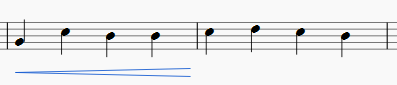
You can also create hairpins by double-clicking a hairpin in the Lines palette while notes are selected.
Once you have a hairpin in your score, you can adjust, extend, or move it. To adjust length:
Double-click on the hairpin to enter edit mode . Then select (click on) the end point to move:

Shift + → or Shift + ← moves the anchor of the selected end point, which determines which notes the playback will affect and enables the hairpin to extend across line breaks:

→ or ← , Ctrl + → or Ctrl + ← (Mac: Cmd + → or Cmd + ← ), and dragging with the mouse will move the selected end point without changing where it is anchored. This method is suitable only for small adjustments to the visual appearance of the hairpin. To extend the hairpin under more or fewer notes, use Shift + → or Shift + ← to change the anchor (see above). The "Reset" command Ctrl + R (Mac: Cmd + R ) will undo these small adjustments, but will not undo anchor changes.

In addition to hairpins, there are cresc. _ _ _ and dim. _ _ _ lines with the same function in the Lines palette. To change the text (e.g. to cresc. poco a poco , or decresc. instead of dim ), right-click on the line and choose Line Properties... .
To turn a hairpin into its equivalent text line:
Playback of crescendos and diminuendos is only effective from one note to the next; it currently is not possible to change the dynamic over the course of a single note. By default, hairpins will affect playback only if dynamics are used before and after the hairpin.
For instance, a crescendo spanning notes between p and f dynamics will cause a dynamic change on playback. However, between any two successive dynamics only the first appropriate hairpin will have effect: a diminuendo between p and f will be ignored; of two or more crescendos between p and f , all but the first will be ignored.
A hairpin may be used without dynamic marks, by adjusting "Velocity change" in the Inspector (values in the range 0 to 127).
Standard key signatures are available in the Key Signatures palette in the Basic or Advanced workspaces. You can also create custom key signatures using the Key signatures section of the Master Palette (press Shift + K to view), which also allows you to use a wide range of non-standard symbols.

If you wish to change the key signature of only one staff line, leaving others unchanged:
If you wish to replace the key signature of only one staff, leaving others unchanged:
In the Inspector for a selected key signature, there is an option for "Show courtesy." Additionally, Style → General... → Page has on option for "Create courtesy key signatures". The Inspector will affect only the selected one; the style setting will affect the entire score.
By default MuseScore only shows naturals when changing to no signature (C Maj/A min). In all other cases, it simply shows the new key signature:

You can choose whether to show natural(s) in certain cases when changing the key signature. Under Style → General... → Accidentals you'll see the options:

You can Apply the changes, or click OK . If you are in a linked part, rather than in the primary score, you can use the Apply to all parts button.
The option 'Before key signature if changing to fewer ♯ or ♭' yields this result:

The third option 'After key signature if changing to fewer ♯ or ♭. Before if changing between ♯ and ♭' produces the following output:

Multi-measure rests are interrupted, if there is change in the key signature.

A courtesy key signature will not be shown at a section break.
See
Break or spacer: Section break
Press Shift + K to bring up the Key signatures section of the Master palette .

The left panel contains a library of key signatures . To the right is the Create Key signature panel where you can customize key signatures by dragging accidentals from the palette onto an appropriate location in the staff above. When completed, press Add to move the new key signature into the library. Clear cancels the custom key signature and allows you to start building again from scratch.
A full range of accidental symbols is available—both conventional and non-standard (such as half-flats, half-sharps, etc.).
Note: Playback of custom key signatures is not currently supported.
Key signatures in the Master palette can be moved to a custom palette in a user workspace by dragging and dropping. It is also possible to apply key signatures to the score directly from the Master palette by either selecting a measure and double-clicking a key signature, or dragging the key signature onto a measure.
The Lines palette of the Advanced workspace includes the following types of lines :

Lines can be applied in the following ways:
Select a note and then double click one of the lines.
Select a range of notes by clicking on the first note and using Shift -click to select the last note. Then double-click a line in the palette.
Drag and drop a line from the palette onto the score.
Select a range of measures and double click a line.
To add a line to a single note or chord: Select the note and Ctrl + Click the next note. Then double click the desired line in the palette.
Slurs can also be created using the hotkey S .
To adjust the vertical position of one or more lines:
Note : You can also adjust the vertical position in Edit mode.
Ensure you are not in note input mode (press Esc to exit);
Double click the line that you want to change to enter edit mode;
Click on an end handle and use one of the following shortcuts:
To change the position of an end handle without changing the position of its anchor, use the following:
Note : You can also drag the endpoint handles with a mouse.
Lines may contain features such as embedded text or hooks at the ends (e.g. ottavas and voltas ). They can be customized once they have been added to the score, and the results saved to a workspace for future use:
Right-click on a line and choose Line Properties…
Add any text you want to appear in the line.
Click on the ... buttons to adjust the Text properties at each position as required.
If a hook is required, tick the appropriate " Hook " box, and adjust the hook length and angle.
Select an option from " Place ": "Above or "Below" positions the text so that it overlaps the line; "Left" places the text to the left of the line.
Note : Additional placement options are available in the "Text properties " dialog (see step 2, above).
Click OK to exit Line Properties.
Make adjustments to Color , Thickness and Line type (solid, dashed etc.) in the " Line " section of the Inspector . Ticking " Diagonal " here allows you to create a diagonal line by dragging the end handles .
If you wish to save the resulting line for future use, see Custom palettes .
Once applied to the score, lines cannot be copied using the usual copy and paste procedures. However, you can duplicate lines within a score: press and hold Ctrl + Shift (Mac: Cmd + Shift ), click on the line and drag it to the desired location.
To add an accidental to an extended ornament, such as a trill line, select the line and double-click a symbol from the Accidentals palette.
A whole rest , centred within a measure (shown below), is used to indicate that an entire measure (or a voice within a measure) is silent, regardless of time signature.

Use the following method if all selected measures are "standard"—i.e. with no custom durations :
1
Select
a measure, or
range
of measures.
2. Press
Del
.
If one or more of the measures contains a custom duration , use the following method instead:

Multi-measure (multi-bar) rests indicate a long duration of silence for an instrument and are frequently used in ensemble sheet music. They are automatically interrupted at important points, such as double barlines, rehearsal marks, key- or time signatures, etc.
The number above the multi-measure rest indicates the number of measures that the rest lasts for.
Press M on your keyboard to turn multi-measure rests on or off.
Alternatively:
Note : The style option automatically combines empty measures into multi-measure rests throughout the score. Therefore, it is recommended that you enter all your notes first and then turn on multi-measure rests afterward.
See also: Measure operations: Break multi-measure rest
You may want to have a multi-measure rest divided into two multi-measure rests.
This option should be checked before turning on the "Create multi-measure rests" option in Style → General..., in the "Score" tab.
Select the first measure where you want the second multi-measure rest to start, and do a right-click Measure Properties → Break multi-measure rest.
Note that multi-measure rests are interrupted if there is a rehearsal mark (not a simple text), section break , key or time signature change, or double barline.
Octave (Ottava) lines are used to indicate that a section of music is to be played one or more octaves above or below written pitch: The line may be dotted or solid. Ottavas are available in the Lines palette of the Basic and Advanced workspaces .
8
─────┐or
8va
─────┐: Play one octave above written pitch
8
─────┘or
8vb
─────┘: Play one octave below written pitch
8va/8vb lines are particularly common in piano scores, though they are sometimes used in other instrumental music. 1 15ma (2 octaves above) and 15mb (2 octaves below) are also occasionally used.
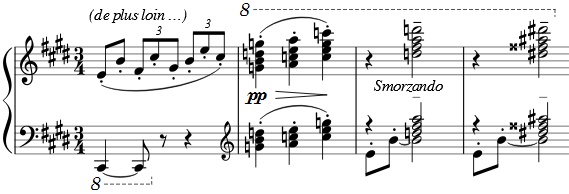
Use one of the following:
See also, Lines: Adjust vertical position .
See Lines: Change length .
Octaves can be customized just like any other line. See Lines: Custom lines and line properties .
Gerou/Lusk.
Essential Dictionary of Music Notation
(
Internet Archive
).
Repeats and jumps
You can create a
simple repeat
by placing a
start
and an
end
repeat barline
at the beginning and end of a passage. These barlines are applied from the
Barlines
palette, and, as of version 2.1, also from the
Repeats & Jumps
palette.
Note
: If the start of a repeat coincides with the
beginning
of a piece or
section
, the start repeat barline can be omitted if desired. Similarly, an end repeat barline can be omitted at the
end
of a score or section.
First create a simple repeat (as shown above), then apply the first and second time endings—see
Voltas
. To hear repeats during playback, make sure the "Play Repeats"
To set the number of times that a repeat section plays back: Text and symbols related to repeats are located in the "
Repeats & Jumps
"
palette
(in the Basic and Advanced workspaces). This palette contains:
To add a
repeat
symbol to the score use either of the following:
Jumps
are symbols in the score which tell the musician, and playback, to skip to a named
marker
(see below). Jumps include the various kinds of D.C. (Da Capo) and D.S. (Dal Segno) text. If you click on a
jump
, three
tags
are displayed in the "Jump" section of the
Inspector
, namely: Each
marker
has a different
tag
associated with it, and this can be viewed by clicking on the symbol and reading the "Label" in the "Marker" section of the Inspector.
Note
: The tags
start
and
end
, referring to the beginning and end of a score or
section
, are
implicit
and don't need to be added by the user.
Simple Repeats
are not taken after jumps and playback works as if it were the last repeat. Markers are the places referred to by the jumps, in addition to the implicit 'start' and 'end' there are: At the jump instruction
Da Capo
the playback jumps to the start (to the implicit
start
tag) and plays the entire score or section again (up to the implicit
end
tag). At the jump instruction
Da Capo al Fine
the playback jumps to the start (to the implicit
start
tag) and plays the score up to the Fine (the
fine
tag).
Dal Segno al Fine
(or
D.S. al Fine
) jumps to the Segno symbol (the
segno
tag) and then plays up to the Fine (the
fine
tag)
Dal Segno al Coda
(or
D.S. al Coda
) jumps to the Segno symbol (the
segno
tag) and then plays up to the To Coda (the
coda
tag). Playback then continues at Coda symbol (the
codab
tag). The properties (i.e. the tag names) of jumps and markers can be set via the
Inspector
. You need to modify them if using multiple jumps and markers. A
slur
is a curved line between two or more notes that indicates they are to be played without separation. If you mean to join two notes of the same pitch, see
Ties
. A slur can be created from the
lines palette
, but the methods below are recommended.
Note
: If you
Shift
-select the last note, slurs will be added to
all
voices
in the range after step 4. To adjust the size and shape of a slur, double-click it to enter
edit mode
(or use
Ctrl
+
E
, or right-click and select "Edit Element"). The two outer handles adjust the start and end of the slur, whilst the three handles on the curve adjust the contour. The middle handle on the straight line is used to move the whole slur up/down/left/right. The
Tab
key can be used to move from handle to handle. For fine adjustments, click on any of the handles (displayed in the images for steps 2-4 above) and move them with the keyboard arrow keys. Larger adjustments can be made by dragging the handles with a mouse or other input device (or use
Ctrl
+
Arrow
). The following shortcuts can be used to move the left and right handles from note to note: A slur can span several systems and pages. The start and end of a slur is anchored to a note/chord or rest. If the notes are repositioned due to changes in the layout, stretch or style, the slur also moves and adjusts in size. This example shows a slur spanning from the bass to the treble clef. Using the mouse, select the first note of the slur, hold down
Ctrl
(Mac:
⌘
) and select the last note for the slur, and press
S
to add the slur.
X
flips the direction of a selected slur. Dotted slurs are sometimes used in songs where the presence of a slur varies between stanzas. Dotted slurs are also used to indicate an editor's suggestion (as opposed to the composer's original markings). To change an existing slur into a dotted or dashed slur, select it and then in Inspector (
F8
) change
Music for fretted, stringed instruments is commonly notated using
tablature
, also known as
tab
, which provides a visual representation of the strings and fret numbers:
Tablature can also be combined with traditional staff notation:
If you wish to create tablature as part of a new score, use the
New Score Wizard
. If you want to add tablature to an existing score, use the
Instruments
dialog. Or, alternatively, you can
convert an existing standard staff
. See below for details. To create tablature in a new score (for combined staff/tablature systems see →
below
): On the
Instruments
page, select one (or more) tablature options under "Plucked strings" in the left-hand column (see image below). Then click
Add
.
Note
: You can use the dropdown list above the Instrument list to change the category displayed. Alternately you can search for the instrument using the "Search" field below the Instrument list. Complete the rest of the New Score Wizard. If the desired tablature is not available in the
Choose Instrument
list: This allows you to create tablature for any chromatically-fretted instrument. To add a single tablature staff to an existing score (for combined staff/tab system see →
below
): To convert an existing standard staff to tablature, or tablature to a standard staff:
Note
: If you subsequently need to make further adjustments to the staff (e.g. tuning, number of lines/strings etc.), right click on the staff and select
Staff Properties…
. Alternative method (using just the "Staff Properties" dialog):
Note
: Other adjustments to the staff (e.g. tuning, number of lines/strings etc.), can also be made in the
Staff Properties…
dialog.
Note
: If you only want to
view
(rather than change) the instrument tuning, follow steps 1 and 2 only. Right-click on the staff and select
Staff Properties…
.
Press the
Edit String Data…
button at the bottom of the dialog box. The
String Data
dialog opens:
Click on a string pitch and select
Edit String…
. Or, alternatively, just double-click the string pitch.
Notes
: (1) If tuning is changed when the tablature for that instrument already contains some notes, fret marks will be adjusted automatically (if possible); (2) Any change of tuning to a particular instrument applies
only
to the score at hand, and does not change any program default settings.
Note
: After adding a tablature string you will need to adjust the number of lines in the
Staff properties
dialog.
Note
: After deleting a tablature string you will need to adjust the number of lines in the
Staff properties
dialog. This feature is used to designate unfretted strings—as in the
Lute
: This property defines the maximum fret number which can be entered on a tablature staff. You can customize both the appearance of a tablature staff and the way that it displays the fret marks. To access these options: Plucked-string instruments—such as the guitar—are commonly notated using both a music staff
and
tablature (TAB) together. MuseScore gives you the option of having the two staves either
unlinked
or
linked
:
Unlinked Staves
: You can enter, delete or edit notation in one staff without affecting the other. To transfer music notation from one staff to the other,
select
the desired range and
copy and paste
it into the other staff.
Linked Staves
: Any changes you make in one staff are automatically applied to the other staff as well ("mutual translation").
Note
: Occasionally, you may find
numbers marked red
in the tablature. This means that a
fret mark
cannot be displayed because it clashes with an existing one. You can resolve this by moving and adjusting existing fret numbers (see
Editing existing notes
). However, a fret mark clash on the lowest line does not require any adjustment—this is "by design" and the red mark will not appear on any printed copy.
Note
: To create unlinked staves with
separate
mixer channels, instead of step "5" (above), select a Tablature staff in the left-hand column and click
Add
. Then continue with steps 6 and 7.
Note
: To create unlinked staves with
separate
mixer channels, instead of step "3" (above), select a Tablature staff in the left-hand column and click
Add
. Then continue with steps 4–6. To add tablature to a plucked-string staff in the score (or vice versa):
Notes
: To create unlinked staves with
separate
mixer channels, instead of step "3" (above), select an appropriate staff in the left-hand column and click
Add
. Then continue with steps 4–6. Press
0
to
9
to enter a fret mark from 0 to 9 on the current string; to enter numbers with several digits press each digit in sequence. Keys
A
to
K
(skipping
I
) can also be used: convenient when working in French tablature. For
L
,
M
,
N
, use the alphanumeric keyboard and type respectively
1
0
,
1
1
,
1
2
...
Note
: You cannot enter a number higher than the "Number of frets" value set in the
Edit String Data
dialog. Press
;
(semicolon) to enter a rest of the selected duration. See also,
Edit notes
(below). As of version 2.1, period notation for bass strings (lutes and sim.) is supported:
French tablature
: letters with prefixed slash-like strokes right under the tab body: i.e. 7th string: "a", 8th string: "/a", 9th string: "//a" and so on, all in the first position below the tab body.
Italian tablature
: numbers with 'ledger line'- like segment of string above the tab body: i.e. 7th string: "0" one position above the tab body with one 'ledger line'; 8th string: "0" two positions above the tab body with two 'ledger lines' and so on. Input of is via computer keyboard only: by moving the note entry cursor below (French) or above (Italian) the tab body, 'shadow' slashes or ledger lines will indicate the target string to which the fret mark will be applied; pressing one of the fret keys, will enter (and lay out) the note on that string. To enter notes into tablature with a mouse: See also,
Edit notes
(below). In note input mode, you can use any of the following methods to set note duration in tablature: To edit an existing fret mark in
note-input mode
: To edit an existing fret mark in
non-note-input mode
:
Note
: The fret mark cannot be higher than the "Number of frets" value set in the
Edit String Data
dialog. To change a fret mark to a crosshead note:
Simple repeats


1st and 2nd endings
Playback

button on the toolbar is selected. Likewise, you can turn off repeats during playback by deselecting the button.
Repeat symbols and text
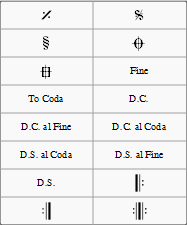
Jumps
Markers
Examples
See also
External links
Slurs
Methods to create slurs
First method





Second method
Third method
Adjustments

Dotted slurs
Line type
from
Continuous
to
Dotted
or
Dashed
.
See also
Tablature


Create a new tablature staff
With the New Score wizard

With the Instruments dialog
By changing staff type
Edit string data
Change tuning


Add a string
Delete a string
Mark string "open"
Change number of instrument frets
Change tablature display
Combine pitched staff with tablature
Create a staff/tablature pair with the New Score wizard
Create a staff/tablature pair in an existing score
Create a staff/tablature pair from an existing staff
Enter notes in tablature
Using a computer keyboard
Historical tablature
Using a mouse
Select note duration
Edit notes
Note input mode
Non note input mode
Crosshead notes
Summary of keyboard commands
Note input mode
| Type: | to get: |
|---|---|
| ↑ | Select above string as current. |
| ↓ | Select below string as current. |
| Shift + 1 to Shift + 9 | Select a duration (128th note to a longa) |
| NumPad 1 to NumPad 9 | Select a duration (128th note to a longa) |
| Q | Decrease current input duration. |
| W | Increase current input duration. |
| 0 to 9 | Enter a fret digit / letter. |
| A to K | Enter a fret digit / letter ( I excluded). |
| Alt + Shift + ↑ | Increase current fret mark. |
| Alt + Shift + ↓ | Decrease current fret mark. |
| ; (semicolon) | Enter a rest |
| Type: | to get: |
|---|---|
| 0 to 9 | Change duration of selected note or rest (128th note to longa) |
| Alt + Shift + ↑ | Increase the pitch of the selected note (MuseScore chooses the string). |
| ↑ | Increase the pitch without changing string. |
| Alt + Shift + ↓ | Decrease the pitch of the selected note (MuseScore chooses the string). |
| ↓ | Decrease the pitch without changing string. |
| Ctrl + ↑ | Move note to above string, keeping the pitch. |
| Ctrl + ↓ | Move note to below string, keeping the pitch. |
| Shift + X | Toggle the ghost notehead on/off. |
A tie is a curved line between two notes of the same pitch, indicating that they are to be played as one note with a combined duration (see external links below). Ties are normally created between adjacent notes in the same voice , but MuseScore also supports ties between non-adjacent notes and between notes in different voices .
In note-input mode , if you specify a tie immediately after entering a note or chord, the program automatically generates the correct destination notes to go with the ties. Or, you can simply create ties "after the fact," between existing notes.
Note : Ties, which join notes of the same pitch, should not be confused with slurs , which join notes of different pitches and indicate legato articulation.

 .
.
 .
.
Ties will be created between the selected note(s) and the following note(s) of the same pitch.
To tie all the notes in a chord at once, either:
Then press
+
or the tie button
 . Ties will be created between all the notes in the selected chord and the following notes of the same pitches.
. Ties will be created between all the notes in the selected chord and the following notes of the same pitches.
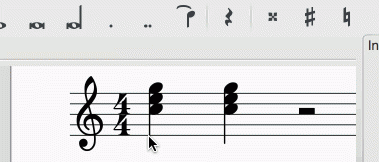
To create a single note tie during note input :
 .
.
Note : This shortcut works, as described above, only if there is no chord following the selected note. If there is, then the duration is ignored and the tied note is added instead to the following chord.
 .
.
Note : This shortcut works, as described above, only if there is no chord following the selected note. If there is, then the duration is ignored and the tied notes are added instead to the following chord.
If the chords to be tied contain unison notes the best way to ensure correct notation is:
X flips the direction of a selected tie, from above the note to below the note, or vice-versa.
As of version 2.1 there is a menu option Layout → Regroup Rhythms that will group rhythms according to the beam definitions in the local time signature. See Change default beaming . Any notes that are tied and are the same length as a dotted note will be changed to the dotted note with two limitations. i) Only the last note of a group of tied notes will have a single dot. Notes with more than one dot are not produced using this option. ii) Dotted notes will not span from one group of beamed notes to another unless their duration is the same as all of the beam groups it covers. Any notes with more than one dot will be regrouped according to the above rules.
There is a known limitation to using this option. It will remove most articulations and ornaments in the selected area (or the entire score if no selection is made). It will also respell some pitches. Undoing this option will not restore any articulations and ornaments deleted by using this option.
Time signatures can be found in a Palette of the same name in both the Basic and Advanced workspaces .

To add a time signature, use any of the following methods:
The time signature will appear at the beginning of the measure in question.
To replace a time signature, use any of the following methods:
To delete a time signature in the score, select it and press Del .
If the time signature you require is not available in any of the existing palettes , it can be created as follows:
You can also transfer a time signature from the Master Palette to a customized workspace by dragging and dropping it onto a Palette in the workspace.
Additive (or composite) time signatures are sometimes used to clarify the division of beats within a measure. The visible time signature (numbers separated by a plus sign) is entered in the Text field in the Create Time Signature panel. e.g.:

To make an overall adjustment to the way that notes are beamed in part or all of the score, right-click on the relevant time signature (in the score) and select "Time Signature Properties:"

This allows you to adjust the beaming patterns for 1/8, 1/16 and 1/32 notes in the " Note Groups " panel. As of version 2.1, checking the box for "Also change shorter notes" allows you to change the beam grouping for all shorter durations at the same time. In versions before 2.1 you must adjust each beam grouping independently.
To break a beam, click on the note following it. To reset the beam, click in the same place. Note: This method only works if all secondary (or sub) beams are present at the intended location – if this is not the case then use the icons instead (see below). The Reset button cancels any changes made in that session.
You can also make additional changes to the beaming patterns by dragging one of the icons
(at the bottom left of the window) onto a note in the "
Note Groups
" panel:
 Start beam at this note.
Start beam at this note.
 Do not end beam at this note.
Do not end beam at this note.
 1/8th note beam to left of this note.
1/8th note beam to left of this note.
 1/16 note beam to left of this note.
1/16 note beam to left of this note.
There are occasions when the actual duration of a measure is different from the duration specified by the time signature. Pickup measures and Cadenzas are common examples. To change the actual duration of a measure without displaying a different time signature, see Measure operations: Properties, Measure duration .
Time signatures can be different for different staves. An example here is Bach's 26. Goldberg Variation:
img srcsource srcset="https://musescore.org/sites/musescore.org/files/styles/width_900/public/gb26-1_0.png?itok=PaynN9je">

MuseScore has the concept of a global time signature and an actual (local) time signature. To change the global time signature drag and drop a palette object to a staff. The global time signature is used to count beats (as shown in the status line) and is the reference for tempo markings. The global time signature is the same for all staves and normally identical to the actual time signature.
The actual time signature is set in the time signature property dialog and can deviate from the global time signature for every staff (upper staff 18/16 in the example).

The text of the time signature can be set independent of the actual values.
A local time signature is set by dropping a time signature symbol while holding the Ctrl key (Mac: Cmd ). The local time signature is set only for one staff. A global time signature is replicated for all staves.
Multi-measure rests are interrupted when a time signature change occurs. Also, a section break will prevent a courtesy time signature being shown at the end of the previous measure.
Transposition moves a selection of notes higher, or lower on the staff. MuseScore supports several kinds of transposition, including transposing instruments .

(See below for details)
Chromatic transposition moves selected notes up or down in semitone increments. From the main menu, choose Notes → Transpose... , select which key signature to transpose - closest, up or down. If no selection is made, transposition applies to the whole score.
Chromatic transposition moves selected notes up or down in semitone increments. From the main menu, choose Notes → Transpose... . Tick "By Interval", select the interval from the popup menus and whether to transpose up or down. If no selection is made, transposition applies to the whole score.
You can also transpose a selection of notes using the arrow keys ( ↑ or ↓ ).
Diatonic transposition (also known as scalar transposition) moves notes up, or down the current scale according to the key signature. You can move a single note by dragging it up, or down. You can move a selection of multiple notes with Ctrl + click and drag.
Ctrl
+
↑
(Mac:
Cmd
+
↑
): Transpose selection UP one octave.
Ctrl
+
↓
(Mac:
Cmd
+
↓
): Transpose selection DOWN one octave.
F2
(Mac:
fn
+
F2
): Transpose score and key signature UP one semitone.
Shift
+
F2
(Mac:
Shift
+
fn
+
F2
): Transpose score and key signature DOWN one semitone.
Note: These were disabled due to conflicts with shortcuts in other contexts.
You can also use Edit → Preferences → Shortcuts to set a convenient keyboard shortcut to open the Transpose dialog box or to enable F2 (Mac: fn + F2 ) and Shift + F2 (Mac: Shift + fn + F2 shortcuts.
Certain instruments such as B-flat trumpet or E-flat alto sax are known as transposing instruments. These instruments sound lower, or higher than their written pitch. MuseScore has built-in support for transposing instruments.
The Concert Pitch button and Notes → Concert Pitch from the main menu lets you switch between concert pitch and transposing pitch. Concert pitch helps composers and arrangers because it displays every instrument in the same key, so the notes on the staff match their sounding pitches. When concert pitch is turned off, the notes on some instrument staves may not match their sounding pitches, but they are ready for an instrumentalist to play from. If you use concert pitch during your session, remember to turn off concert pitch before printing the parts.
Instrument transpositions are already set up in MuseScore. However, if you want a rare instrument or transposition that is not available in MuseScore, you may need to edit the instrument transposition manually. Right-click an empty part of the instrument staff and choose Staff Properties... . At the bottom of the Staff Properties window, you can select the interval of transposition, any octave shifts, and whether the interval is "Up" (sounds higher than written) or "Down" (sounds lower than written).
You can also use the Change Instrument… button in the Staff Properties window to automatically change the transposition to that of a different standard instrument.
Tremolo is the rapid repetition of one note, or a rapid alternation between two notes or chords. It is indicated by strokes through the stems of the notes or chords. If the tremolo is between two, the bars are drawn between them. Tremolo symbols are also used to notate drum rolls.
The tremolo palette in the advanced workspace contains separate symbols for one note tremolos (shown with stems below) and for two note tremolos (shown with no stem below).
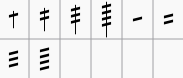
To add tremolo to a single note, select the note head and double-click the desired symbol in the tremolo palette.
In a two note tremolo, every note has the value of the whole tremolo duration. To enter a tremolo with the duration of a half note (minim), enter two normal quarter notes (crotchets), and after applying a tremolo symbol to the first note, the note values automatically double to half notes.
Tuplets are used to write rhythms beyond the beat divisions usually permitted by the time signature. For example, a sixteenth note triplet will divide an eighth note beat into three sixteenth notes instead of two:

In 6/8 time, an eighth note duplet will divide a dotted quarter note into two eighth notes instead of three:

The exact method of tuplet entry depends on whether you are starting off in note input mode or " normal mode " (i.e. not in note input mode). We'll start off with a simple example: the creation of an eighth note triplet.
Select a note or rest that specifies the full duration of the desired triplet group. In the case of an eighth note triplet, you will need to select a quarter note or rest—as in the example below:

From the main menu, choose Notes → Tuplets → Triplet , or press Ctrl + 3 (Mac: ⌘ + 3 ). This will give the following result:

The program automatically changes to note-input mode and selects the most appropriate duration—in this example an eighth note. Now enter the desired series of notes/rests. For example:

Most other tuplets can be entered similarly, by substituting the general create tuplet command – Ctrl + 2–9 (Mac users Cmd + 2–9 ) – in the above series of steps: this will create tuplets ranging from a duplet (2) to a nonuplet (9). For more complex cases, see below .
To create other tuplets than the default options (e.g., 13 sixteenth notes in the space of one quarter note):
Select the desired number ratio (e.g. 13/4 for thirteen sixteenth notes in the space of a quarter note) under "Relation" in the "Type" section. Specify "Number" and "Bracket" using the radio buttons in the "Format" section.

Click OK to close the dialog.

To delete any tuplet, select the number/bracket and press Del .
To customize the appearance of a single tuplet, you can change its properties in the Inspector. You can also change the general style for all tuplets in a score.
To change the display properties of a tuplet, select the tuplet number, or bracket, and use the Inspector .

If neither the number nor the bracket is shown, select a note from the tuplet, then use the Tuplet button in the Inspector to see the above dialog.

For
Direction
, choose
Auto
to place the bracket on the same side of the note heads as the stem, or beam. Choose
Up
, or
Down
to explicitly place the bracket above or below the note heads, respectively, regardless of the stem, or beam position.
For
Number type
, choose
Number
to show an integer,
Relation
to show a ratio of two integers, or
Nothing
to show no number at all.

For
Bracket type
, choose
Automatic
to hide the bracket for beamed notes and show the bracket if the tuplet includes unbeamed notes or rests. Choose
Bracket
, or
Nothing
to explicitly show, or hide the bracket, respectively.
Go to Style → General... and select Tuplets . It enables you to change all tuplet properties.
img srcsource srcset="https://musescore.org/sites/musescore.org/files/styles/width_900/public/Style-General-Tuplets_en.png?itok=_K5rxyWU">

Two adjustments are possible: Vertical and Horizontal

Volta brackets, or first and second ending brackets, are used to mark different endings for a repeat.

Use one of the following methods:
Note : Only the Shift commands will alter the playback start and end points of the volta. To make fine adjustments to the visual start or end points you can use other keyboard arrow commands , or drag the handles with a mouse, but these do not affect the playback properties.
When you select a start or end handle, a dashed line appears connecting it to an anchor point on the staff. This anchor shows the position of the playback start or end point of the Volta.

You can change the text and many other properties of a volta bracket using the line properties dialog. Right-click on a volta bracket and choose Line Properties... . The figure below shows the volta text as "1.-5."


You can also right-click on the volta and bring up the volta properties dialog. From here, you can change both the displayed Volta text (the same from the line properties above) and the repeat list. If you want one volta to be played only on certain repeats and another volta on other repeats, enter the repeat times in a comma separated list. In the example below, this volta will be played during repeat 1, 2, 4, 5 and 7. Another volta will have the other ending, like 3, 6 and possibly other higher numbers like 8, 9, etc.
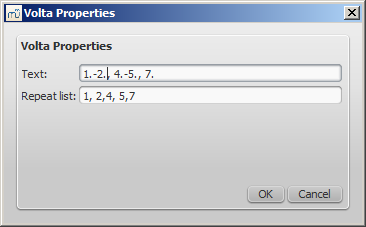
Sometimes a repeat plays more than two times. In the figure above, the volta text indicates that it should play five times before it continues. If you want to change the number of times MuseScore plays a repeat, go to the measure containing the end repeat barline and change its
Play count
(
Repeat Count
prior to version 2.1). See
Measure operations: Other properties
for details.
MuseScore has "Sound and playback" capabilities built-in. This chapter covers the playback controls and ways to extend the instrument sounds.
MuseScore can import MIDI files (.mid/.midi/.kar) and convert them into music notation. To import, use the standard Open command.
Initially, the programs renders the MIDI to notation using certain default settings. A MIDI Import Panel appears at the bottom of the screen, showing a list of tracks (only tracks with note events are shown) and the operations available for each track. You can change these settings on a track-by-track basis and then reimport the data: The “Apply” button (at the top) submits any changes with immediate effect. The "Cancel" button immediately cancels any unsaved changes. The final result should be a better quality score reproduction of the file.
Use Shift + Wheel or Ctrl + Wheel to scroll track options horizontally; scroll tracks vertically without those modifiers.
If there are multiple tracks, then one more track is added at the top of the list to select all tracks at once.

In the MIDI Import Panel, you can choose which tracks to import and reorder them. Some information about each track is displayed: sound, staff name, and lyrics, if any. The presence of the lyric column is an indication that the file contains a lyric track—assignable to different tracks through the drop-down menu.
The MIDI import panel updates the relevant information of whatever file is in view, if the user has several open. If the MIDI import panel is no longer required, it can be closed by clicking the close button in the top-left corner. The panel will re-appear after clicking on the button "Show MIDI import panel" which appears right after the panel is closed.
After saving the score, the MIDI Import Panel will not be available, because MuseScore is no longer importing a MIDI file.
Quantize MIDI notes by some regular grid. The grid MAX resolution can be set via the drop-down menu:
However, the actual quantization grid size is adaptive and reduces when the note length is small, so for each note the quantization value is different. But there is an upper limit for the quantization value, and that value can be set by the user as "max. quantization".
For example, if some note is long - say, half note, and the max. quantization is set to 8th, then the note will be quantized with the 8th-note grid, not the half- or quarter-note grid as it supposed to be by the algorithm.
Such quantization scheme allows to quantize all notes in the score (with different lengths!) adequately.
importmidi_clef.cpp
). This option is available for non-drum tracks only.
When a musician is required to double on a different instrument for a section of a piece, the instruction to switch instruments is generally placed above the staff at the beginning of that section. A return to the primary instrument is handled in the same manner.
MuseScore enables users to insert a special class of text called Change Instrument text for this purpose. This class of text is different from either Staff or System text in that it links the text to the playback and changes the sound to the new instrument.
Version 2.1 introduces a greatly improved mid-staff instrument change over previous versions. There are still some limitations that need to be considered prior to using it.
Mid-staff instrument changes are limited to the same type of staff. For example, you cannot change between a percussion staff and a pitched instrument staff or vice versa.
The instrument name is not changed in the mixer . It will still be listed under the instrument in the original definition of the staff.
The key signature is not automatically updated at the instrument change. You must manually change the Key signature if needed.
You can now enter the notes a musician would play once the instrument is changed and the correct key signature is entered if necessary.
Unless you are changing the type of staff, you will always use the Change Instrument text.
There are several limitations to this in version 2.0 which should be understood before attempting to use it.
Automatic transposition from concert pitch to the appropriate key for the transposing brass and woodwind instruments is not currently supported. For changes to instruments notated in a different key (C flute to E♭ flute; Oboe to English Horn, etc.), the use of ordinary Staff Text to indicate the change is preferable, and the transposition must be done after the music is entered (using Notes→Transpose from the main menu). To avoid discord on playback, the instrument assigned to that staff should be muted in the F10 Mixer.
If it is necessary to hear the new instrument sound on playback, the Change Instrument text function must be used. However, after a mid-staff instrument change where the two instruments on the staff are not notated in the same key, no attempt should be made to enter new music directly from the keyboard. Instead, the music must be (a) pasted in, or (b) entered before the instrument change is affected. New input into measures following an instrument change is subject to two known program bugs, which cannot be resolved in the current 2.0.x versions without adversely affecting backwards compatibility. (This has been fixed in version 2.1 ) In addition, the score must remain notated in concert pitch, or discord will result from the transposition. As a convenience to the players, a copy of the part may be saved as a separate file and the required sections transposed to the appropriate key before the part is printed. (Note that transposing a linked part will affect the score as well.)
When changing from one concert-pitch instrument to another, or from one transposing instrument to another in the same key (Bb trumpet to Bb cornet or Flugelhorn, etc.), the Change Instrument Text may be used to ensure that the playback sound is altered to the new instrument. Input may be done in the usual manner, and is not affected by the bugs mentioned above.
There are some incompatibilities between the two versions.
Instrument changes created with version 2.0 and opened in version 2.1 will continue to either display the notes wrong or play the notes wrongs as in version 2.0. Deleting and reentering the instrument change will fix most incompatibility issues with only minor changes being needed.
Instrument changes created with version 2.1 and opened in version 2.0 will generally playback correctly but continue to display the wrong notes.

Right-click the text and choose " Change Instrument …"

Choose the instrument, then click OK

The Mixer allows you to change instrument sounds and adjust the volume and panning for each staff (reverb and chorus are not currently supported). From the main menu, choose View → Mixer or press F10 (Mac: fn + F10 ) to show the Mixer.

The name of each channel is the same as the Part name in the Staff properties dialog.
Use the Mute check box to quickly silence certain staves. Alternatively, use the Solo check box to silence all staves, except the staff or staves you mark as "solo".
To turn a dial clockwise, click and drag upwards. To turn a dial counter-clockwise, click and drag downwards. You can also hover the mouse pointer over the dial and then move the mouse wheel.
Double-clicking on any dial restores it to its default.
The Sound drop-down menu lists every instrument supported by your current SoundFont . If you have multiple SoundFonts loaded in the Synthesizer , all the patches from all the SoundFonts will appear in a single long list—all the sounds available from the second SoundFont appearing after all the sounds from the first SoundFont, and so on.
Some instruments come with multiple channels in the Mixer that can be used to change sounds midway through a score. For example, strings may utilize pizzicato or tremolo, and trumpet can switch to muted trumpet.
The following instructions use pizzicato strings as an example, but the same principles apply to tremolo strings or muted trumpet.
Staff Text Properties
dialog, select one or more voices on the left (in the Change Channel tab)
From the dropdown menu, select pizzicato

Click OK to return to the score
Every note after the staff text you added now sounds pizzicato. To return to a normal strings sound later in the piece, follow the same guidelines as above except type Arco in step 3 and select normal in step 6.
MuseScore has an integrated sequencer and Synthesizer to play your score. Basic playback functions are accessed from the Play toolbar (see image below) located above the document window:

By pressing the Play
 button (or
Space
), you enter
Play mode
. In
Play mode
, the following commands are available:
button (or
Space
), you enter
Play mode
. In
Play mode
, the following commands are available:
Press the play button again (or Space or Esc ) to stop and exit Play mode .
MuseScore starts playback from the place it last left off. To start playback from a specific note (or measure), click on that note (or measure) before entering playback mode. Alternatively, if the score is already playing back, you can jump to a specific note by clicking on that note. The toolbar also has a rewind button to quickly return to the beginning of the score.
To include playback of repeats, activate the
 Enable/Disable Repeats
-Button.
Enable/Disable Repeats
-Button.
To open the Play Panel from the main menu, choose View → Play Panel , or type F11 (Mac: Fn + F11 ).
The Play Panel offers temporary controls over playback, including playback speed (labelled 'tempo'), loop playback (with specified starting and ending positions), and general volume for the current session.
Please Note: Changes to the parameters in the Play Panel are not saved-to-file for the score, even when Save is clicked. They only affect the playback behavior in the current session. If you wish to modify the actual tempo of a piece, you must do it using the tempo text settings in the Inspector (F8) or via tempo text ). If you wish to reset the default playback volume, you can do this in the Synthesizer dialogue. Synthesizer — View → Synthesizer .

You can switch on and off a count-in to be played each time the playback starts. The count-in plays beats for a full measure (according to nominal time signature at playback starting point); if the starting point is mid-measure or at a 'short' measure (anacrusis), it also plays enough beats to fill that measure. The conductor icon in the play panel enables, or disables count-in.
You can also switch on/off the accompanying metronome as the score is played (see the metronome icon on the play panel).
You can loop playback of a selected passage in the score using either the Play toolbar (see image above) or the play panel .
To loop from the Play toolbar :
Playback will now cycle within the region marked by the blue flags.
To loop from the Play Panel :
Playback will now cycle within the region marked by the blue flags.
Audio playback for MuseScore is provided by virtual (or software) instruments , which can be either of two formats:
A SoundFont is a special type of file (extension sf2 or, if compressed, sf3) containing sound samples of one or more musical instruments. MuseScore 2 comes with the soundfont "FluidR3Mono_GM.sf3" already installed. This is a General MIDI (GM) sample library of 128+ musical instruments and drum sets suitable for a variety of musical styles—classical, jazz, pop etc. (previous versions of MuseScore (0.9.6 – 1.3), used a different soundfont, "TimGM6mb.sf2").
Once your score is set up to play correctly through FluidR3, it should be able to trigger similar instruments from any other GM sound source. This makes it possible to share scores even with non-MuseScore users, by exporting them as MusicXML or MIDI files (see Export ).
Many different soundfonts are available on the Internet, both free and commercial. Larger SoundFonts often sound better but may be too large to run on your computer. If you find MuseScore runs slowly after installing a large SoundFont, or your computer can't keep up during playback, then look for a smaller SoundFont.
Once a SoundFont has been installed , you can use it for playback in MuseScore (and control other aspects of the sound output) with the Synthesizer . To display the Synthesizer, go to View → Synthesizer .
After finding and decompressing a SoundFont (see → below ), double-click to open it. In most cases, the SoundFont file type will already be associated with MuseScore, and MuseScore will start and a dialog will appear asking if you want to install the SoundFont. Occasionally an application other than MuseScore will be associated with the SoundFont file type; if this is the case, you will need to right-click or control-click on the file, so as to display a menu from which you can choose to open the file in MuseScore. In either case, when the dialog appears asking if you want to install the SoundFont, click "Yes" to place a copy of the SoundFont file in MuseScore's SoundFonts directory. This directory can be viewed or changed in MuseScore's Preferences, but the default location is:
Windows:
%HOMEPATH%\Documents\MuseScore2\Soundfonts
macOS and Linux:
~/Documents/MuseScore2/Soundfonts
In contrast to user-added SoundFonts, the initial default SoundFont installed with MuseScore is located in a system directory, meant only for that purpose, which should not be modified. This directory and its default SoundFont file is:
%ProgramFiles%\MuseScore 2\sound\FluidR3Mono_GM.sf3
Windows (64-bit):
%ProgramFiles(x86)%\MuseScore 2\sound\FluidR3Mono_GM.sf3
macOS:
/Applications/MuseScore 2.app/Contents/Resources/sound/FluidR3Mono_GM.sf3
Linux (Ubuntu):
/usr/share/mscore-xxx/sounds/FluidR3Mono_GM.sf3
(with
xxx
being the MuseScore version)
To uninstall a SoundFont, simply open the folder where its file is installed and delete it.
An SFZ consists of a bunch of files and directories, an SFZ file and a bunch of actual sound files in WAV or FLAC format, with the SFZ file being a text file that basically describes what sound file is located where and to be used for what instrument and pitch range.
Note: For full support of SFZ, MuseScore 2.1 or later is need, prior versions had only limited support, namely for Salamander Grand Piano
After finding an SFZ (see → below ), you'd need to manually extract all the files that belong to the SZF (the SFZ file itself and all the subdirectories and the actual sound files within) into the directory listed above .
To uninstall an SFZ, simply open the folder where its files are installed (see above ) and delete them all.
The Synthesizer is MuseScore's central control panel for sound output. Once a SoundFont has been installed , it needs to be loaded into the Synthesizer in order for MuseScore to use it for playback. To make a different SoundFont the default, load it in the Synthesizer and click Set as Default .
To display the Synthesizer, go to View → Synthesizer . For more details, see Synthesizer .
img srcsource srcset="https://musescore.org/sites/musescore.org/files/styles/width_900/public/Synthesizer_en_2.png?itok=IQScJoUd">

The following sound libraries conform to the General MIDI (GM2) standard. This specification gives you a sound set of 128 virtual instruments, plus percussion kits.
FluidR3Mono_GM.sf3
(12.6 MB).
Since soundfiles are large, they are often zipped (compressed) into a variety of formats, including .zip, .sfArk, and .tar.gz. You need to unzip (decompress) these files before they can be used.
ZIP is standard compression format supported by most operating systems.
sfArk is a compression format designed especially for compressing SoundFont files. Use the special sfArk software to decompress it, or use this online service: https://cloudconvert.com/sfark-to-sf2
.tar.gz is a popular compression format for Linux. Windows users can use 7-Zip ; Mac users can use The Unarchiver , or macOS' built-in Archive Utility. Note that if using 7-Zip, you will need to apply decompression twice—once for GZip and once for TAR.
If the toolbar play panel is greyed out, or not visible, follow the instructions below to get your sound working again:
If you are setting up a SoundFont for the first time, please use one of the recommended SoundFonts listed above.
If playback stutters, then your computer is not able to handle the SoundFont being used. Two solutions:
MuseScore is capable of playing back a score using swung eighth notes or swung sixteenth notes.
The recommended way to inform MuseScore (and the humans who will read your music) that a swing feel is intended is to create a Swing System Text element.
Double-click Swing in the Text palette

The Swing text can be edited, like any other text element, by double-clicking it (see Text editing ), and it can be made invisible using the Inspector .
Often this notation is used to indicate swing:


MuseScore does not have a way to include a triplet in text, such as a tempo marking, but you can use the above PNG image or an SVG image, which you can download here: swing.svg or swing_marking_16ths.svg . Add it your score as described at Image (and size it to your needs), in addition to an (possibly invisible) swing text as described above , for correct notation and playback.
If you have a score containing both "swing" and "straight" sections, and want this reflected in playback:
Swing settings for an individual Swing text marking are available via right-click → System Text Properties… → Swing Settings . This allows you to define how heavily to swing (i.e., the ratio of the downbeat to upbeat), and whether it's the eighth note or the sixteenth note that is swung.
By default, in the absence of a Swing text element, swing playback is turned off. To turn on swing playback without adding a text element, use the general (score-wide) swing settings in Style → General... → Score .
The Synthesizer controls MuseScore's sound output. It allows you to:
To display the Synthesizer: from the menu, select View → Synthesizer .
The Synthesizer window is divided into four sections/tabs:
Set as Default : When you open MuseScore, the Synthesizer always assumes the current default settings. If you want a new default to apply at the next session, change the settings as desired, then press the Set as Default button.
Save to Score / Load to Score : You can save a particular configuration of settings to an individual score by pressing the Save to Score button. When you next load the score, use the Load from Score button to transfer the stored settings to the Synthesizer.
Note : Only one set of Synthesizer settings can be in effect at a time—i.e. if multiple scores are open at once, it is not possible to make changes to the Synthesizer in one score and leave other scores' settings untouched.
Note : Changes made in the Synthesizer will not be heard in exported audio files unless the Synthesizer settings have been saved to the score with the Save to Score button. See also Tuning (below).
Click on the
Fluid
tab to access the control panel for SF2/SF3
SoundFont
sample libraries. By default, the SoundFont
FluidR3Mono_GM.sf3
should already be loaded.
img srcsource srcset="https://musescore.org/sites/musescore.org/files/styles/width_900/public/Fluid_en_0.png?itok=MsP6ijXG">

You can load, rearrange and delete soundfonts as required. Playback can be shared between any combination of different soundfonts (and/or SFZ files). The order of soundfonts in Fluid is reflected in the default order of instruments in the mixer .
To be able to load the soundfont, it first needs to be installed in your Soundfonts folder . This will ensure that it appears in the list in step 2 (above).
If you have not changed any sounds in the Mixer , then the SoundFont at the top of the list is the one that will be used for playback. However, if you are using the Mixer to play different instruments with sounds from different SoundFonts, playback will only work correctly if you have the same SoundFonts loaded in the same order in the Synthesizer. Therefore, if you are using multiple SoundFonts, it is advised to click the Save to Score button in the Synthesizer, so that the next time you open that score you can recall the list of SoundFonts loaded (and other Synthesizer settings) with the Load from Score button.
This removes the soundfont from the synthesizer but does not uninstall it from the Soundfonts folder: it will still be available if you wish to reload it later.
Click on the Zerberus tab to access the control panel for SFZ sound sample libraries. You can add or delete files in a similar way to the Fluid tab. Note that, as with Fluid, the the SFZ files must first be installed in your soundfonts folder before they can be loaded into the synthesizer.
At the right in the Synthesizer are two sliders. One controls the playback volume, the other controls the volume of the optional built-in metronome. You can turn the metronome on or off by clicking the button underneath its volume slider. As with all the rest of the Synthesizer controls, any changes made here are temporary unless saved to the score or set as the new default.

The Master Effects tab of the Synthesizer houses the Zita 1 stereo reverb and SC4 stereo compressor modules. Two slots are provided, "Effect A" and "Effect B," both with a drop-down list of available effects – including the option to set one or both channels to "No Effect." The effects are applied in series: Effect A → Effect B .
img srcsource srcset="https://musescore.org/sites/musescore.org/files/styles/width_900/public/Master_Effects_en_1.png?itok=zOjQ7K6k">

To store an effects configuration as the default option for the synthesizer, click the Set as Default button. If you subsequently change the effects set-up, you can restore whatever settings you made the defaults by clicking the Load Default button.
You can store a particular effects configuration with a score by clicking on the Save to Score button, and later load those settings from the score by clicking on Load from Score .
The Zita 1 stereo reverb module allows you to simulate the ambience of anything from a small room to a large hall. The pre-delay, reverb time and tone of the reverb can be finely tuned using the controls provided:
Note : EQ1 and EQ2 affect the tone of the reverb only, not the dry (unprocessed) signal.
To quickly set up an effects patch, set "Output" to "Mix" and adjust the "Mid RT60" control to the desired reverb time. Then fine tune the effect as explained above.
The SC4 stereo compressor offers the following controls:
For Concert Pitch instruments, MuseScore uses the A4 = 440 Hz pitch standard by default. To change it, simply enter a new value in the
Tuning
tab of the Synthesizer.
img srcsource srcset="https://musescore.org/sites/musescore.org/files/styles/width_900/public/Tuning_en_1.png?itok=-XHFrzQO">

Like all other Synthesizer settings, the master tuning affects playback within MuseScore but does not affect exported audio files (WAV, OGG, MP3) unless the Save to Score option is selected.
Notes: Applies to all scores. Current session only (tuning resets to default on MuseScore exit). Affects playback but doesn't affect exported audio files (WAV, OGG, MP3, and MIDI).
Note: Applies to all scores. Current session and all subsequent sessions (until you change it again). Affects playback but doesn't affect exported audio files (WAV, OGG, MP3, and MIDI).
Note: Applies to current score for current session, use the Save to Score button, and settings can be recovered in subsequent sessions with Load from Score . Affects playback and exported audio files (WAV, OGG, MP3).
Tempo markings can be added to a score in the form of tempo text . Playback tempo can also be temporarily overridden through the Play Panel .
Tempo markings are used to indicate the pace of the music to the person reading the score, and they are also reflected in playback. It is possible to have multiple tempo markings at different points throughout a score.
To add a tempo marking:
Existing tempo markings can be changed by double-clicking the text to enter text edit mode .
A tempo marking's beats per minute can be changed by directly editing the text, if "Follow text" is selected in the Inspector and the tempo text is expressed in the form "note duration = number", as in this example, which includes the information "quarter note = 75":

If a tempo marking has been edited and no longer includes that information (for example, simply the word "Andante" with no number associated with it), click once on the marking to select it. Uncheck the "Follow text" checkbox in the Inspector, and you can manually set the number of quarter note beats per minute (BPM) that the tempo marking represents.

Note: Playback may be faster or slower if the tempo setting in the play panel is at a percentage other than 100%.
Gradual tempo changes like ritardando (" rit. ") and accelerando (" accel. ") can be added to the score as system text , but currently don't have any effect on playback. The effect can be achieved, however, by stepping down the tempo using multiple invisible tempo markings. In this example, the tempo is decreased by 10 BPM on the first note of each measure, starting from 110 BPM before the ritardando. Each tempo change is made invisible by unchecking the Visible checkbox in the Inspector , so that only the ritardando shows on the printed score.

A plugin has been developed to automate this process: TempoChanges
Fermatas, available in the Articulations and Ornaments palette, have a Time stretch property that can be set via the Inspector . By default, this property is set to 1.00. To have MuseScore play back a fermata for twice its normal duration, click on the fermata and set "Time stretch" to 2.00.
Display the play panel: View → Play Panel or F11 (Mac: fn + F11 )

Change the percentage of the score's actual tempo using the Tempo slider
This setting is not saved in the score and will proportionally override all tempo markings set in the score. If you have multiple tempo markings in the score, the BPM (Beats per Minute) number displayed above the slider will depend on where in the score you are. For example, if you have a tempo of 80 BPM set, and the Play Panel is set to 120% of tempo, the actual tempo of the playback will be 96 BPM, which you can tell by the number displayed above the percentage in the Play Panel.
Note: BPM is always measured and displayed in quarter note beats per minute, regardless of the (denominator of the) time signature in effect.
Dynamics are symbols indicating the loudness of a note or phrase of music. Symbols can be found in the Dynamics palette in either the Basic or Advanced workspace :

Note : Overall playback volume of the score can be changed using the volume slider in the Play Panel or Synthesizer .
To apply a dynamic to the score, use one of the following methods:
For additional dynamics use the Master Palette ( Shift + F9 ). You can also create a custom palette for future use.
To create a crescendo or decrescendo sign, see Hairpin .
Click on the dynamic to select it, and adjust its Velocity in the Inspector —higher for louder, lower for softer.
Via the Inspector you can set the staves affected by a dynamic. The "Dynamic range" is by default set to "part," which means all staves for an instrument will be affected. Changing this to "staff" will limit the dynamic to the staff it is entered on only. Changing this to "System" will cause all instruments to play this dynamic.
In the Basic workspace , there are 8 options in the Dynamics palette: ppp, pp, p, mp, mf, f, ff, fff.
In the Advanced workspace, there are all of the above plus 15 additional options in the Dynamics palette: fp, sf, sfz, sff, sffz, sfp, sfpp, rfz, rf, fz, m, r, s, z, n.
In the Dynamics section of the Master Palette , there are all of the above plus 6 additional options: pppppp, ppppp, pppp, ffff, fffff, ffffff.
Any dynamic can be edited after being added to the score, just like standard text. See Text editing .
There are many different kinds of text objects in MuseScore, such as staff text, dynamics, tempo, fingering, lyrics etc. In addition, text may be found incorporated into lines —such as voltas, octave lines, guitar barre lines etc.
This chapter covers some of the different classes of text available in MuseScore, and shows you how to format them. Other specific types of text are covered in other chapters:
To add a text-based element to the score, use one of the following general methods:
From the main menu, select Add → Text (to create a title , for example).
Select a text element from a palette (to create swing text , for example).
Press a keyboard shortcut (to create lyrics , for example).
Note : The exact method depends on the type of text you are adding—refer to the relevant pages of the Handbook for details (see Text ). For general-purpose text boxes attached to staves, see Staff and system text .
Every text-based element in the score has three levels of formatting:
This is the top level of formatting and sets the style for a particular class of text in the score. All staff text, for example has a unique text style, as do tempo markings, lyrics, chord symbols and so on. MuseScore comes with many predefined text styles, which can be customized, but you are also free to create your own.
To edit the text style of an element, go to Style → Text… , or right-click on some text and select Text Style… .
Any text style can be applied to any text element. Changing a text style affects all text objects in the score which use that style.
For full details, see Text styles .
This is the next level down in the formatting hierarchy and affects the style of the text in one specific text object. To edit the text properties for that object—and no other—right click on the text and select Text Properties… . For full details, see Text properties .
While editing the actual text in a text element, you can also apply specific formatting to individual characters, using basic formatting options such as Bold , Italic , font, font size, subscript and superscript. To edit text:
For full details, see Text editing .
To adjust the position of a selected text object, either:
To enter text edit mode there are several methods:

Formatting and entry options can then be accessed from the text toolbar at the bottom of the window.
To exit text edit mode:
In text edit mode , the following commands are available:
In text edit mode the following keyboard shortcuts can be used to access certain special characters:
Ctrl
+
Shift
+
B
: Flat
Ctrl
+
Shift
+
F
: Forte
Ctrl
+
Shift
+
H
: Natural
Ctrl
+
Shift
+
M
: Mezzo
Ctrl
+
Shift
+
N
: Niente
Ctrl
+
Shift
+
R
: Rinforzando
Ctrl
+
Shift
+
S
: Sforzando
Ctrl
+
Shift
+
Z
: Z
You can use the
Special Characters
window to insert quarter notes, fractions, and many other kinds of special symbols or characters into your text. In the text toolbar, click on the keyboard icon,
 , or press
F2
(Mac:
fn
+
F2
) to open:
, or press
F2
(Mac:
fn
+
F2
) to open:

The dialog is divided into 3 tabs: Common symbols, musical symbols and unicode symbols. The musical and unicode tabs are further subdivided into alphabetically-arranged categories.
Double-clicking an item in the Special Characters dialog immediately adds it to the text where the cursor is positioned. Multiple items can be applied without closing the dialog box, and the user can even continue to type normally, delete characters, enter numerical character codes etc., with it open.
Note : It is not possible to display the Special Characters dialog when not in text editing mode, and this should not be confused with the menu item of the same name in the macOS version of MuseScore.
Every piece of text has a basic style. Title text, for example, is centered and uses a large font size; Composer text is smaller and aligned to the right within the top vertical frame . To edit text styles, go to Style → Text... , or right-click on some text and select Text Style...
Changes to a text style will affect all text that uses that style within a score.
You can also edit the same parameters as are available with a text style by right-clicking on a piece of text and selecting Text Properties...
Unlike changes to a text style, changes to text properties only apply to the single specific piece of text you right-clicked on. The text style for the rest of the score remains unchanged, and other text using the same style is unaffected.
During text editing you can make changes that depart from the basic style and may also differ from the specific text properties of a given piece of text. You can revert changes made through text editing (such as font size and italics) with the reset text to style option.

The available options are divided into categories:
Frame
Note: Opacity is set by the parameter "Alpha channel" in the colors dialog: a value between 0, transparent, and 255, opaque.
The distinction between system text and staff text matters for part extraction in ensemble scores. System text will extract to all parts. Staff text will only extract to the part to which it is anchored. For details, see Text .
This text style will be saved along with the score. It will not be available in other scores, unless you explicitly save the style sheet and load it with another score.
You can apply to either the score or part you are seeing, if you hit
Apply
and then
OK
.
If you are in one of the parts of your score, you also have the option to use the
Apply to all parts
button before
OK
, so you don't have to manipulate all parts individually.
If you have made changes to an individual piece of text and you want to return it to the defined text style for the score, or if you changed the style with an old version of MuseScore and you want the style to correspond to the default text style in MuseScore 2, you can use the Reset Text to Style option.
Select the text you want to reset to style and click on
Reset Text to Style
in the
Inspector
. If you need all text from a given style to be "reset", right-click on one, then from the context menu choose
Select
→
All Similar Elements
first.
Text styles (together with all other styles in a document) can be saved as a style file and loaded into other MuseScore files. See Save and load style .
For general-purpose text, use Staff Text or System Text . The difference between these two types of text is whether you want it to apply to a single staff , or the whole system . This matters when extracting parts : staff text will only appear in a part that contains the specific instrument the text is attached to, while system text will appear in all parts. Additionally, if you choose to hide empty staves , any staff text belonging to an empty staff will also be hidden. System text is never hidden by the "hide empty staves" feature.
Staff text is general purpose text associated with a particular staff at a particular location in the score. To create staff text, choose a location by selecting a note or rest and then use the menu option Add → Text → Staff Text , or use the shortcut Ctrl + T (Mac: ⌘ + T ). A small text box appears and you can immediately start typing. You can exit the text box at any time (even without typing anything) by pressing Esc .
Staff text can, for example, be used to apply indications such as "Solo" or "Pizzicato" to one staff in a score. Depending on what the instructions of the staff text are, MIDI playback of that staff at the text location can be altered to match the instructions by right-clicking on the staff text and selecting
Staff Text Properties…
. See
Mid-staff sound change
.
System text is used when you wish to apply text indications to a whole system rather than just to one staff line. This makes a difference when extracting parts , or if you choose to hide empty staves . To create system text, chose a location by selecting a note or rest and then use the menu option Add → Text → System Text , or use the shortcut Ctrl + Shift + T (Mac: ⌘ + Shift + T ). A small text box appears and you can immediately start typing. You can exit the text box at any time (even without typing anything) by pressing Esc .
To begin adding Chord symbols to your score, first select a note or rest and press Ctrl + K (Mac: ⌘ + K ). This positions the cursor above the staff ready for input.
Chord symbols can be entered and edited just like normal text. Sharps (♯) and flats (♭) are entered as follows:
Note : When you exit the chord symbol, the characters you have typed will automatically assume the correct format : a "#" or "b" will turn into a proper sharp (♯) or flat (♭) and so on. Do not try to use actual flat and sharp signs as MuseScore will not understand those properly.
img srcsource srcset="https://musescore.org/sites/musescore.org/files/styles/width_900/public/chord-symbols.png?itok=00w3Fzme">

After you have finished entering a chord symbol you can either:
The following commands are available for chord symbol entry:
An existing chord symbol can be edited just like ordinary text. See Text editing .
MuseScore understands most of the abbreviations used in chord symbols:
Note that for half-diminished chords, you can of course also enter abbreviations like mi7b5 and they will be rendered that way instead of using the ø.
You can also use extensions and alterations like b9 or #5, sus, alt, and no3. You can indicate inversions and slash chords using notations like C7/E. You can use parentheses and commas within chord symbols, and you can also enclose an entire chord symbol in parentheses.
The appearance of chord symbol text can be adjusted in the Text Styles window (right click on any chord symbol and select Text Style… ).
Formatting options for chord symbols are available in Style → General... → Chord Symbols, Fretboard Diagrams . Adjustable properties are listed under the following headings:
MuseScore supports two primary styles of chords symbols: Standard and Jazz. You can select between these using the radio buttons.
In the Standard style, chords are rendered simply, with the font determined by your chord symbol text style.
img srcsource srcset="https://musescore.org/sites/musescore.org/files/styles/width_900/public/standard.png?itok=EjVSda0a">

In the Jazz style, the MuseJazz font is used for a handwritten look, and superscript and other formatting techniques are used as well.
img srcsource srcset="https://musescore.org/sites/musescore.org/files/styles/width_900/public/jazz.png?itok=BMNHlIN3">

The Jazz style is selected by default if you use any of the Jazz templates.
The third radio button is mostly for compatibility with older scores. You can also use it to specify your own custom chord descriptions files. These can be created by copying one of the standard files and reading the documentation within them on their structure. However, this is for advanced users only, and there is no guarantee these files will be supported in the future.
By default, MuseScore uses letter names for chord symbols. For users in regions where other note naming schemes are used, MuseScore provides the following controls:
In addition, there are options to control capitalization. By default, MuseScore automatically capitalizes all note names as shown above, whether you originally enter those using capital or lower case letters. However, you can also choose other automatic capitalization options:
You can also turn off the automatic capitalization completely, in which case note names are simply rendered the way you type them.
Note : In addition to the settings described here, the default position of applied chord symbols is also determined by settings in the Text Styles dialog. The effect is cumulative.
Enter the number of the capo position at which you want to display substitute chords, in brackets, after all chord symbols in the score.
Fingering symbols for various instruments are found in the Fingering palette in the Advanced workspace.

Keyboard music employs the numbers 1–5 to represent fingers of the left or right hand. There is also a fingering positioner plugin to help you optimize the layout of piano or keyboard fingerings.
Guitar music uses the numbers 0–4 to represent left-hand fingering (T is occasionally used for the thumb). Right-hand fingering is indicated by the letters p, i, m, a, c. Circled numbers represent instrument strings.
The last five symbols in the palette are used for lute fingering in historical music.
Use any of the following methods:
When fingering is added to a note, the focus immediately shifts to the symbol, so you can adjust it right away.
To change the position of one symbol, use any of the following methods:
To change the position of multiple symbols:
Note : You can also use the fingering positioner plugin mentioned above to optimize the layout of piano fingerings.
To restore a symbol to its default position, select it and press Ctrl + R .
Fingering is a form of text symbol and can be edited and styled like any other. Right-clicking on the symbol gives you a range of options.
In order to attach lyrics to music in a score:

A melisma is a syllable or word that extends over two or more notes. It is indicated by an underline extending from the base of a syllable to the last note of the melisma. The underline is created by positioning the cursor at the end of a syllable and pressing Shift + _ : once for each note in the melisma. See the image below:

The above lyric was created in the following manner:
For non-last syllables to extend, just use additional dashes - , only one of them will show, and the syllable will right-align to the first note, similar to last syllables that got notated with a melisma, see above.
Two syllables under a note can be joined with an elision character, also known as a "lyric slur" or "synalepha".

In the text toolbar, click on the keyboard icon
 , or hit
F2
to open the Text Symbols palette. The synalepha is the 4th from the end (U+203F ‿ "undertie"). The synalepha will be evenly centered separating the syllables with two spaces and by inserting it after the first. For the "e͜ A" example shown above:
, or hit
F2
to open the Text Symbols palette. The synalepha is the 4th from the end (U+203F ‿ "undertie"). The synalepha will be evenly centered separating the syllables with two spaces and by inserting it after the first. For the "e͜ A" example shown above:
Not all fonts include the synalepha character. To find out which fonts on your computer support the synalepha, see " fontlist " (look for any font that shows a tie between "e" and "A" instead of a blank rectangle). The alignment of the character also varies between fonts.
Lyrics can be edited as normal text with the exception of a few characters: If you want to add a space, hyphen, or underscore to a single syllable, use the following shortcuts:
Ctrl + Space (Mac: ⌥ + Space ) enters a space ( ) into the lyrics text.
Ctrl + - (Mac: ⌥ + - ) or AltGr + - enters a hyphen ( - ) into the lyrics text.
Ctrl + ↵ (Mac: ⌥ + Return ) or Enter (from the numeric keypad) enters a line feed into the lyrics text.
The top margin and line height of all lyric lines can be adjusted globally from the menu, Style → General... → Page .
However, the horizontal (and vertical) offset of individual lyric lines can be finely adjusted by right-clicking on a word in the desired line, and using the various selection options available to select all the words that you wish to change. Then adjust using the offset option in the Inspector.
For example, to change the horizontal position of the lyrics in one staff only of one particular system: right click on a word in that line, choose Select → More... , then tick the boxes labelled "Same Staff" and "Same System". Now use "horizontal offset" in the Inspector to fine tune the line position.
To select lyrics for a range of notes, first select the range of notes (click first note, shift+click last), then right click a lyric and choose Select / All Similar Elements in Range Selection. Now use the Inspector to adjust the lyrics.
In MuseScore 2.0.3 and above, select Edit → Tools → Copy Lyrics to Clipboard .
To copy and paste lyrics from a text file into a score:
Rehearsal marks can be used in one or more ways:
Typically, a rehearsal mark consists of one or more letters or numbers, or a combination of both. Marks appear in sequence in the score—e.g. A, B, C…, or 1, 2, 3… etc.; or they may contain the number of the measure they are attached to (usually larger than plain measure numbers, often boldface and/or enclosed in boxes).
Rehearsal marks can be added to the score (i) automatically —which ensures that they are named in sequence—or (ii) manually , allowing you to name them as you wish.
The simplest way to add a rehearsal mark is to click on a note (or rest) at the start of a rehearsal section and use the keyboard shortcut Ctrl + M (Mac: Cmd + M ), or use the menu command Add → Text → Rehearsal Mark : then enter the desired text yourself.
Alternatively, select a note, open the Text palette , and double-click the [B1] rehearsal mark icon: the correct letter or number is entered automatically, according to the following rules:
The first automatic rehearsal mark you create is labelled "A," the second "B," the third "C," and so on. If you want to establish a different format (lower case, number or measure-number), change the first rehearsal mark accordingly before adding the second one. Subsequently-added rehearsal marks follow the format of the previously-added mark.
If you add a (palette) rehearsal mark between two existing alphabetical marks, a "1" is appended to the name of the new mark: so a mark added between letters "C" and "D" becomes "C1," and so on. Similarly, if you add a new rehearsal mark between two existing numerical marks, an "A" is appended: so a mark added between numbers "3" and "4" becomes "3A" and so on. Afterward, you can automatically resequence the rehearsal marks, if required (see → below ).
To create a series based on measure number, the first rehearsal mark should be altered, before creating a second one, so that it reads the same as the number of the measure it is attached to. (If the number of the rehearsal mark is different from the actual measure number, subsequent marks will assume a numerical order.)
MuseScore allows the user to automatically re-order a series of rehearsal marks if they have got out of sequence for any reason. Use the following method:
MuseScore automatically detects the sequence based on the first rehearsal mark in the selection—all rehearsal marks in the selection are then altered accordingly. The following sequences are possible:
To navigate to a specific rehearsal mark, press Ctrl + F (Mac: Cmd + F ) to open the Find bar, then enter the name of the rehearsal mark. The first character of a rehearsal mark must be a letter for it to be found: subsequent characters can be letters or numbers. As of version 2.1 all rehearsal marks can be searched for by typing an "r" followed by the rehearsal mark.
Note : If the text entered in the Find bar consists only of numbers, the program assumes you are searching for a measure number. See Viewing and Navigation: Find .
Rehearsal marks are a variety of system text . They will appear on every part and on the score. Multi-measure rests are automatically broken before and after rehearsal marks.
By default, rehearsal marks are bold, in large font size, and enclosed in frames with rounded corners. All aspects of their appearance can be changed globally via the rehearsal mark Text style .

With Space , the editor advances to the next note, or rest of the staff to which figured bass is being added. To move to a point in between, or to extend a figured bass group for a longer duration, see below Group Duration .
Tab advances the editing box to the beginning of the next measure.
Shift + Space moves the editing box to the previous staff note or rest.
Shift + Tab moves the editing box to the beginning of the previous measure.
Digits are entered directly. Groups of several digits stacked one above the other are also entered directly in a single text, stacking them with Enter :

Accidentals can be entered using regular keys:
| To enter: | type: |
|---|---|
| double flat | bb |
| flat | b |
| natural | h |
| sharp | # |
| double sharp | ## |
These characters will automatically turn into the proper signs when you leave the editor. Accidentals can be entered before, or after a digit (and of course, in place of a digit, for altered thirds), according to the required style; both styles are properly aligned, with the accidental 'hanging' at the left, or the right.
Slashed digits or digits with a cross can be entered by adding \ , / or + after the digit (combining suffixes); the proper combined shape will be substituted when leaving the editor:

The built-in font can manage combination equivalence, favoring the more common substitution:
1+, 2+, 3+, 4+ result in
 (or
(or
 )
)
and 5\, 6\, 7\, 8\, 9\ result in
 (or
(or
 )
)
Please remember that / can only by combined with 5 ; any other 'slashed' figure is rendered with a question mark.
+ can also be used before a digit; in this case it is not combined, but it is properly aligned ('+' hanging at the left side).
Open and closed parentheses, both round: '(', ')' and square: '[', ']', can be inserted before and after accidentals, before and after a digit, before and after a continuation line; added parentheses will not disturb the proper alignment of the main character.
Notes:
Continuation lines are input by adding an '_' (underscore) at the end of the line. Each digit of a group can have its own continuation line:

Continuation lines are drawn for the whole duration of the figured bass group (but currently are not continued on following systems, the same as for lyric continuation lines).
'Extended' continuation lines
Occasionally, a continuation line has to connect with the continuation line of a following group, when a chord degree has to be kept across two groups. Examples (both from J. Boismortier, Pièces de viole , op. 31, Paris 1730):

In the first case, each group has its own continuation line; in the second, the continuation line of the first group is carried 'into' the second.
This can be obtained by entering several (two or more) underscores "__" at the end of the text line of the first group.
Each figured bass group has a duration, which is indicated by a light gray line above it (of course, this line is for information only and it is not printed or exported to PDF).
Initially, a group has the same duration of the note to which it is attached. A different duration may be required to fit several groups under a single note or to extend a group to span several notes.
To achieve this, each key combination of the list below can be used:
Pressing several of them in sequence without entering any figured bass text repeatedly extends the previous group.
| Type: | to get: |
|---|---|
| Ctrl + 1 | 1/64 |
| Ctrl + 2 | 1/32 |
| Ctrl + 3 | 1/16 |
| Ctrl + 4 | 1/8 ( quaver ) |
| Ctrl + 5 | 1/4 ( crochet ) |
| Ctrl + 6 | half note ( minim ) |
| Ctrl + 7 | whole note ( semibreve ) |
| Ctrl + 8 | 2 whole notes ( breve ) |
(The digits are the same as are used to set the note durations)
Setting the exact figured bass group duration is only mandatory in two cases:
However, it is a good practice to always set the duration to the intended value for the purposes of plugins and MusicXML.
To edit a figured bass indication already entered:
The usual text editor box will open with the text converted back to plain characters ('b', '#' and 'h' for accidentals, separate combining suffixes, underscores, etc.) for simpler editing.
Once done, press Space to move to a next note, or click outside the editor box to exit it, as for newly created figured basses.
The Style → General... menu command allows to configure how figured bass is rendered. Select "Figured Bass" in the list on the left side to display the following dialogue box:

The Font drop list contains all the fonts which have been configured for figured bass. A standard installation contains only one font, "MuseScore Figured Bass", which is also the default font.
The Size is the size of the font (in points). It is linked to the spatium value: for the default spatium , the entered value is used; for smaller or larger spatium values, a size value proportionally smaller or larger is used.
Vertical Position is the distance (in spatia ) from the top of the staff to the top margin of the figured bass text. Negative values go up (figured bass above the staff) and positive values go down (figured bass below the staff: a value greater than 4 is needed to step over the staff itself).
Line Height is the distance between the base line of each figured bass line; it is expressed in percent of the font size.
The following picture visualizes each numeric parameter:

The Top / Bottom radio buttons select the vertical alignment: with Top , the top line of each group is aligned with the main vertical position and the group 'hangs' from it (this is normally used with figured bass notation and is the default); with Bottom , the bottom line is aligned with the main vertical position and the group 'sits' on it (this is sometimes used in some kinds of harmonic analysis notations):

The Modern / Historic radio buttons select the typographic style of the combined shapes. The difference between the two styles is shown below:

For the relevant substitutions and shape combinations to take effect and for proper alignment, the figured bass mechanism expects input texts to follow some rules (which are in any case, the rules for a syntactical figured bass indication):
If a text entered does not follow these rules, it will not be processed: it will be stored and displayed as it is, without any layout.
| Type: | to get: |
|---|---|
| Ctrl + G | Adds a new figured bass group to the selected note. |
| Space | Advances the editing box to the next note. |
| Shift + Space | Moves the editing box to the previous note. |
| Tab | Advances the editing box to the next measure. |
| Shift + Tab | Moves the editing box to the previous measure. |
| Ctrl + 1 | Advances the editing box by 1/64, setting the duration of the previous group. |
| Ctrl + 2 | Advances the editing box by 1/32, setting the duration of the previous group. |
| Ctrl + 3 | Advances the editing box by 1/16, setting the duration of the previous group. |
| Ctrl + 4 | Advances the editing box by 1/8 ( quaver ), setting the duration of the previous group. |
| Ctrl + 5 | Advances the editing box by 1/4 ( crochet ), setting the duration of the previous group. |
| Ctrl + 6 | Advances the editing box by a half note ( minim ), setting the duration of the previous group. |
| Ctrl + 7 | Advances the editing box by a whole note ( semibreve ), setting the duration of the previous group. |
| Ctrl + 8 | Advances the editing box by two whole notes ( breve ), setting the duration of the previous group. |
| Ctrl + Space | Enters an actual space; useful when figure appears "on the second line" (e.g., 5 4 -> 3). |
| B B | Enters a double flat. |
| B | Enters a flat. |
| H | Enters a natural. |
| # | Enters a sharp. |
| # # | Enters a double sharp. |
| _ | Enters a continuation line. |
| _ _ | Enters an extended continuation line. |
A Frame is a rectangular container for empty space, text or pictures in the score. It can be one of three types:
Horizontal frames are used to create a break in a system. For example, you can:

To Insert or append a horizontal frame, see Create a Frame .
The height of the frame is equal to the height of the parent system, and its width can be adjusted by double-clicking on the frame and dragging the handle back and forth. Single clicking on the frame allows you to edit several parameters in the Inspector:
Left Gap
: ?
Right Gap
: ?
Width
: Adjusts the width of the frame.
(Note: It is possible to create a 'Negative-width' horizontal frame, by dragging the edit-handle back over the left border of the frame. But this is not a standard feature and once editing is finished you cannot reselect the frame).
To add one or more text objects or images to the frame, right-click on it and select Add → Text or Add → Image .
A horizontal frame can also be inserted in a Vertical frame or Text frame by right clicking on the frame and selecting Add → Insert Horizontal Frame . It is automatically left-aligned and fills the entire vertical frame. Double clicking the frame allows you to adjust the width using the editing handle. To right align, drag it across the vertical frame using the mouse, having made it smaller first.
Vertical frames provide empty space between, before or after systems, and can contain one or more text objects and/or images. The height is adjustable and the width equals the system width.

You can use a vertical frame to:
To Insert or append a vertical frame, see Create a Frame .
A vertical frame is automatically created at the beginning of a score – showing the title, subtitle, composer, lyricist etc. – when you fill in the information fields provided in the New Score Wizard .
If the score does not have a vertical frame at the beginning, one is automatically created when you right-click on an empty space and select Text → Title/Subtitle/Composer/Lyricist .
Selecting a frame allows you to adjust various parameters in the Inspector:
Top Gap
: Adjusts distance between frame and element above (negative values not currently supported).
Bottom Gap
: Adjusts distance between frame and element below (Negative values can be entered).
Height
: Adjusts height of the frame.
Left Margin
: Moves left-aligned text objects to the right.
Right Margin
: Moves right-aligned text objects to the left.
Top margin
: Moves top-aligned text objects downwards (see also
Style
→
General...
→
Page
).
Bottom Margin
: Moves bottom-aligned text objects upwards (see also
Style
→
General...
→
Page
).
Double-clicking the vertical frame allows you to change the height property using the editing handle. This is useful for adjusting space between particular systems.
Right-clicking the frame brings up a menu allowing you to create an object within the frame: this can be text (Text, Title, Subtitle, Composer, Lyricist, and Part name), a picture or a horizontal frame . You can create as many objects as you like within a frame. Each object can be moved and styled independently of the others. Text objects can be positioned inside or outside the frame boundaries.
Each text object created within the frame can be moved by left-clicking and dragging (use the Ctrl or Shift buttons to constrain movement in the horizontal or vertical). You can also click on the text object and make adjustments to color, visibility, horizontal offset and vertical offset in the Inspector . Right-clicking on a text object opens a menu allowing you to apply a unique style to the text ("Text Properties") or to alter the overall style for that class of objects ("Text Style").
A text frame looks like a vertical frame – and shares some of its features – but is specifically designed to allow the user to enter text quickly and easily: as soon as the frame is created the user can start typing. Unlike the vertical frame, only one text object is allowed per frame, the height automatically expands to fit the content and there is no height adjustment handle.
To Insert or append a text frame, see Create a Frame .
Selecting the frame ( not the text object) allows you to edit various parameters in the Inspector:
Top Gap
: Adjusts distance between frame and element above (negative values not currently supported).
Bottom Gap
: Adjusts distance between frame and element below (negative values can be entered).
Height
: Not applicable to text frames.
Left Margin
: Moves left-aligned text objects to the right.
Right Margin
: Moves right-aligned text objects to the left.
Top margin
: Moves top-aligned text objects downwards.
Bottom Margin
: Moves bottom-aligned text upwards.
You can also click on the text object and make adjustments to color, visibility, horizontal offset and vertical offset in the Inspector .
Chose one of the following options:
Select the frame and press Del .
Line, page or section breaks can be applied to frames as well as measures. Use one of two methods:
Several meta tags are generated automatically on creation of a score, and more may be created later. These may then be used in a header or footer—see below .
File → Score Properties... ( File → Info... in versions earlier than 2.0.3) shows the values of the existing meta tags.

Every score has the following fields available in Score Properties. Some are automatically filled in on score creation, while others will be empty unless specifically changed. The first four items in the following list are not user-modifiable, and cannot be used in the header or footer (they are not really meta tags).
When working on multiple scores that belong to one larger work, the nomenclature is like this: workNumber and workTitle are the number and title of the larger work (e.g. opus 8, “Le quattro stagioni” (The four seasons) by Antonio Vivaldi), movementNumber is the number of the movement you’re working on (e.g. 3 for Autumn) and movementTitle is its title (“L’autunno”). It is customary, when using the New Score Wizard, to create a work with the movementTitle as title (even though it ends up in workTitle then) and, directly after creating the score, fixing up this information in the Score Properties dialogue. This ensures that the title frame of the printed score contains the information you expect but the metadata is also correct.
Every part additionally has the following meta tag, generated and filled on part creation:
To modify a meta tag of a score with linked parts, make sure the score is in the active tab. To modify a meta tag for an individual part, that part needs to be the active tab. Go to File → Score Properties and you can change the current text or fill in the empty field for any of the tags listed.
To add a meta tag to a score with linked parts, make sure the score is in the active tab. To add a meta tag to an individual part, that part needs to be the active tab.
Go to File → Score Properties... ( File → Info... in versions earlier than 2.0.3) and click the New button.

Fill in the name of your new meta tag and click OK (or Cancel ). The meta tag will be added to your tag list. You can then fill in the content of the tag.
You can show the content of meta tags in a header or footer for your score. To create a header or footer for a score with linked parts, make sure the score is in the active tab. To create a header or footer for an individual part, that part needs to be the active tab.
Go to Style → General... to open the Edit Style window and choose Header, Footer, Numbers from the sidebar on the left.

If you hover with your mouse over the Header or Footer text region, a list of macros will appear, showing their meaning, as well as the existing meta tags and their content.

You can use these tags (e.g. $:workTitle: ) and macros (e.g. $M ) in the appropriate boxes to add them to headers or footers.
Click Apply to see how the header or footer looks in the score. Click OK to assign the header or footer to the score or the active part. If a part is in the active tab, you can also click Apply to all parts if you want that and then OK to leave the dialog. Cancel allows you to exit without applying the changes.
You've finished your score and you want to print it out. However, you want to improve how it looks. This page describes many different ways, and how they work together.
Note: Here, options will almost always apply to all objects you refer to in your score, some options may be individually done with inspector and other object properties for one, or a selection of objects...
See Page settings .

To increase or decrease the horizontal spacing of notes within a measure or measures, you can select the measures you want to affect, then use the "Increase Stretch" command ( } , Mac: Ctrl + Alt + 9 ) to widen them so that fewer are on a line, or "Decrease Stretch" ( { , Mac: Ctrl + Alt + 8 ) to squash them to fit more on a line. You can also access the exact same property from Measure Properties , where you can precisely edit the exact percentage of additional space (or negative stretch). To reset a measure's stretch to the default spacing of 1, use the "Reset Stretch" menu command.
img srcsource srcset="https://musescore.org/sites/musescore.org/files/styles/width_900/public/Style-General-Score_en_0.png?itok=gC-_31yp">

Here you can choose whether to create multi-measure rests and whether to hide empty staves . Both of these can affect score size greatly; Hide empty staves is used for creating condensed scores . You can also specify the minimum size and minimal duration for multi-measure rests.
"Hide instrument name if there is only 1 instrument" can also be a good space saver in your parts (or in solo score), as it won't write the instrument name at the beginning of the line.
You can also change the musical font for text and symbols. There are 3 musical fonts available (for symbols used in the staves): Emmentaler, Gonville, and Bravura. There are 4 musical text fonts available (for use in texts like dynamics, tempo markings, etc.): Emmentaler, Gonville, Bravura and MuseJazz. Of these Emmentaler is the default and Bravura the most complete one.
(To change text font and properties see Text style )
Some options are specific to early music , and swing playback .
img srcsource srcset="https://musescore.org/sites/musescore.org/files/styles/width_900/public/Style-General-Page_en_0.png?itok=6sq2xEG2">

The options available here affect the overall layout of your score on the page. You can:
Note : To alter the space above one particular staff see Extra distance above staff (Staff properties) .
img srcsource srcset="https://musescore.org/sites/musescore.org/files/styles/width_900/public/Style-General-Header%2CFooter%2CNumbers_en.png?itok=QkxErLcT">

You can show the content of a score's meta tags (see Score information ) or show page numbers in a header or footer for your score. To create a header or footer for a score with linked parts, make sure the main score is in the active tab. To create a header or footer for an individual part, that part needs to be the active tab.
If you hover with your mouse over the Header or Footer text region, a list of macros will appear, showing their meaning, as well as the existing meta tags and their content.
You can create different Headers and Footers for even and odd pages, such as putting page numbers on the right for odd-numbered pages and on the left for even-numbered pages.
You can also edit whether and how often measure numbers appear.
img srcsource srcset="https://musescore.org/sites/musescore.org/files/styles/width_900/public/Style-General-System_en_0.png?itok=NxtgSwcY">

Bracket and Braces
See
Bracket
See General style: Measure .
img srcsource srcset="https://musescore.org/sites/musescore.org/files/styles/width_900/public/Style-General-Barlines_en_0.png?itok=CG1bSz8Z">

See Breaks and spacers .
img srcsource srcset="https://musescore.org/sites/musescore.org/files/styles/width_900/public/Style-General-Notes_en.png?itok=shH-gIUB">

This page can also be accessed direct from the score by right-clicking on any note and selecting "Style…" Here you can adjust the distance and thickness of note-related objects (stems, ledger lines, dots, accidentals). Changing these would be unusual.
img srcsource srcset="https://musescore.org/sites/musescore.org/files/styles/width_900/public/Style-General-Clefs_en.png?itok=YUtF48pa">

You can choose between Serif and Standard clef for your tablature sheet.
img srcsource srcset="https://musescore.org/sites/musescore.org/files/styles/width_900/public/Style-General-Arpeggios_en.png?itok=eGsKHKoq">

Here you can change the thickness, spacing and hook height of the following arpeggio and strum symbols:

Changes to these properties would be unusual.
img srcsource srcset="https://musescore.org/sites/musescore.org/files/styles/width_900/public/Style-General-Beams_en.png?itok=-QAe8ksl">

img srcsource srcset="https://musescore.org/sites/musescore.org/files/styles/width_900/public/Style-General-SlursTies_en.png?itok=9y59GARb">

img srcsource srcset="https://musescore.org/sites/musescore.org/files/styles/width_900/public/Style-General-Sizes_en.png?itok=ieUFdzd7">

Sets the proportional size of "small" and grace notes, as well as small staves and clefs. Changing this would be unusual.
img srcsource srcset="https://musescore.org/sites/musescore.org/files/styles/width_900/public/Style-General-Hairpins%2CVolta%2COttava_en.png?itok=fRTkgUZD">

The
 button returns the setting to the original value.
button returns the setting to the original value.
img srcsource srcset="https://musescore.org/sites/musescore.org/files/styles/width_900/public/Style-General-Pedal%2CTrill_en.png?itok=JDGTQvtd">

img srcsource srcset="https://musescore.org/sites/musescore.org/files/styles/width_900/public/Style-General-Chord_Symbols%2CFretboard_Diagrams_en_1.png?itok=d___Ud6K">

This section allows you to adjust the format and positioning of chord symbols and Fretboard diagrams .
Appearance : Chose a default chord symbol style—Standard, Jazz or Custom.
Note Spelling : Chose the spelling convention for chord symbols and whether to use capital or small letters.
Positioning :
Capo : Enter the number of the capo position at which you want to display substitute chords, in brackets, for all chord symbols in the score.
Fretboard diagrams :
img srcsource srcset="https://musescore.org/sites/musescore.org/files/styles/width_900/public/Style-General-Figured_Bass_en_1.png?itok=do-LT5gQ">

Options about figured bass font, style and alignment.
See also
Figured bass
img srcsource srcset="https://musescore.org/sites/musescore.org/files/styles/width_900/public/Style-General-Articulations%2COrnaments_en.png?itok=lUBpH_rH">

Position of articulation with respect to the notes and staves
img srcsource srcset="https://musescore.org/sites/musescore.org/files/styles/width_900/public/Style-General-Accidentals_en.png?itok=YBFejs4C">

Options about naturals at key signature changes
img srcsource srcset="https://musescore.org/sites/musescore.org/files/styles/width_900/public/Style-General-Tuplets_en_0.png?itok=ty78TqP5">

With the Apply button you can see (without closing the window) what the changes you make are like.
OK will save the changes you made in your sheet and close the window.
When in a part tab while changing layout and formatting, you can use the Apply to all Parts button to apply all changes (either in Layout → Page Settings... . or Style → General... ) to apply the new settings to all parts in just one click.
It is easy to transfer a complete set of styles (all General Style settings, all text styles , and page settings ) from one score to the other using the Save/Load Style functions.
To save a customized style:
*.mss
files.
Note: You can also define a preferred style for scores and parts in the Score section of MuseScore's Preferences.
To load a customized style:
All existing styles in the score should update automatically.

Style → General → Measure allows you to adjust the distance between various items within measures.
If you change a measure style property (see image above), MuseScore automatically adjusts the score to maintain the correct spacing between notes and rests according to best music engraving practice. It will also correctly reposition any elements attached to notes or rests, such as fingerings, dynamics, lines etc.
All settings related to measure width and note spacing are minimum values. Measures are automatically stretched, if necessary, to maintain existing page margins .
All the properties listed below use the staff space (abbreviated to "sp") as the basic unit of measurement. See Page settings: Scaling for more details.
Minimum measure width
Sets the minimum horizontal length of measures. In measures containing very little content (e.g., a single whole note or whole measure rest), the measure will only shrink as far as this minimum.
Spacing (1=tight)
Condenses or expands the space
after
notes or rests. This setting thus affects not only space between notes but also between the last note and the ending barline. For the space between the
beginning
of the measure and the first note or rest, see
Barline to note distance
(below).
Note: Changes to an individual measure's Stretch (under Layout → Increase Stretch, Decrease Stretch ) are calculated after, and proportional to, the global Spacing setting.
Barline to note distance
Sets the distance between the barline which begins a measure and the first note or rest in that measure. For the initial measures of systems, which start with clefs instead of barlines, use
Clef/key right margin
(below).
Barline to grace note distance
Sets the distance between a barline and a grace note that occurs before the first actual note in a measure (independently of the "Barline to note distance" setting).
Barline to accidental distance
Sets the distance between a barline and an accidental placed before the first note in a measure (independently of the "Barline to note distance" setting).
Note to barline distance
(To be added).
Minimum note distance
Specifies the smallest amount of space MuseScore will allow after each note (depending on other factors,
more
space may be allowed).
Clef left margin
Sets the distance between the very beginning of each line and the clef. (This option is rarely needed.)
Key signature left margin
Sets the distance between the key signature and the clef preceding it.
Time signature left margin
Sets the distance between the time signature and the key signature or clef preceding it.
Clef/key right margin
Sets the distance between the material at the beginning of each line (such as the clef and key signature) and the first note or rest of the first measure on the line. (Note that, although not named in the option, if a time signature is present, it is the element from which the spacing begins.)
Clef to barline distance
Sets the distance between a barline and a clef change preceding it.
Multi-measure rest margin
Sets the distance between a
multi-measure rest
and the barlines on either side.
Staff line thickness
Sets the thickness of the lines of the staff, which allows you to make the staff thicker and darker, if you need greater visibility on your printouts.
Page settings allows you to adjust the overall dimensions of your score such as page size , page margins , and scaling . It is one of the main layout tools in MuseScore—along with the options available from Style → General ... Access from the menu, Layout → Page Settings ...

Here you can select the paper format, either by standard name (e.g., Letter or A4), or by specifying the height and width in either mm or inches (use the radio buttons to choose which unit of measurement to use). The initial default page size depends on your localization—in the United States, Letter size paper is standard.
You can also choose to format your music in Landscape or Portrait orientation using the radio buttons. Prior to version 2.1 unchecking Landscape enabled Portrait format. You can optionally use Two sided layout (i.e., book format, with mirror left and right margins for even and odd pages—see below ).
The Even Page Margins and Odd Page Margins settings allow you to define the printable area of your pages. Aside from changing the margins around the music on the page, other settings, such as the positions of headers and footers, are calculated relative to the margins defined here.
If the "Two sided" checkbox under "Page Size" is selected, you can set margins differently for mirroring odd and even pages. Otherwise, only one set of margins can be modified, but will apply to all pages.
To display page margins in your score on screen (though not in print), go to View → Show Page Margins .
The Scaling property allows you to increase or decrease the size of your score.
In MuseScore, the sizes of score elements, such as note heads, note stems, accidentals, clefs etc., are defined in terms of a unit of measurement called a staff space (abbreviated to "sp"). One staff space is equal to the space between two lines of a music staff (or one-quarter the size of the full five-line staff).
As you change the "Staff space" setting (under Scaling ), all score elements follow suit and thus correct proportions are maintained. The exception is Text in which you can set an absolute value, independent of "Scaling."
Note : Changing the "Scaling" does not always change the number of systems per page, because system distance can vary between limits set under "Min system distance" and "Max system distance" (see Style → General... → Page ).
Sets the number of the first page of the particular score. Page numbers below 1 won't get printed—e.g., setting the first page number to -1 would result in the first and second page showing no page number, and page number 1 appearing on the third page.
The Apply to all Parts button is available when modifying a part , rather than the main score (see Part extraction ). If you change the page settings of one part and want the rest of the parts to have the same settings, this button will apply the change to all parts in one go.
The Breaks & Spacers palette in the Advanced workspace contains the following non-printing symbols:

A break can be applied to either a measure or a frame . A spacer (up or down) is applied to a measure only .
Use one of the following options:
A break is inserted after the marked measure or frame. Blue break symbols are visible on the screen, but do not appear on printouts.
Notes : (1) To add (or remove) line breaks over all or part of the score, see Add/Remove line breaks . (2) To split a measure, see Measure operations: Split and join .
To reposition a break:
Use either of the following options:
Blue spacer symbols are visible on the screen, but do not appear on printouts.
Note : Spacers are designed for local adjustments only. If you wish to adjust the space between staves across the whole score, use the settings in Style → General... → Page instead.
To adjust the height of a spacer , chose one of these options:
To delete a break or spacer:
See also: Add / Remove line breaks .
A section break , as the name suggests, is used to create separate sections within a score. Like a line break , it forces the next measure or frame to begin a new system, and can also be used in association with a page break if required.
A section break could be used, for example, to divide a piece into separate movements.
Each section can have its own measure numbering independent of the rest of the score. By default, the first measure of a section is numbered "1" (see image below), though like the first measure of the score itelf, the number is not displayed unless configured in the measure properties dialog. The same dialog can be used to change the numbering according to your preference.
If you change Time signature or Key signature at the beginning of the new section, there will be no courtesy signature at the end of the previous section. See example below:

When you play back the score, the program adds a short pause between each section. In addition, the first end repeat barline in a section always sends the playback cursor to the beginning of the section, so a start repeat barline is optional.
Right click a section break and select Section Break Properties... to specify:
You can use Images to illustrate scores, or add symbols that are not included in the standard palettes .
To modify the width/height of an image, double-click it and drag any of the handles. If you want to adjust width or height separately, untick "Lock aspect ratio" first in the Inspector .
You can adjust the position of an image by simply dragging it.
MuseScore supports the following formats:
Image capture allows you to create image snippets from scores. It can be toggled on/off with the Image capture button,
 .
.
In image capture mode, a selection rectangle can be spawned with Shift + mouse drag.

The selection rectangle can be moved with the mouse, or resized by moving one of the eight handles.
Once you specify the bounding box of the image snippet you want to create, right-click into the rectangle to popup the context menu:

Saving as a PNG file results in this file:

If you save your snippet in "print mode", it will appear as a cut out of the score as it would be printed. In "Image capture mode", the image will look like the score on your screen (including line break markers, etc.), which are not printed (100dpi example):

While dragging an element:
Snap to grid is a feature which allows you to drag an element in precise steps—useful for exact positioning.

To enable snap to grid, select an element and click one or both of the snap to grid buttons, located to the right of the horizontal and vertical offset fields in the Inspector . You can then drag the element in steps equal to the grid spacing . The default value is 0.5 sp .
To change the grid spacing :
This document is written for blind and visually impaired users of MuseScore 2.0. It is not intended to provide a full description of all of the features of MuseScore; you should read this in conjunction with the regular MuseScore documentation.
MuseScore comes with support for the free and open source NVDA screen reader for Windows. The features in this document have been tested on Windows with NVDA. There is no support at the moment for other screen readers such as Jaws for Windows, or VoiceOver for macOS, which may work differently, or not at all.
At this point in time, MuseScore 2.0 is mostly accessible as a score reader, not so much as a score editor. This document will focus on the score reading features, with only a brief description of score editing.
When you run MuseScore for the first time, you may want to permanently disable the Start Center window. To do so, go close the Start Center window first, then the Edit menu ( Alt + E ), choose Preferences, and in there, uncheck Show Start Center. Save and close the preferences window.
The user interface in MuseScore works much like other notation programs, or other document-oriented programs in general. It has a single main document window in which you can work with a score. MuseScore supports multiple document tabs within this window. It also supports a split-screen view to let you work with two documents at once, and you can have multiple tabs in each window.
In addition to the score window, MuseScore has a menu bar that you can access via the shortcuts for the individual menus:
Of these, only the File menu is of much interest when using MuseScore as a score reader. Once opening a menu, it may take several presses of the Up or Down keys before everything is read properly.
There are also a number of toolbars, palettes, and subwindows within MuseScore, and you can cycle through the controls in these using Tab (or Shift + Tab to move backwards through this same cycle). When you first start MuseScore, or load a score, focus should be in the main score window. Pressing Tab takes you to a toolbar containing a series of buttons for operations like New, Open, Play, and so forth. Tab will skip any buttons that aren't currently active. The names and shortcuts (where applicable) for these buttons should be read by your screen reader.
Once you have cycled through the buttons on the toolbar, the next window Tab will visit is the Palette. This would be used to add various elements to a score, but it is not currently accessible except for two buttons that are visited by Tab: a drop down to select between different workspaces (a saved arrangement of palettes), and a button to create a new workspace.
If you have opened one of the optional windows, such as the Inspector, or the Selection Filter, the Tab key will also visit these. You can close windows you do not need by going to the View menu and making sure none of the first set of checkboxes are selected (the windows that appear before the Zoom settings). By default, only the Palette, Navigator and MuseScore Connect should be selected, and the latter two are not included in the Tab order.
To return focus to the score window after visiting the toolbar, or a subwindow, press Esc. This also clears any selection you may have made in the score window.
When you first start MuseScore 2.0, an empty example score entitled “My First Score” is loaded by default. If you wish to experiment with editing features, this would be a good place to begin. Otherwise, you will probably want to start by loading a score. MuseScore uses the standard shortcuts to access system commands like Ctrl + O (Mac: Cmd + O ) to open a file, Ctrl + S (Mac: Cmd + S ) to save, Ctrl + W (Mac: Cmd + W ) to close, etc.
If you press Ctrl + O (Mac: Cmd + O ) to load a score, you are presented with a fairly standard file dialog. MuseScore can open scores in its own format (MSCZ or MSCX) as well as import scores in the standard MusicXML format, in MIDI format, or from a few other programs such as Guitar Pro, Capella, and Band-in-a-Box. Once you have loaded a score, it is displayed in a new tab within the score window. You can move between the tabs in the score window using Ctrl + Tab (does not apply for Mac).
There are a few interesting things you can do with a loaded score besides reading it note by note. You can press Space to have MuseScore play the score for you. You can use File / Export to convert to another format, including PDF, PNG, WAV, MP3, MIDI, MusicXML, etc. And of course, you can print it via File / Print or Ctrl + P (Mac: Cmd + P ).
If a score contains multiple instruments, it may already have linked parts generated. Linked parts are presented as part tabs within score tabs, but currently, there is no way to navigate these part tabs using the keyboard. The parts would not normally contain information different from the score; they would just be displayed differently (each part on its own page). If a score does not already have parts generated, you can do so through File / Parts, and that dialog is accessible. If you wish to print the parts, you can work around the inability of accessing part tabs individually by using the File / Export Parts dialog, which automatically exports PDF’s (or other formats) for all parts in one step.
When you first load a score, the score window has the keyboard focus, but there will be nothing selected. The first step to reading a score is to select something, and the most natural place to begin is with the first element of the score. Ctrl + Home (Mac: Cmd + Home ) will do this. You will probably also want to use this, should you ever clear your selection by pressing Esc.
As you navigate between elements, your screen reader should give the name of the selected element (most likely the clef at the beginning of the top staff of your score). You will hear it read the name of the element (for example, “Treble clef”) and also give position information (for example, “Measure 1; Beat 1; Staff 1”). The amount of information read is not currently customizable, but we tried to place the most important first so you can quickly move on to the next element before it has finished reading, or just ignore the rest of what is read. Pressing Shift currently interrupts the reading, which might also be useful.
Most navigation in MuseScore is centered around notes and rests only – it will skip clefs, key signatures, time signatures, barlines, and other elements. So if you just use the standard Right and Left keys to move through your score, you will only hear about notes and rests (and the elements attached to them). However, there are two special navigation commands that you will find useful to gain a more complete summarization of the score:
These commands include clefs and other elements that the other navigation commands skip, and also navigate through all voices within the current staff, whereas other navigation commands such as Right and Left only navigate through the currently selected voice until you explicitly change voices. For instance, if you are on a quarter note on beat 1 of measure 1, and there are two voices in that measure, then pressing Right will move on to the next note of voice 1—which will be on beat 2—whereas pressing Ctrl + Alt + Shift + Right (Mac: Cmd + Option + Shift + Right ) will stay on beat 1 but move to the note on voice 2. Only once you have moved through all notes on the current beat on the current staff will the shortcut move you on to the next beat. The intent is that this shortcut should be useful for navigating through a score if you don’t already know what the contents are.
When you navigate to an element, your screen reader should read information about it. For notes and rests, it will also read information about elements attached to them, such as lyrics, articulations, chord symbols, etc. For the time being, there is no way to navigate directly to these elements.
One important note:
Up
and
Down
by themselves, with
Shift
, or with
Ctrl
/
Cmd
are not useful shortcuts for navigation! Instead, they change the pitch of the currently selected note or notes. Be careful not to inadvertently edit a score you are trying to read. Up and Down should only be used with Alt/Option if your intent is navigation only. See the list of navigation shortcuts below.
The following shortcuts are useful for moving “horizontally” through a score:
The following shortcuts are useful for moving “vertically” through a score:
Next element: Ctrl + Alt + Shift + Right
The Alt + Up and Alt + Down commands are similar to the Ctrl + Alt + Shift + Right and Ctrl + Alt + Shift + Left commands in that they are designed to help you discover the content of a score. You do not need to know how many notes are in a chord, how many voices are in a staff, or how many staves are in a score in order to move vertically through the score using these commands.
Excluding certain elements like lyrics, or chord names while reading the score is possible by using the Selection filter ( F6 ). Uncheck those elements you don't want to read.
The Space bar serves both to start and stop playback. Playback will start with the currently selected note if one is selected; where playback was last stopped if no note is selected; or at the beginning of the score on first playback.
MuseScore supports looped playback so you can repeat a section of a piece for practice purposes. To set the “in” and “out” points for the loop playback via the Play Panel ( F11 ):
You can also control the loop playback and control other playback parameters, such as overriding the basic tempo of a score, using the View / Play Panel ( F11 ).
Score editing is currently not very accessible – too many score elements require intervention of the mouse in order to place objects onto a score. Additionally, visual reference and manual adjustment of the position of various elements is sometimes necessary due to MuseScore's limited support for conflict avoidance of elements.
In contrast, MuseScore does often provide ample default, and a platform to experiment with the basics of note input.
To enter note input mode, first navigate to the measure in which you would like to enter notes, then press “N”. Almost everything about note input is designed to be keyboard accessible, and the standard documentation should be good to help you through the process. Bear in mind that MuseScore can either be in note input or normal mode, and it won’t always be clear which mode of these you are in. When in doubt, press Esc. If you were in note input mode, this will take you out. If you were in normal mode, you will stay there, although you will also lose your selection.
You can customize the keyboard shortcuts using Edit / Preferences / Shortcuts. At some point, we may provide a set of special accessibility-optimized shortcuts and/or a way of saving and loading sets of shortcut definitions.
The Album Manager allows you to prepare a list of multiple scores and save the list as an album file ("*.album"), print all the scores as one long print job with consistent page numbers, or even join the scores into a single new MSCZ score. This is ideal for preparing an exercise book or combining multiple movements of an orchestration.
To open the Album Manager, go to File → Album...

If you have previously created an album, you can open it through the Album Manager by clicking the Load button. A file selection dialog will appear to let you load the .album file from your file system.
To print an album as if it were a single document, click Print Album . The scores loaded into the Album Manager are printed in the order they are listed in with the correct page numbers, ignoring the page number offset values in Layout → Page Settings... → First page number for all but the first score. As the album is printed in one print job, double-sided printing (duplex printing) also works as expected.
To combine multiple scores into a single .mscz file, click
Join Scores
. The scores are combined in the selected order into one single score. If not already present,
line-
and
section breaks
are added to the last measure or
frame
of each score in the combined file.
All style settings are taken from the first score, different style settings from subsequent score are ignored.
All the scores should have the same number of parts and staves for this to work correctly, ideally with the same instruments in the same order. If the scores have the same total number of instruments but not the same ones, or not in the same order, then the instrument names from the first score will overwrite ones from subsequent scores. If some of the scores have fewer instruments than the first score, then empty staves will be created for those sections. Any part or staff that is not present in the first score will be lost in the joined score.
Upon clicking the Close button, you will be prompted to save your album as a .album file. This file is not the same as a joined score ; it simply consists of the list of scores. Album files can be loaded into the Album Manager as described above .
In piano scores, it is common to write a musical phrase extending across both staves—bass and treble. This can be entered in MuseScore as follows:
Enter all notes in one staff:

Ctrl + Shift + ↓ moves the selected note, or chord to the next staff (Mac: ⌘ + Shift + ↓ ):

Note : this moves the whole chord, not just a single note from a multi note chord. If you need notes in the old staff at the same place, use voices .
To adjust the beam, double-click it to show the handles. Use the keyboard arrows or drag the handles to change the beam angle and position:

MuseScore 2 offers several specialized functions to create engravings of early music (particularly medieval and renaissance) akin to commercial editions from the 20th century onwards.
Since most renaissance music was unbarred (i.e. not divided into measures), having long notes divided up and tied over barlines significantly changes the look of the score. Recognizing large melodic lines and repeated motives could become more difficult. Therefore, MuseScore provides an experimental display method where the note values stay intact. This method can be activated by ticking a checkbox in the Score section of the Style dialog, found under Style → General...

Apply and the display is adjusted immediately.

Original notation (De Profundis Clamavi for 4 voices by Nicolas Champion)
img srcsource srcset="https://musescore.org/sites/musescore.org/files/styles/width_900/public/EarlyMusicTut-Barred.png?itok=7mltIiRK">

Before style Change

After style Change
Note that the feature is still experimental and may contain bugs. The longest supported note value is the longa (a dotted longa is still broken up and tied over).
To get rid of the barlines, just untick the “Show barlines” box in the Staff properties dialog. However, there is another option.
Since a complete lack of barlines could make performing the music more difficult for current musicians, many modern engravers settled on a compromise called Mensurstrich , where barlines are drawn between, but not across, staves. This is also possible now: double click a barline, drag the lower end to the top of the staff below it, and drag the upper end to the bottom of the current staff. Do this in precision mode (hold down Shift ). Then deselect the barline and the changes should be applied to the entire staff.

It may be easier to use the Inspector to change the numbers manually. To open the Inspector, press F8 and select a barline. The correct values are:
| Default | Mensurstrich | |
|---|---|---|
| Spanned staves | 1 | 2 |
| Span from | 0 | 8 |
| Span to | 8 | 0 |
You may want to set the barlines back to the default values at the end of the score or a section, but remember to hold down Ctrl , or else the entire staff will be reset.
Before there was the concept of an absolute pitch, performers were required to transpose vocal music to a singable range for their ensemble on the fly. To aid them, an ambitus was sometimes included, marking the entire range of a voice at the beginning of the piece. The ambitus is located in the palette at the bottom of the Lines section, from there drag it onto a clef. It will automatically detect the range.

The ambitus will consider all measures of music up until the next section break, beyond which a new ambitus may be applied. It can be adjusted manually or automatically in the Inspector. First select the ambitus to adjust. For manual adjustments edit the top and bottom note values. For automatic adjustment click the Update Range button in the inspector.
In the mensural notation system, time signatures did not define the length of a measure, but the length of breves and semibreves. MuseScore supports mensural time symbols as a display method in the Time signature properties dialog rather than as symbols, but they are just for show, as the proportion of e.g. half notes per whole notes cannot be modified.
One way to make use of these symbols is to replicate when composers of the renaissance had multiple voices in different time signatures simultaneously without using tuplets. Edit the time signature on a per-staff basis, as long as the beginning and end of a measure in all staves match up. If they do not, then consider increasing the size of the measures to the lowest common denominator.

De Profundis Clamavi for 5 voices by Josquin Des Prez
MuseScore supports a wide variety of file formats, which allows you to share and publish scores in the format that best meets your needs.
You can import files via File → Open... and export via File → Export... . For more details, see Save/Export/Print .
In addition to the formats detailed below, you can save and share your scores on the web at MuseScore.com via File → Save Online... . See Share scores online .
A note about fonts
MuseScore does not embed text fonts in saved or exported files, except for the FreeSerif and FreeSans font families. If you want to share a MuseScore file with other parties, make sure you are using either of these fonts for your text, or a font that the other parties have installed too. If a system does not have the fonts specified in the file, MuseScore will use a fallback, which may cause your score to appear differently.
These are the formats available when using
File
→
Save
, the
 button in the toolbar, or the
shortcut
Ctrl
+
S
(Mac:
Cmd
+
S
).
button in the toolbar, or the
shortcut
Ctrl
+
S
(Mac:
Cmd
+
S
).
The same is true for File → Save as... or Ctrl + Shift + S (Mac: Shift + Cmd + S ).
*.mscz
)
MSCZ is the standard MuseScore file format and recommended for most uses. A score saved in this format takes up very little disk space, but preserves all the necessary information. The format is a ZIP-compressed version of
.mscx
files and includes any images.
*.mscx
)
MSCX is the uncompressed version of the MuseScore file format. A score saved in this format will retain all information, except images. It is recommended for when manually editing the file format (using a text editor).
.*.mscz,
) or (
.*.mscx,
)
Backup files are created automatically and saved in the same folder as your normal MuseScore file. The backup copy contains the previously saved version of the MuseScore file and can be important if your normal copy becomes corrupted, or for looking at an older version of the score.
The backup file adds a period to the beginning of the file name (
.
) and a comma (
,
) to the end (e.g. if your normal file is called "
untitled.mscz
", the backup copy will be "
.untitled.mscz,
"), and the period and comma need to be removed from the name in order to open the backup file in MuseScore. As it is stored in the same folder as your normal MuseScore file, you may also need to give it a unique name (e.g. changing "
.untitled.mscz,
" to "
untitled-backup1.mscz
").
Note: In order to see the MuseScore backup files, you may need to change your system settings to "Show hidden files". See also How to recover a backup copy of a score (MuseScore 2.x) .
MuseScore can export (via the File → Export... command) to the following formats that contain a visual representation of the score, but cannot be edited or played back:
*.pdf
)
Portable Document Format (PDF) is ideal for sharing your sheet music with others who do not need to edit the content. Most users have a PDF viewer on their computer, so extra software won't usually be required to see it.
*.png
)
Portable Network Graphics (PNG) is a bitmap image format widely supported by software on Windows, Mac OS, and Linux. The image format is particularly popular on the web. Multi-page scores export a PNG file for every page. MuseScore creates images as they would appear on the printed page. On the export tab in Edit → Preferences... (Mac: MuseScore → Preferences... ), you can set the resolution and whether to use transparent background. Note: If you want to create images that show only parts of the score (with or without screen-only items such as frame boxes, invisible notes, and out-of-range note colors), use Image capture .
*.svg
)
Scalable Vector Graphics (SVG) can be opened by most web browsers (except Internet Explorer before version 9) and most vector graphics software. However, most SVG software does not support embedded fonts, so the appropriate MuseScore fonts must be installed to view these files correctly.
MuseScore can export normalized synthesized audio of the score (via the File → Export... command) to the following formats:
*.wav
)
WAV (Waveform Audio Format) is an uncompressed sound format. This was developed by Microsoft and IBM, and is widely supported by software for Windows, OS X, and Linux. It is an ideal format for use when creating CDs, as full sound quality is preserved. However, the large file sizes make it difficult to share via email or the web.
*.flac
)
Free Lossless Audio Codec (FLAC) is compressed audio format. FLAC files are approximately half the size of uncompressed audio and just as good quality. Windows and OS X do not have built-in support for FLAC, but software such as the free and open source VLC media player can play FLAC files on any operating system.
*.ogg
)
Ogg Vorbis (external link) is intended as a patent-free replacement for the popular MP3 audio format (which MuseScore also supports—see below). Like MP3, Ogg Vorbis files are relatively small (often a tenth of uncompressed audio), but some sound quality is lost. Windows and OS X do not have built-in support for Ogg Vorbis. However, software such as VLC media player and Firefox can play Ogg files on any operating system.
*.mp3
)
MP3 files are relatively small (often a tenth of uncompressed audio), but some sound quality is lost. To be able to create MP3 files, an additional library, lame_enc.dll (Windows) or libmp3lame.dylib (Mac), needs to be installed. MuseScore will prompt you for its location. You can get it at http://lame.buanzo.org/ .
Some Mac users may find MuseScore encounters an error loading the MP3 library, possibly due to that library being a 32-bit library. A 64-bit build that will work with MuseScore is available from
http://thalictrum.com/en/products/lame
(note that it is necessary to rename the file to libmp3lame.dylib for MuseScore to recognize it). Homebrew users just need to run
brew install lame
.
The following are musical score formats (like MuseScore's native format, MSCZ ), which allow you to import files made with other music notation programs or export files that you can open with other music notation programs.
*.xml
)
MusicXML is the universal standard for sheet music. It is the recommended format for sharing sheet music between different scorewriters, including MuseScore, Sibelius, Finale, and more than 100 others.
*.mxl
)
Compressed MusicXML creates smaller files than regular MusicXML. This is a newer standard and isn't as widely supported by older scorewriters, but MuseScore has full import and export support.
*.mid
,
*.midi
,
*.kar
)
Musical Instrument Digital Interface (MIDI) (external link) is a format widely supported by sequencers and music notation software.
MIDI files are designed for playback purposes and do not contain score layout information about formatting, pitch spelling, voicing, ornaments, articulations, repeats, or key signatures, among other things. To share files between different music notation software, MusicXML is recommended instead. If you are only interested in playback, use MIDI.
*.md
) (import only)
MuseData is a format developed by Walter B. Hewlett beginning in 1983 as an early means of sharing music notation between software. It has since been eclipsed by MusicXML, but several thousand scores in this format are still available online.
*.cap
,
*.capx
) (import only)
CAP and CAPX files are created by the score writer,
Capella
. MuseScore imports version 2000 (3.0) or later fairly accurately (2.x doesn't work, while the
*.all
format from 1.x versions is not supported at all).
*.bww
) (import only)
BWW files are created by the niche score writer, Bagpipe Music Writer .
*.mgu
,
*.MGU
,
*.sgu
,
*.SGU
) (import only)
BB files are created by the music arranging software, Band-in-a-Box . MuseScore's support is currently experimental.
*.ove
) (import only)
OVE files are created by the score writer Overture . This format is mainly popular in Chinese-language environments, such as Mainland China, Hong Kong, and Taiwan. MuseScore's support is currently experimental.
*.GTP
,
*.GP3
,
*.GP4
,
*.GP5
,
*.GPX
) (import only)
GP files are created by Guitar Pro .
As of MuseScore 2.0.3, a range of common fretboard (or chord ) diagrams for the guitar are provided in the Fretboard Diagrams palette in the Advanced Workspace (previous versions featured only one diagram).

A chord diagram can be created for any fretted, stringed instrument by customizing an existing one. It can be saved to a custom palette for future use if required.
To add a fretboard diagram to the score, open a palette containing a fretboard diagram and either:
So, for example, to create a full-barre F# chord, from a C chord:
Place the C fretboard diagram on the score, right-click on it to get the Fretboard Diagram Properties window, then click on the relevant fret positions to establish the fingering dots.
Set "Frets" to "4" and fret number (right-hand scroll bar) to "2." The diagram should now look like this:

Create the barre by using Shift and click on the second fret of the 6th string. Click "OK" to exit and you should get this:

The same principle applies if you want a partial barré. For example, the partial barré in an A7 chord is created by pressing Shift , then clicking on the 4th string, second fret:

The size ("Scale"), color and position of a fretboard diagram can be changed by clicking on it and altering the relevant values in the Inspector .
Position can also be adjusted more directly in Edit mode :
Double-click on the diagram (or click on it and press Ctrl + E (Mac: Cmd + E ) , or right-click on the symbol and select "Edit element").
Press arrow keys for fine positioning (0.1 sp at a time); or press Ctrl + Arrow (Mac: Cmd + Arrow ) for larger adjustments (1 sp at a time).
Some default properties of fretboard diagrams (barre thickness, vertical position, size etc.) can be adjusted via Style → General… → Chord Symbols, Fretboard Diagrams . Any changes made here affect all existing diagrams, as well as those applied subsequently.
The Master Palette enables you to access all the possible elements that could be added to custom palettes, and, in the case of Time Signatures and Key Signatures, make your own.
Go to View → Master Palette or use the shortcut Shift + F9 (Mac: fn + Shift + F9 ).
Hovering over an item with the mouse shows a tool tip (a short definition in black on yellow background).
img srcsource srcset="https://musescore.org/sites/musescore.org/files/styles/width_900/public/Master%20palette.png?itok=JyP3OVXg">

The Symbols section of the Master Palette is a large repository of hundreds of musical symbols in addition to those found in the default palettes. You can open it from the Master Palette, or directly from the score by using the shortcut Z .
The symbols are listed under their respective musical font types: use the font menu on the bottom right of the box to specify Emmentaler, Gonville or Bravura. You can search for a particular symbol by entering a keyword in the search box .
Symbols are applied to the score by dragging and dropping, or by selecting a note or rest and double-clicking the symbol. The position can then be adjusted by dragging or by changing the horizontal / vertical offsets in the Inspector . Color and visibility can also be adjusted in the Inspector.
Note : Elements from the Symbols section do not follow any positioning rules (in many cases unlike identical elements from other sections of the Master Palette), nor do they affect score playback.
Elements from the Symbols section can be connected to each other on the score page, so that they can be moved as one unit:
Drag the first element and the attached element will follow.
From version 2.1, you can enter notation using one of several new note input modes—in addition to the pre-existing Step-time and Re-pitch modes. These are accessed by clicking a small dropdown arrow next to the note entry button on the note input toolbar.

This is the method of note entry that MuseScore has had from the beginning. You enter notes in Step-time mode by choosing a duration using the mouse or keyboard, and then choosing a pitch using the mouse, keyboard, MIDI keyboard or virtual piano.
For details see Basic note entry .
Re-pitch mode allows you to correct the pitches of a sequence of notes while leaving their durations unchanged (not to be confused with Accidental: Respell pitches ).
You can also use the Re-pitch function to create a new passage from an existing one of the same sequence of durations—by copying and pasting the latter, then applying Re-pitch.
Rhythm mode allows you to enter durations with a single keypress. Combining Rhythm and Re-pitch modes makes for a very efficient method of note entry.
The Real-time modes basically allow you to perform the piece on a MIDI keyboard (or MuseScore's virtual piano keyboard ) and have the notation added for you. However, you should be aware of the following limitations which currently apply:
However, these restrictions mean that MuseScore has very little guessing to do when working out how your input should be notated, which helps to keep the Real-time modes accurate.
In the automatic version of Real-time input, you play at a fixed tempo indicated by a metronome click. You can adjust the tempo by changing the delay between clicks from the menu: Edit → Preferences... → Note Input (Mac: MuseScore → Preferences... → Note Input ).
The score stops advancing as soon as you release the key. If you want the score to continue advancing (e.g. to allow you to enter rests) then you can use the Real-time Advance shortcut to start the metronome.
In the manual version of Real-time input, you have to indicate your input tempo by tapping on a key or pedal, but you can play at any speed you like and it doesn't have to be constant. The default key for setting the tempo (called "Real-time Advance") is Enter on the numeric keypad (Mac: fn + Return ), but it is highly recommended that you change this to a MIDI key or MIDI pedal (see below ).
The Real-time Advance shortcut is used to tap beats in manual Real-time mode, or to start the metronome clicks in automatic Real-time mode. It is called "Real-time Advance" because it causes the input position to more forward, or "advance", through the score.
The default key for Real-time Advance is Enter on the numeric keypad (Mac: fn + Return ), but it is highly recommended that you assign this to a MIDI key or MIDI pedal via MuseScore's MIDI remote control. The MIDI remote control is available from the menu: Edit → Preferences... → Note Input (Mac: MuseScore → Preferences... → Note Input ).
Alternatively, if you have a USB footswitch or computer pedal which can simulate keyboard keys, you could set it to simulate Enter on the numeric keypad.
A range of alternative noteheads – in addition to the "normal" – can be found in the Note Heads palette of the Advanced workspace and via the Inspector (see Change notehead group , below).
Note : The design of the notehead may vary depending on the music font selected (Emmentaler, Gonville or Bravura). Those in the palette are displayed as half notes in Bravura font.
MuseScore supports a number of notehead styles:
To change the shape of one or more noteheads in the score, use one of the following:
Occasionally you may need to change the apparent duration of a notehead—i.e. notehead type —without altering its actual , underlying duration:
When two notes of the same written pitch fall on the same beat, they are either offset – arranged side by side – or allowed to share the same notehead (the latter is particularly common in classical and fingerstyle guitar music).
Note : The rules governing the default behavior of such unison notes are as follows:
Offset noteheads can be turned into shared noteheads in one of two ways:
In certain cases, a shared notehead, when pasted to a tablature staff, may result in two separate fret marks on adjacent strings. To correct this, make any extraneous tablature notes invisible by selecting them and using the keyboard shortcut V (or by unchecking the "visible" option in the Inspector).
In the first example below, the notes of voices 1 and 2 share noteheads by default, because they are all black, undotted notes:
By contrast, in the next example, white notes cannot share noteheads with black notes, so are offset to the right:
To create a shared notehead, make the black eighth note invisible or change its head type to match that of the white note (as explained above):
If you have written a full ensemble score, MuseScore can create sheet music that shows only the individual part for each musician in the ensemble.
Note: In the current version of MuseScore, it is not possible to split a single staff (that contains two or more voices) into separate parts. So, any instrument that you want to print out a separate part for also needs to have its own staff in the full score.
If you have an orchestral score in which each instrument should get its own part, you can create the parts more easily:
Go to File → Parts...
Click the New All button (parts are named with the instrument name, and if needed with an appended "-<number>")

Click OK
Now you will see a tab for each part with your score.
You can define the parts at any point after creating a new score. You only need to define the parts once for each score, but you can make changes if needed. The following instructions use a string quartet as an example, but the same principles apply for any other ensemble.
From the main menu, choose File → Parts...

In the Parts window click New to create a "part definition"

In the right pane, type the words you want to use for the "Part title" (this also serves for the corresponding part of the filename when exporting)
Pick the instrument that you want to appear in your part by marking the relevant box in the right-hand pane. Usually, you only want one instrument per part, but sometimes you might need a part that includes more than one instrument (such as multiple percussion staves). MuseScore allows you to mark as many instruments per part as you need

Repeat steps two through four (above) for each part as needed

Once you're done, click OK to dismiss the Parts window
You have now finished setting up the parts. You do not need to do this again, unless you add or remove an instrument from your full score.
Go to File → Export Parts...
Navigate to the place you want them to be exported to and select the file format (PDF is the default)
For filename just enter whatever prefix is useful for all parts, or leave the default (the filename of your score)
Click OK
This will generate files with the names "<title>" + "-" + "<part name>.<extension>". In addition, when exporting as PDF, this will also generate "<title>" + "-Score_And_Parts.pdf".
Parts and score are "linked", which means that any change to the content in one will affect the other, but changes to the layout will not. When you have the parts created, they are saved along with the score (if you open the score you have tabs for the score and every part you created).
You can, however, save each part individually by selecting its tab and use
File
→
Save As...
While viewing a part, File → Print opens the print dialog. The Part will be printed as a standalone file
Plugins are small pieces of code that add a particular feature to MuseScore. By enabling a plugin, a new menu option will be appended to the Plugins menu in MuseScore to accomplish a given action on the score or a part of it.
Some plugins come pre-installed with MuseScore—see →
below
. You can find many more plugins in the
plugin repository
. Some plugins there work with MuseScore 2; others will only work with older versions of MuseScore, some work with either.
To tell one from the other: for MuseScore 2.0 the plugin code files have an extension of
.qml
, for older versions, it is
.js
.
Note that some plugins may require the installation of other components (fonts, e.g.) to work. Check the plugin's documentation for more information.
Most plugins are provided as ZIP archives, so download the plugin's .zip file and uncompress it to one of the directories mentioned below. If a plugin is provided directly as an (unzipped) .qml file, simply download and place into one of these directories.
Once a plugin is installed, it needs to be enabled in the Plugin Manager in order to use it—see → below .
MuseScore looks for pre-installed plugins in
%ProgramFiles%\MuseScore 2\Plugins
(or
%ProgramFiles(x86)%\MuseScore 2\Plugins
for the 64-bit versions) and in
%LOCALAPPDATA%\MuseScore\MuseScore 2\plugins
on Vista, Seven and 10 or
C:\Documents and Settings\USERNAME\Local Settings\Application Data\MuseScore\MuseScore 2\plugins
(adjusted to your language version) on XP.
To install new plugins, the above folders should
not
be used or modified. Instead you can add other plugins to
%HOMEPATH%\Documents\MuseScore2\Plugins
, or specify a different folder to look for plugins in MuseScore's
Preferences
.
On macOS, MuseScore looks for pre-installed plugins in the MuseScore bundle in
/Applications/MuseScore 2.app/Contents/Resources/plugins
(to reveal files in the app bundle, right click on MuseScore 2.app and choose "Show package contents") and in
~/Library/Application Support/MuseScore/MuseScore 2/plugins
.
To install new plugins, the above folders should
not
be used or modified. Instead you can add other plugins to
~/Documents/MuseScore2/Plugins
, or specify a different folder to look for plugins in MuseScore's
Preferences
.
In Linux, MuseScore looks for plugins in
/usr/share/mscore-2.0/plugins
and in
~/.local/share/data/MuseScore/MuseScore 2/plugins
.
To install new plugins, the above folders should
not
be used or modified. Instead you can add other plugins to
~/Documents/MuseScore2/Plugins
, or specify a different folder to look for plugins in MuseScore's
Preferences
.
To be able to access the installed plugins from the Plugins menu, they need to be enabled in the Plugin Manager:
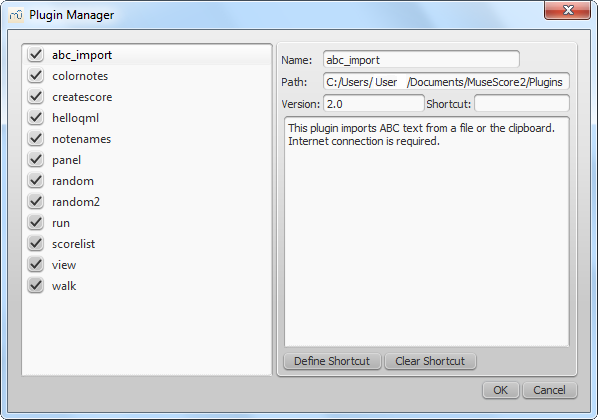
It is possible to create new or edit existing plugins and run them via the Plugin Creator:
img srcsource srcset="https://musescore.org/sites/musescore.org/files/styles/width_900/public/Plugin_Creator_en_1.png?itok=7G0Mbmvu">
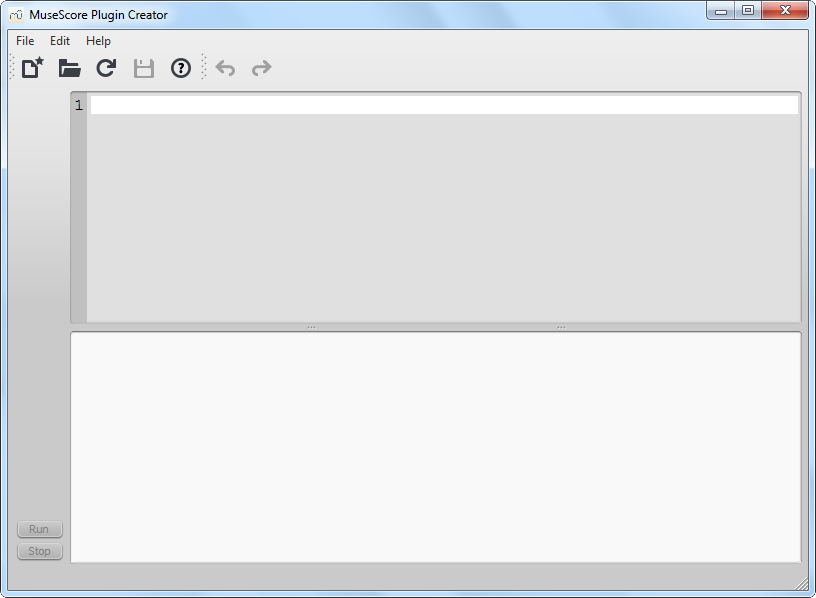
Here also the documentation of all available elements can be found
Some plugins come pre-installed with MuseScore, but they are not enabled by default. See → above to enable plugins.
This plugin imports ABC text from a file or the clipboard. Internet connection is required, because it uses an external web-service for the conversion, which uses abc2xml and gets send the ABC data, returns MusicXML and imports that into MuseScore.
This plugin enters line breaks in the interval you select on the selected measures or, if no measures are selected, the entire score. It is no longer being distributed and has been replaced by Edit → Tools → Add/Remove Line Breaks . If you ever used an early beta version of MuseScore 2, though, you may still see the plugin left over.
This demo plugin colors notes in the selected range (or the entire score), depending on their pitch. It colors the note head of all notes in all staves and voices according to the Boomwhackers convention. Each pitch has a different color. C and C♯ have a different color. C♯ and D♭ have the same color.
This demo plugin creates a new score. It creates a new piano score with 4 quarters C D E F. It's a good start to learn how to make a new score and add notes from a plugin. This demo plugin shows some basic tasks. This plugin names notes in the selected range or the entire score. It displays the names of the notes (as a
staff text
) as per MuseScore's
language settings
, for voices 1 and 3 above the staff, for voices 2 and 4 below the staff, and for chords in a comma separated list, starting with the top note. This demo plugin creates a GUI panel. Creates a random score. Creates a random score too This demo plugin runs an external command. Probably this will only work on Linux. This test plugin iterates through the score list. Demo plugin to demonstrate the use of a ScoreView This test plugin walks through all elements in a score You can customize many of MuseScore's default behaviors via the menu:
Edit
→
Preferences...
(Mac:
MuseScore
→
Preferences...
). The Preferences dialog has multiple tabs:
Reset All Preferences to Default
will reset all preferences to the ones MuseScore had when you installed it.
Cancel
will close the dialog without applying changes.
Here you can define:
Use Canvas to set your preferred color and wallpaper for the score background and paper. Under
Under
On this tab there are note input and MIDI remote control preferences. Here the following can be set:
Midi Remote Control
allows you to enter or leave
note input mode
and also choose the duration for notes and rest directly from the MIDI keyboard as you enter notes into the score via MIDI, without having to use the computer mouse or keyboard at the same time.
To turn on Midi Remote Control click the checkbox, the current status of all Midi Remote Control Key settings is now indicated by the colored input option buttons:
To enable a MIDI key operation: click the red button which lights up and stays lit until you press your chosen MIDI key for that operation and the green button is lit permanently. Once you have defined your key settings you can use the MIDI keyboard to control note input operations. You can verify your key settings by observing the MuseScore Note Input panel while pressing the MIDI keys. To temporarily deactivate Midi Remote Control: click the Midi Remote Control checkbox, it is un-ticked and all MIDI input key action buttons are greyed. Your selections are always saved between MuseScore sessions so you can deactivate remote control at any time without losing your settings. IMPORTANT, at the time of writing:-
Score preferences include
Input/Output preferences enable you to set what device will be used for audio playback (e.g., built-in speakers, USB headset, wireless, etc.), whether to use a MIDI trigger (plugged-in keyboard), and whether to route audio output through JACK.
These settings determine how files from other sources are imported:
These settings determine how MuseScore files are exported:
Every action possible with MuseScore is listed, with the associated shortcut if it exists. To define a new shortcut, select an existing entry in the list and click
Define...
(or just double click the entry), then enter the new shortcut using up to four keys. You can also reset any shortcut in the list to its default value, or clear a shortcut you select. Shortcuts listed in preferences appear next to their associated commands in the menus.
Note:
Some shortcuts, including default ones, may not work with some keyboards. The list of shortcuts can be printed out or exported to other media (pdf etc.) using the
Print
button in the bottom right of the window.
This sets whether MuseScore will check for updates at startup. Updates may be checked manually in
Help
→
Check for updates
If MuseScore or your computer should crash, or if power is lost, a pop-up message upon restarting MuseScore will ask if you wish to restore the previous session.
When MuseScore recovers files after a crash, it renames them with the full path name added in front of the original file name. This very long name will appear in the tab(s) above the active score window. On some operating systems, when a user saves any of these recovered files, it will be saved in the folder in which the program itself is running.
This is not necessarily the same directory in which the scores were saved when they were created. You may not be able to locate the revised file in the usual folder.
To avoid this,
do not use
"Save"
the first time you save a recovered file. Use the
"Save As..."
menu item
before
making any revisions to the score, to save each recovered file under either its original name or a new name. This will open a window to allow you to navigate to the correct folder and directory.
This is important in order to ensure that the file is saved to the folder in which you expect to find it later.
In the event that
"Save"
is used instead of
"Save As..."
with a recovered file, you will have to find the files in your computer. The actual location of those files will vary, depending on your operating system, and in which directory MuseScore is installed. For Windows 7, with a default installation of MuseScore to the x86 program files directory, recovered files are auto-saved to
For Windows 10, look in
You may need to run a system-wide search in order to find files saved directly after a session recovery. Use keywords from the original file name as well as wildcards, and specify the date modified.
How to recover a backup copy of a score
This is an archived page. Please go to
Re-pitch mode
. If you have a passage where you want a change in notes but not in rhythm, but that is more complicated than a simple transposition of notes,
re-pitch mode
is highly useful. In essence, when in re-pitch mode, new pitches will replace the old ones, following the original rhythm. Not to be confused with
Accidental: Respell pitches
To activate re-pitch mode, use the re-pitch button,
To reproduce a rhythmical passage with different pitches, select the passage, copy it, and paste it where you want. (If you are in a situation of having written the wrong notes but correct rhythm, no copy and paste is necessary.) Then click on the first note you want to re-pitch, enter note input mode, and activate re-pitch mode. Begin typing the new pitches. Unlike normal circumstances, where the length of the notes you are entering are based on what length you have selected in the toolbar, in re-pitch mode the rhythm (the notes' length) will stay the same. To display the
Edit Staff/Part Properties
dialog, right-click on any staff and select
Staff Properties...
. This allows you to make changes to the display of a
staff
, adjust its tuning and transposition, change instrument etc.
For practical purposes, there are four different staff types: 1a.
Standard staff I
. A pitched staff used for most instruments except fretted, plucked-string ones.
It is possible to change one type of staff into another using the
Instruments
dialog, as long as the original staff is loaded with the right instrument. For example, in order to change a standard staff to tablature, it must contain a plucked-string instrument. Similarly, to change a standard staff to a percussion staff you need to ensure that it has an appropriate percussion instrument loaded and so on. Most options in the Staff properties dialog are common to all staves, but each type also has one or two specific options of its own. The following options are common to the Staff Properties dialog for all staff types:
Lines
Line Distance
Extra distance above staff
Alternatively, you can alter the "
Extra distance above staff
" directly from the score page:
Note
: To alter the spacing above just
one
staff line in a particular system, see
Breaks and spacers
.
Scale
Never Hide
Show clef
Show time signature
Show barlines
Hide system barline
Do not hide if system is empty
Small staff
Invisible staff lines
Staff line color
Part name
Instrument
Long instrument name
Short instrument name
Usable pitch range
Transpose written pitches
(as of version 2.1) /
Play transposition
Navigation arrows
(as of version 2.1)
In addition to the common options listed above, the staves of fretted, plucked-string instruments have a few extra type-specific properties:
Number of strings
Edit String Data…
Clicking the
Advanced Style Properties...
button opens a dialog giving access to advanced options for the staff. The following illustrations show how the dialog looks for the different staff types:
Standard staff
:
Percussion staff
:
Tablature staff—Fret Marks
:
Tablature staff—Note Values
:
There are also some buttons:
Template
Displays a list of all the staff templates available for the selected staff.
Note
: Each score is initially created with 17 pre-defined staff "templates" (not to be confused with
Templates
): one standard, three percussion and 13 tablature templates. Each template addresses a specific need, common enough or standardized enough to deserve a specific template; each template can be modified (independently for each score staff) and new templates can be created to accommodate specialized needs.
< Reset to Template
Resets all the staff properties to the properties of the selected template.
Add to Templates
Adds the current property set to the score as a new template (not yet implemented).
OK
Closes the dialog box, accepting the changes.
Cancel
Closes the dialog box, rejecting the changes.
Show key signature
Show ledger lines
Stemless
Upside down
Fret marks
are the numbers or letters used to indicate the location of notes on the fingerboard. The following group of properties define the appearance of fret marks:
Font
Size
Vertical offset
Numbers / Letters
On lines / Above lines
Continuous / Broken
Example of letters above continuous lines:
Example of 'upside down' tablature (same contents as number example above):
Show back-tied fret marks
This group of properties defines the appearance of the symbols indicating note values.
Font
Size
Vertical offset
Shown as: None
Shown as: Note symbols
Shown as: Stems and beams
Repeat: Never / At new system / At new measure / Always
Beside staff / Through staff
Above / Below
staff
None / As short stems / As slashed stems
Show rests
Displays a short score in tablature format with all the current parameters applied. You can change any instrument in a score to a different instrument at any time. The following method updates instrument sound, staff name, and staff transposition all at once. Not to be confused with
Mid-staff instrument change
. A number of useful commands can be found in the
Edit
→
Tools
submenu. This tool adds or removes
line breaks
over
all
or
part
of the score: Chose
Edit
→
Tools
→
Add/Remove Line Breaks…
. The following dialog appears.
Chose one of the following options: The
explode
command allows you to select a passage of music
in a single staff
and split (explode) the chords into their constituent notes. The top note of each chord is retained on this "source staff" while lower notes are moved to subsequent staves.
Explode only affects notes in voice 1
.
Note
: This feature is meant to be used on passages containing a single voice only. If the desired passage contains more than one
voice
, you should, instead, cut and paste each voice to a separate staff with the help of the
selection filter
.
To explode a section of the score
:
Notes
: (1) MuseScore will discard the lowest note(s) of any chord that contains more notes than the number of staves in the selection. (2) If a given chord has fewer notes than the number of destination staves, then notes will be duplicated as needed so that every staff receives a note. (3) Any existing music in the destination staves is overwritten. (4) If you select a partial measure, the explode command will automatically expand it to a full measure. The
Implode
command works in the opposite way to "explode":
Note
: Implode works best if the rhythms of selected underlying staves are similar to that of the top staff—the latter providing the rhythmic template for the operation. The voice 1 notes of underlying staves are copied to the top staff in the selection. All selected notes in the staff are now displayed in voice 1. This command fills the selection with slashes, one per beat. For normal (empty) measures, the slashes are added in voice 1.
If there are already notes in a measure in the selection, the command will put the slashes into the first empty voice it finds. If a measure contains notes in all 4 voices, voice 1 will be filled with slashes, over-writing any existing notes. In voices 1 and 2 the slashes will be centered on the middle line of the staff, in voices 3 and 4 they appear small and above or below the staff. All slashes are set to not transpose or playback. This command toggles selected notes between normal notes and rhythmic slash notation: notes with slash heads, set to not transpose or playback. For notes in voices one or two, the notes are fixed to the middle staff line.
For notes in voices three or four, the notes are fixed above or below the staff and are also marked small (also known as "accent" notation). You may find it helpful to use the
selection filter
to exclude voices one and two from your selection before running this command, so only the notes in voices three and four are affected.
In percussion staves, the notes in voices 3 and 4 are not converted to small slashes but to small notes above or below the staff.
Rehearsal marks
added via the text palette will automatically be labeled with the next letter or number (based on whatever you typed into the first rehearsal mark), but with the menu command
Edit
→
Tools
→
Resequence Rehearsal Marks
, you can change all marks at once from letters to numbers (e.g.) or correct marks that have become out of order through use of copy and paste. Select the range of measures you want to apply the command to before running it. MuseScore automatically detects the sequence based on the first rehearsal mark in the selection—all rehearsal marks in the selection are then altered accordingly. The sequence can be: This command, available in MuseScore 2.0.3 and above, copies all the lyrics of a score, so you can paste them into another document. For an overview about the new features, see
Release notes for MuseScore 2.0
,
Release notes for MuseScore 2.0.1
,
Release notes for MuseScore 2.0.2
,
MuseScore 2.0.2 is released
,
Release notes for MuseScore 2.0.3
,
MuseScore 2.0.3 is released
,
Release notes for MuseScore 2.1
,
MuseScore 2.1 is released
and
Changes for MuseScore 2.0
.
You can help translate the MuseScore software and documentation into your own language, as mentioned in
Development / Translating
. Here is a technical explanation:
Continuous translation for MuseScore 2.0
Download and install the latest version from the
download
page as described at
Installation
. If you want to remove 1.x, check the
installation
page of the 1.x handbook. Installing MuseScore 2 won't uninstall 1.x—both versions can coexist peacefully and can even be used in parallel. So this isn't really an upgrade but an installation of a new and different program. MuseScore 2 significantly improved the typesetting quality to make scores attractive and easier to read. Improvements cover many items such as beam slope, stem height, layout of accidentals in chords and general note spacing. However, this means that sheet music made with MuseScore 1.x looks slightly different from sheet music made with 2.x. It also means that scores saved with 2.x won't open with 1.x. To prevent you from accidentally overwriting your 1.x scores, 2.x treats them as an import, which means: If you did not manually adjust the layout of a 1.x score, then MuseScore uses the 2.x typesetting engine to layout the score. If you
did
touch the layout of the 1.x score, the individual adjustments you may have made should remain after opening it in MuseScore 2.x, but due to slight changes in the surrounding layout they may still not appear correct in context. If you wish to reset even manual adjustments to use the 2.x typesetting engine throughout, select the complete score with the shortcut
Ctrl
+
A
(Mac:
Cmd
+
A
) and reset the layout with
Ctrl
+
R
(Mac:
Cmd
+
R
). While the sound in 2.x has been much improved, you may still prefer the sound from MuseScore 1.x. In that case, you can get the 1.x sound in 2.x by downloading the 1.3 SoundFont and add it in 2.x. You can do this in two steps: This chapter describes how to find help using MuseScore: the best places to look, the best way to ask a question on the forums, and tips for reporting a bug. Before submitting your support request in the
forum
, please: If posting in either the
issue tracker
(for established reports), or
forum
(for inquiries/discussions): Please include as much of the following information as you know and limit each issue to one report:
Please remember:
Recent versions of MuseScore have the option to revert back to the standard built-in presets or "factory-settings". This can be necessary if your settings are corrupted.
Warning:
Reverting to factory settings removes any changes you have made to the preferences, palettes, or window settings. This is not a commonly needed procedure; consult the forums first, as there may be a way to solve your problem without resetting everything. In recent versions it is possible to revert from within MuseScore, providing that MuseScore itself is able to start.
Clicking
Yes
resets all MuseScore's settings as if the program was installed for the first time, and MuseScore will immediately restart.
No
will safely cancel the revert. In older versions of MuseScore, or in later versions if they do not start, you must run this process via the command line. Click
Open
to leave the Browse dialog and return to the Run dialog. The following text (or something similar) should display in the Run dialog For 64-bit Windows, the location is Click after the quote and add a space followed by a hyphen and a capital F:
-F
After a few seconds, MuseScore should start and all the settings reverted to "factory settings". For advanced users, the main preference file is located at: The other preferences (palette, session...) are in: Type (or copy/paste) the following command into your terminal line (include the '/' at the front): This resets all MuseScore preferences to factory settings and immediately launches the MuseScore application. Note that you cannot quit the Terminal without quitting MuseScore. You can safely quit MuseScore, quit the Terminal, and then reopen MuseScore in the normal fashion, ready to continue using. For advanced users, the main MuseScore preference file is located at
~/Library/Preferences/org.musescore.MuseScore2.plist
. The other preferences (palette, session...) are in
~/Library/Application\ Support/MuseScore/MuseScore2/
The following is true for Ubuntu, and most likely all other Linux distributions and UNIX-style operating systems. Type, (or copy/paste) the following command into your terminal line (
Ctrl
+
Shift
+
V
to paste in Terminal): Or, if you are using the AppImage version, you must first use the
This resets all MuseScore preferences to factory settings and immediately launches the MuseScore application. You can now quit Terminal, and continue using MuseScore. For advanced users, the main MuseScore preference file is located at
~/.config/MuseScore/MuseScore2.ini
. The other preferences (palette, session...) are in
~/.local/share/data/MuseScore/MuseScore2/
The following software is known to crash MuseScore on startup: MuseScore requires access to your internet connection with AVG. MuseScore doesn't need an internet connection to function, but if AVG blocks it, MuseScore hangs. If AVG prompts you,
Allow
MuseScore and check "Save my answer as a permanent rule and do not ask me next time." If it doesn't prompt you anymore, MuseScore is known to display notes as square when some fonts are damaged on macOS.
In
Bug in noteheads
, a user believes to have found the font "Adobe Jenson Pro (ajenson)" to be the culprit, regardless of not being reported as broken, or problematic as per the above validation, and solved the problem by deleting that font, so this is worth checking too. If the default desktop environment application font is set to bold, MuseScore will not display the notes properly.
For GNOME 3/SHELL users Some users reported that the Save As dialog is empty on Debian 6.0 and Lubuntu 10.10.
Type the following in a terminal The command will answer with the path of mscore. Edit it with your preferred text editor and add the following line at the beginning Launch MuseScore and the problem should be solved. Most keyboard shortcuts can be customized via
Edit
→
Preferences...
→
Shortcuts
tab (Mac:
MuseScore
→
Preferences...
→
Shortcuts
tab). Below is a list of some of the initial shortcut settings. Beginning of score:
Home
Next score:
Ctrl
+
Tab
Zoom in:
Ctrl
+
+
(doesn't work on some systems) (Mac:
Cmd
+
+
) or
Ctrl
(Mac:
Cmd
) + scroll up
Next page:
Pg Dn
or
Shift
+ scroll down
Next measure:
Ctrl
+
→
(Mac:
Cmd
+
→
)
Next note:
→
Note below (within a chord or on lower staff):
Alt
+
↓
Top note in chord:
Ctrl
+
Alt
+
↑
(Ubuntu uses this shortcut for Workspaces instead)
Begin note input mode:
N
1
...
9
selects a duration.
See also
Note input
.
Half duration of previous note:
Q
To select a voice in note input mode. Voice 1:
Ctrl
+
Alt
+
1
(Mac:
Cmd
+
Option
+
1
)
Pitches can be entered by their letter name (A-G), or via MIDI keyboard. See
Note input
for full details.
Repeat previous note or chord:
R
(the repeat can be of a different note value by selecting
duration
beforehand) Repeat selection:
R
(The
selection
will be repeated from the first note position after the end of the selection) Raise pitch by octave:
Ctrl
+
↑
(Mac:
Cmd
+
↑
)
Raise pitch by semi-tone (prefer sharp):
↑
Cycle up through enharmonic spellings:
J
Rest:
0
(zero) Add interval above current note:
Alt
+[Number]
Flip direction (stem, slur, tie, tuplet bracket, etc.):
X
Staccato:
Shift
+
S
Staff text:
Ctrl
+
T
(Mac:
Cmd
+
T
)
Enter lyrics on a note:
Ctrl
+
L
(Mac:
Cmd
+
L
)
Up to previous stanza:
Ctrl
+
↑
(Mac:
Cmd
+
↑
)
For more lyric shortcuts, see
Lyrics
.
Navigator:
F12
(Mac:
fn
+
F12
)
Toggle visibility on selected element(s):
V
While all members of the development team did their best to make the software easy to use and bug-free, there are some known issues and limitations in MuseScore 2.1. The local time signature feature, which allows you to have different time signatures in different staves at the same time, is very limited. You can only add a local time signature to measures that are empty, and only if there are no linked parts. When adding notes to measures with local time signatures, you can enter notes normally via note input mode, but copy and paste does not work correctly and may lead to corruption or even crashes. The join and split commands are disabled for measures with local time signatures. The
When entering multiple-note chords on a standard staff in a
linked
staff/tablature system, the notes should be entered in order
from the top (first) string to the bottom string
to ensure correct fret assignment. This limitation does not apply if entering notes directly onto a tablature staff, or when using an
unlinked
staff/tablature system. Changing settings in the mixer other than the sound doesn't mark the score 'dirty'. That means if you close a score you may not get the warning "Save changes to the score before closing?". Changing mixer values are also not undoable. There is no way to edit Header and Footer in a WYSIWYG manner. The fields in Style → General → Header, Footer, Numbers are plain text. They can contain "HTML like" syntax, but the text style, layout, etc. can't be edited with a WYSIWYG editor. You can launch MuseScore from the command line by typing
[
options
]
and
[
filename
]
are optional. For this to work the MuseScore executable must be in
The following options are available
The glossary is a work in progress—please help if you can. You can discuss this page in the
documentation forum
. The list below is a glossary of frequently used terms in MuseScore as well as their meaning. The differences between American English and British English are marked with "(AE)" and "(BE)", respectively. A curved line between two or more notes on the same pitch to indicate a single note of combined duration: See also →
Slur
. A tune can be played in any tonality. There are many reasons to change the tonality of a score:
To color all the notes in black, just run that plugin again (on the same selection). You could also use the
Create Score
helloQml
Notes → Note Names
Panel
random
random2
run
scorelist
ScoreView
Walk
See also
Preferences

General

Note that language translation updates can also be done via the menu:
Help
→
Resource Manager
.
Canvas

Scroll Pages
, you can choose whether to display pages of a multi-page score laid out in a horizontal row, or scrolling in a vertical column.Miscellaneous
, checking
Draw antialiased
(on by default) makes diagonal lines and edges of shapes look smoother (less jagged).
Proximity for selecting elements
controls the distance the mouse may be from an object and still act on it. Smaller numbers require more precision, making it harder to click on small objects. Larger numbers are less precise, making it harder not to click on nearby objects unintentionally. Choose a comfortable working value.
Note input

The default setting for Midi Remote Control is 'off' with the checkbox blank, and all the option buttons below are grey. In order to set preferences it must be turned on with the MIDI keyboard connected.
- Green button is lit only if the MIDI key action is defined by the user.
- Red button is lit only during the preference setting process.
- By default no MIDI key actions are set and all buttons are unlit.
1. The Clear option turns off all the green buttons for the current MuseScore session but all the user recorded MIDI key settings are retained and will be reloaded on the next session.
2. A MIDI key setting that is activated cannot afterwards be turned off and the green button will always remain lit but it can be overwritten with a different MIDI key by using the red button again.
3. Unfortunately, if the same MIDI key is used accidentally for two (or more) note inputs then both (or all) the associated green buttons stay lit but only one will work. You can fix this as in 2 above.
Score

I/O

Import
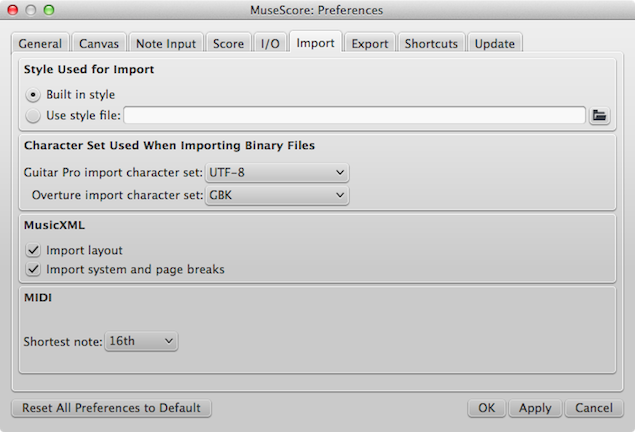
Export
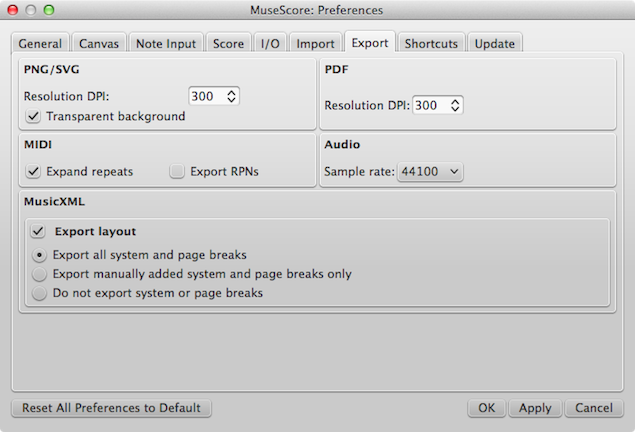
Shortcuts

Update

See also
Recovered files

If you click
No
, any work from your previous session will be lost. If you click
Yes
, MuseScore will attempt to recover the files that were open.
Behavior of saving after session recovery
Finding recovered files
C:\Program Files (x86)\MuseScore2\bin
.C:\Users\[User Name]\AppData\Local\VirtualStore\Program Files (x86)\MuseScore 2\bin
See also
External links
Replace pitches without changing rhythms
 , next to (and in addition to) the Note input button,
, next to (and in addition to) the Note input button,
 , or use the shortcut
Ctrl
+
Shift
+
I
(Mac:
Shift
+
Cmd
+
I
).
, or use the shortcut
Ctrl
+
Shift
+
I
(Mac:
Shift
+
Cmd
+
I
).
See also
External links
Staff properties
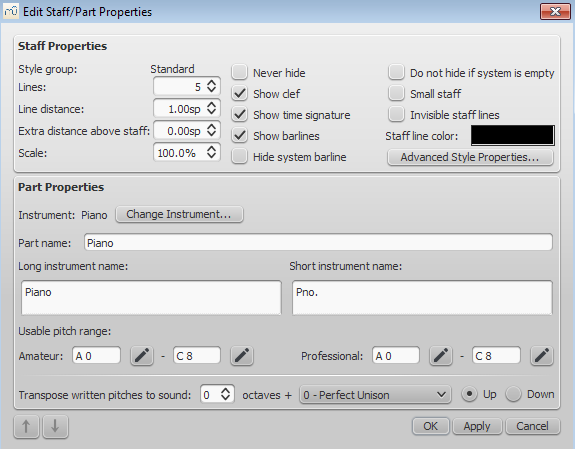
Staff Properties dialog, as of version 2.1
.
1b.
Standard staff II
. A pitched staff containing a
fretted, plucked-string instrument
, with options to set the number of instrument strings and tuning.
2.
Tablature staff
. A staff containing a
fretted, plucked-string instrument
, which displays music as a series of fret-marks on strings. Also contains options to set the number of instrument strings and tuning.
3.
Percussion staff
. A pitched staff for percussion instruments.
Common Staff Properties options
The number of lines making up the staff.
The distance between two staff lines, measured in
spaces
(abbr.:
sp
). If you set this to a higher value, the lines are spaced more widely apart; a lower value and they are closer together. It is
not
recommended to change this value for the
standard
group, for which the default distance is 1.0 (instead, change the actual size of the
sp
unit in
Page settings
); other groups may have different default values (for instance, tablature usually has a line distance of 1.5 sp).
Increases or decreases the distance between the selected staff and the one above
in all systems
. However, it does not apply to the top staff of a system, which is controlled by the minimum/maximum system distance (see
Layout and formatting: Style → General... → Page
).
1. Press and hold the
Shift
key.
2. Click on an empty space in a staff and drag it up or down with the mouse.
Changes the size of the
selected
staff and all associated elements, as a percentage (to adjust the
overall
score size, use
Scaling
from the
Layout
→
Page Settings…
menu).
Never hide this staff. This overrules any "Hide empty staves" setting in
Layout and Formatting: Style → General... → Score
.
Whether the staff clef will be shown.
Whether the staff time signature(s) will be shown or not.
Whether the staff barlines will be shown.
Show/hide barline at left-hand edge of the staff.
Never hide this staff, even if the entire system is empty. This overrules any "Hide empty staves" setting in
Layout and Formatting: Style → General... → Score
.
Create a reduced-size staff. You can set the default from the menu in
Layout and Formatting: Style → General... → Sizes
Make staff lines invisible.
Use a color picker to change the color of the staff lines.
The name of the part. This is also displayed in the
Mixer
and the
Instruments
dialog (
I
).
The instrument loaded in the
Instruments
(
I
) or
Select Instrument
dialog. The sound associated with this instrument can be changed, if desired, in the
Mixer
.
Name displayed to the left of the staff in the first system of the score. The long instrument name may also be edited
directly
as a
text object
(as of version 2.1): see
Text editing
.
Name displayed to the left of the staff in subsequent systems of the score. The short instrument name may also be edited
directly
as a
text object
(as of version 2.1): see
Text editing
. Editing affects
all
occurrences in the score.
Notes outside this range will be marked in red in the score window, if "Color notes outside of usable pitch range" is ticked in Preferences > Note input.
This option ensures that the staves of transposing instruments display music at the correct written pitch. Set the transpose in term of a musical interval (plus octave if required) up or down. For plucked-string instruments such as the guitar, this property can be used to create the effect of applying a capo.
Use the
↑
and
↓
buttons, at the bottom left of the Staff Properties window, to navigate to the previous or next staff.
Plucked-string Staff Properties: specific options
Displays the number of instrument strings.
This button opens a dialog box which allows you to set the number and tuning of strings. See
Change string tuning
.
Advanced style properties




Standard and Percussion staff specific items
Whether the staff key signature will be shown.
Whether the staff ledger lines will be shown.
If checked, staff notes will have no stem, hook or beam.
Tablature staff specific items
If not checked, the top tablature line will refer to the highest string and the bottom tablature line will refer to the lowest string (most common case). If checked, the top tablature line will refer to the lowest string and the bottom tablature line will refer to the highest line (used in Italian style lute tablatures).
Fret marks (tab)
The font used to draw fret marks. As of version 2.1, 8 fonts are provided supporting all the necessary symbols in 8 different styles (modern Serif, modern Sans, Renaissance, Phalèse, Bonneuil-de Visée, Bonneuil-Gaultier, Dowland, Lute Didactic).
Font size of fret marks in typographic points. Built-in fonts usually look good at a size of 9-10pt.
MuseScore tries to place symbols in a sensible way and you do not usually need to alter this value (set to 0) for built-in fonts. If the font has symbols not aligned on the base line (or in some other way MuseScore does not expect), this property allows you to move fret-marks up (negative offsets) or down (positive offsets) for better vertical positioning. Values are in
sp
.
Whether to use numbers (‘1’, ‘2’...) or letters (‘a’, ‘b’...) as fret marks. When letters are used, ‘j’ is skipped and ‘k’ is used for the 9th fret.
Whether marks should be placed
on
the string lines or
above
them.
Whether string lines should pass ‘through’ fret marks or should stop at them.
Example of numbers on broken lines:


If unticked, only the first note in a series of tied notes is displayed. If ticked, all notes in the tied series are displayed.
Note values (tab)
The font used to draw the value symbols. Currently 5 fonts are provided supporting all the necessary symbols in 5 different styles (modern, Italian tablature, French tablature, French baroque (headless), French baroque). Used only with the
Note symbols
option.
Font size, in typographic points. Built-in fonts usually look good at a size of 15pt. Used only with the
Note symbols
option.
Applies only when
Note symbols
is selected (see below). Use negative offset values to raise the note value symbols, positive values to lower them.
No note value will be drawn (as in the examples above)
Symbols in the shape of notes will be drawn above the staff. When this option is selected, symbols are drawn
only
when the note value changes, without being repeated (by default) for a sequence of notes all of the same value.
Example of values indicated by note symbols:
Note stems and beams (or hooks) will be drawn. Values are indicated for each note, using the same typographic devices as for a regular staff; all commands of the standard Beam Palette can be applied to these beams too.
Example of values indicated by note stems:
Whether and when to repeat the same note symbol, if several notes in sequence have the same value (only available with the
Note symbols
option).
Whether stems are drawn as fixed height lines above/below the staff or run through the staff to reach the fret marks each refers to (only available with the
Stems and Beams
option).
Whether stems and beams are drawn above or below the staff (only available with the
Stems and Beams
option /
Beside staff
sub-option).
To select three different styles to draw stems for half notes (only available with the
Stems and Beams
option /
Beside staff
sub-option).
Whether note symbols should be used to indicate also the rests; when used for rests, note symbols are drawn at a slightly lower position. Used only with the
Note symbols
option.
Preview
Change instrument
External links
Tools
Add / Remove line breaks

Explode
Implode
Apply implode to multiple staves
Apply implode to a single staff
Fill with slashes

Toggle rhythmic slash notation



Resequence rehearsal marks
Copy lyrics to clipboard
See also
New features in MuseScore 2
Documentation of new features are available in the chapter they belong to logically (except the one that is referring to upgrading from 1.x) , but for users coming from 1.x here's a collection of links to be able to see at a glance what can be done now...
See also
Helping improve translations
Software translation
Website and handbook translation
See also
Upgrade from MuseScore 1.x
How to upgrade MuseScore
Opening 1.x scores in MuseScore 2
Relayout
Getting the sound from MuseScore 1.x
Support
How to ask for support or file bug reports
If you are not able to reproduce the problem with the steps, it is probably not worth reporting it as the developers will not be able to reproduce (and solve) it either. Remember that the goal of a bug report is not only to show the problem, but to allow others to reproduce it easily.
External links
Revert to factory settings
MuseScore 2.0.3 and above
Go to
Help
→
Revert to Factory Settings
. A warning dialog will appear:
MuseScore 2.0 through 2.0.2
Instructions for Windows
"C:\Program Files\MuseScore 2\bin\MuseScore.exe"
"C:\Program Files (x86)\MuseScore 2\bin\MuseScore.exe"
Instructions for MacOS
/Applications/MuseScore\ 2.app/Contents/MacOS/mscore -F
Instructions for Linux
mscore -F
cd
command to change directory to wherever you saved the AppImage. For example, if you saved it to your Desktop:
cd ~/Desktop
./MuseScore*.AppImage -F
See also
Known incompatibilities
Hardware incompatibilities
Software incompatibilities
AVG Internet Security hangs MuseScore
Font problem on macOS
To troubleshoot this issue:
Font problem on Linux
To troubleshoot this issue (gnome 2.*/MATE users):
Save As dialog empty on Linux
To troubleshoot this issue:
which mscore
export QT_NO_GLIB=1
Appendix
Keyboard shortcuts
Navigation
Last page of score:
End
Find (measure number, rehearsal mark, or pXX when XX is a page number):
Ctrl
+
F
(Mac:
Cmd
+
F
)
Previous score:
Shift
+
Ctrl
+
Tab
Zoom out:
Ctrl
+
-
(Mac:
Cmd
+
-
) or
Ctrl
(Mac:
Cmd
) + scroll down
Previous page:
Pg Up
or
Shift
+ scroll up
Previous measure:
Ctrl
+
←
(Mac:
Cmd
+
←
)
Previous note:
←
Note above (within a chord or on higher staff):
Alt
+
↑
Bottom note in chord:
Ctrl
+
Alt
+
↓
(Ubuntu uses this shortcut for Workspaces instead)
Note input
Leave note input mode:
N
or
Esc
Duration
Double duration of previous note:
W
Decrease duration by a dot (for example, a dotted quarter note/crotchet becomes a quarter note/crotchet and a quarter note/crotchet becomes a dotted eighth note/quaver), available as of version 2.1:
Shift
+
Q
Increase duration by a dot (for example an eighth note/quaver becomes a dotted eighth note/quaver and a dotted eighth note/quaver becomes a quarter note/crotchet), available as of version 2.1:
Shift
+
W
Voices
Voice 2:
Ctrl
+
Alt
+
2
(Mac:
Cmd
+
Option
+
2
)
Voice 3:
Ctrl
+
Alt
+
3
(Mac:
Cmd
+
Option
+
3
)
Voice 4:
Ctrl
+
Alt
+
4
(Mac:
Cmd
+
Option
+
4
)
Pitch
Lower pitch by octave:
Ctrl
+
↓
(Mac:
Cmd
+
↓
)
Lower pitch by semi-tone (prefer flat):
↓
Raise pitch diatonically:
Alt
+
Shift
+
↑
Lower pitch diatonically:
Alt
+
Shift
+
↓
Cycle down through enharmonic spellings:
Shift
+
J
Cycle through spellings in concert pitch only or transposed only:
Ctrl
+
J
(Mac:
Cmd
+
J
)
Interval
Layout
Mirror note head:
Shift
+
X
Increase
stretch
of measure(s):
}
Decrease stretch of measure(s):
{
Line
break
on selected barline:
Return
Page break on selected barline:
Ctrl
+
Return
(Mac:
Cmd
+
Return
)
Adjust space between staves (within a system), for the
entire score
:
Shift
+ drag
Articulations
Tenuto:
Shift
+
N
Sforzato (accent):
Shift
+
V
Marcato:
Shift
+
O
Grace note
(acciaccatura):
/
Crescendo:
<
Decrescendo:
>
Text
entry
System text:
Ctrl
+
Shift
+
T
(Mac:
Cmd
+
Shift
+
T
)
Tempo
text:
Alt
+
T
Rehearsal Mark:
Ctrl
+
M
(Mac:
Cmd
+
M
)
Lyrics
entry
Previous lyric syllable:
Shift
+
Space
Next lyric syllable: if the current and the next syllables are separated by a '-':
-
, else
Space
Move lyric syllable left by 0.1sp:
←
Move lyric syllable right by 0.1sp:
→
Move lyric syllable left by 1sp:
Ctrl
+
←
(Mac:
Cmd
+
←
)
Move lyric syllable right by 1sp:
Ctrl
+
→
(Mac:
Cmd
+
→
)
Move lyric syllable left by 0.01sp:
Alt
+
←
Move lyric syllable right by 0.01sp:
Alt
+
→
Down to next stanza:
Ctrl
+
↓
(Mac:
Cmd
+
↓
)
Display
Play Panel:
F11
(Mac:
fn
+
F11
)
Mixer:
F10
(Mac:
fn
+
F10
)
Palette:
F9
(Mac:
fn
+
F9
)
Inspector:
F8
(Mac:
fn
+
F8
)
Piano Keyboard:
P
Selection filter:
F6
Display full screen:
Ctrl
+
U
Miscellaneous
Show Instruments dialog:
I
Toggle multi-measure rests on or off:
M
See also
Known limitations of MuseScore 2.1
Local time signatures
Regroup Rhythms
Regroup Rhythms
command found under the Layout menu may have unintended side effects, including changing the spelling of pitches and deleting some elements like articulations, glissandos, tremolos, grace notes and, esp. on undo, ties. Use this tool with caution on limited selections, so that you can tell if any unwanted changes are made.
Tablature staff linked with standard staff
Mixer
Header & footer
Command line options
%PATH%
(Windows) resp.
$PATH
(Mac and Linux). If it is not, see
Revert to factory settings
for detailed instructions on how and where to find and execute the MuseScore executable from the command line on the various supported platforms.
Qt Toolkit Options
Example:
MuseScore.exe -platform windows:fontengine=freetype
See also
External links
Glossary
There are 2 F clefs, 4 C clefs and 2 G clefs: F third,
F
fourth, C first, C second, C third, C fourth, G first,
G
second (known as
treble clef
too).
G first and F fourth are equivalent.
Clefs are very useful for →
transposition
.
A key signature with B flat means F major or D minor tonality.
See also →
Sori
.
Not to be confused with a sheet music →
System
.
See also
Create new score: Time Signature...
and
Measure operations: Exclude from measure count
.
See also →
Tie
.
See also →
Koron
.
See also →
Operating System (OS)
.
External links