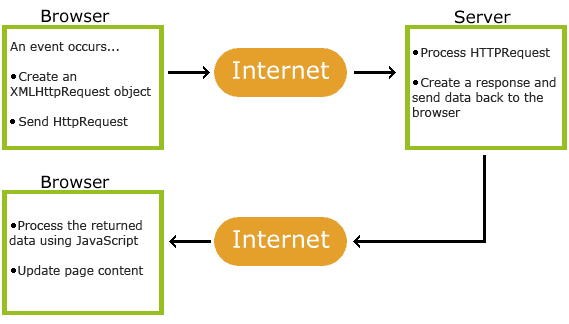JavaScript Tutorial
JavaScript is the programming language of HTML and the Web. JavaScript is easy to learn. This tutorial will teach you JavaScript from basic to advanced.Examples in Each Chapter
With our "Try it Yourself" editor, you can change all examples and view the results.Example
My First JavaScript
Try it Yourself » We recommend reading this tutorial, in the sequence listed in the left menu.Learn by Examples
Examples are better than 1000 words. Examples are often easier to understand than text explanations. This tutorial supplements all explanations with clarifying "Try it Yourself" examples. JavaScript Examples If you try all the examples, you will learn a lot about JavaScript, in a very short time!Why Study JavaScript?
JavaScript is one of the 3 languages all web developers must learn: 1. HTML to define the content of web pages 2. CSS to specify the layout of web pages 3. JavaScript to program the behavior of web pages This tutorial is about JavaScript, and how JavaScript works with HTML and CSS.Did You Know?
JavaScript and Java are completely different languages, both in concept and design. JavaScript was invented by Brendan Eich in 1995, and became an ECMA standard in 1997.ECMA-262 is the official name of the standard. ECMAScript is the official name of the language. You can read more about the different JavaScript versions in the chapter JS Versions.Learning Speed
In this tutorial, the learning speed is your choice. Everything is up to you. If you are struggling, take a break, or reread the material. Always make sure you understand all the "Try-it-Yourself" examples.JavaScript References
W3Schools maintains a complete JavaScript reference, including all HTML and browser objects. The reference contains examples for all properties and methods, and is continuously updated according to the latest web standards. Complete JavaScript ReferenceJavaScript Quiz Test
Test your JavaScript skills at W3Schools! Start JavaScript Quiz! The HTML Certificate documents your knowledge of HTML. The CSS Certificate documents your knowledge of advanced CSS. The JavaScript Certificate documents your knowledge of JavaScript and HTML DOM. The jQuery Certificate documents your knowledge of jQuery. The PHP Certificate documents your knowledge of PHP and SQL (MySQL). The XML Certificate documents your knowledge of XML, XML DOM and XSLT. The Bootstrap Certificate documents your knowledge of the Bootstrap framework.JavaScript Introduction
This page contains some examples of what JavaScript can do.JavaScript Can Change HTML Content
One of many JavaScript HTML methods is getElementById(). This example uses the method to "find" an HTML element (with id="demo") and changes the element content (innerHTML) to "Hello JavaScript":Example
document.getElementById("demo").innerHTML = "Hello JavaScript"; Try it Yourself » JavaScript accepts both double and single quotes:Example
document.getElementById('demo').innerHTML = 'Hello JavaScript'; Try it Yourself »JavaScript Can Change HTML Attributes
This example changes an HTML image by changing the src (source) attribute of an <img> tag:The Light Bulb
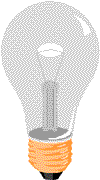 Try it Yourself »
Try it Yourself »
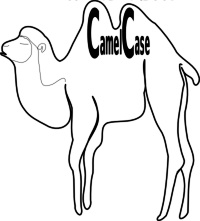 Lower Camel Case:
JavaScript programmers tend to use camel case that starts with a lowercase letter:
firstName, lastName, masterCard, interCity.
Lower Camel Case:
JavaScript programmers tend to use camel case that starts with a lowercase letter:
firstName, lastName, masterCard, interCity.

 With the object model, JavaScript gets all the power it needs to create dynamic HTML:
With the object model, JavaScript gets all the power it needs to create dynamic HTML:
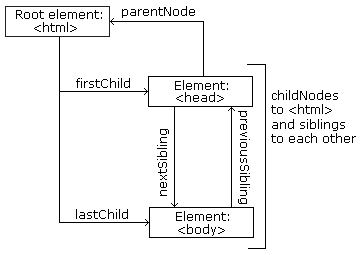 From the HTML above you can read:
From the HTML above you can read: