FreeCad Tutorials
Must Watch!
Different Application Tutorials
This page presents a selection of high quality written tutorials.
A complete, unsorted list of tutorials can be found in Category:Tutorials, a complete and sortable one can be found in the table below.
Also visit video tutorials and offsite tutorials for tutorials hosted on external sites.
A useful source of video tutorials is YouTube.
If you'd like to contribute with writing wiki documentation and tutorials, see the general wiki guidelines in WikiPages,
and read the tutorial guidelines.
Please notice the version of FreeCAD used in the tutorial as some tutorials may use an old version of the program.
Although the general modelling process may still work, some tools may have changed.
Architecture and BIM
![]() Arch tutorial (v0.14)
This is the essential introduction to the Arch Workbench.
It is extensive and showcases a typical workflow, from importing plans in DXF format to building the 3D model.
Arch tutorial (v0.14)
This is the essential introduction to the Arch Workbench.
It is extensive and showcases a typical workflow, from importing plans in DXF format to building the 3D model.
![]() BIM modeling
How to model a small house, produce a blueprint with TechDraw, and export to IFC.
BIM modeling
How to model a small house, produce a blueprint with TechDraw, and export to IFC.
![]() Open windows and doors (v0.18)
How to display windows and doors as open, with elevation and plan symbols, and produce a basic floor plan with TechDraw.
Open windows and doors (v0.18)
How to display windows and doors as open, with elevation and plan symbols, and produce a basic floor plan with TechDraw.
![]() Design custom windows (v0.18)
How to draw custom doors and windows using the Sketcher, and adjust their normals to correctly place them in walls.
Design custom windows (v0.18)
How to draw custom doors and windows using the Sketcher, and adjust their normals to correctly place them in walls.
![]() Arch panel tutorial (v0.15)
Modeling a microhouse roof panel by using the Sketcher, the Window tool, and the Panel tool.
Arch panel tutorial (v0.15)
Modeling a microhouse roof panel by using the Sketcher, the Window tool, and the Panel tool.
![]() WikiHouse modelling
Re-modeling the WikiHouse project using sketches and panels, starting from importing a mesh model created in SketchUp.
WikiHouse modelling
Re-modeling the WikiHouse project using sketches and panels, starting from importing a mesh model created in SketchUp.
Modeling parts
FreeCAD provides two main workflows to modeling parts:
combining objects, a method called Constructive solid geometry (CSG) using the Part workbench, and
using parametric modelling and feature editing with the PartDesign Workbench.
Please note that the PartDesign Workbench workflow was considerably changed from FreeCAD 0.17 onward; some of the tutorials haven't been updated and may refer to the 0.16 version.
![]() Creating a simple part with PartDesign (v0.17)
An introduction to the PartDesign workflow: tracing a sketch, using pad, pocket, and moving the object.
Creating a simple part with PartDesign (v0.17)
An introduction to the PartDesign workflow: tracing a sketch, using pad, pocket, and moving the object.
![]() Basic Part Design Tutorial (v0.17)
Model a simple part using a feature editing methodology: creating a sketch, using pad, external references, pocket, and mirror.
Basic Part Design Tutorial (v0.17)
Model a simple part using a feature editing methodology: creating a sketch, using pad, external references, pocket, and mirror.
![]() Model an electric toothbrush head stand (v0.16)
Multiple features used: sketch, distance and coincident constraints, pad, external references, fillet, chamfer, linear pattern, and draft.
Model an electric toothbrush head stand (v0.16)
Multiple features used: sketch, distance and coincident constraints, pad, external references, fillet, chamfer, linear pattern, and draft.
![]() Modeling for product design (v0.16)
Modeling a Lego block: sketches, vertical and horizontal distance constraints, pad, pocket, external reference, linear pattern, and assembly.
Modeling for product design (v0.16)
Modeling a Lego block: sketches, vertical and horizontal distance constraints, pad, pocket, external reference, linear pattern, and assembly.
![]() Traditional modeling, the CSG way
Modeling a table by using simple solids like cubes and cylinders, and performing boolean operations (fusions and cuts) with them.
Traditional modeling, the CSG way
Modeling a table by using simple solids like cubes and cylinders, and performing boolean operations (fusions and cuts) with them.
![]() Draft ShapeString tutorial (v0.19)
Create engraved text on a solid: extrude a shapestring to make it solid, then use a boolean cut to carve it from another solid.
Draft ShapeString tutorial (v0.19)
Create engraved text on a solid: extrude a shapestring to make it solid, then use a boolean cut to carve it from another solid.
![]() Create a wiffle ball (v0.19)
Use solid primitives, like cubes and cylinders, and boolean operations, like union and cut, to create a hollowed ball.
Create a wiffle ball (v0.19)
Use solid primitives, like cubes and cylinders, and boolean operations, like union and cut, to create a hollowed ball.
![]() Basic modeling tutorial
Create an iron angle by two methods: using solid primitives, and boolean operations (CSG); and by extruding a planar profile.
Basic modeling tutorial
Create an iron angle by two methods: using solid primitives, and boolean operations (CSG); and by extruding a planar profile.
![]() Aeroplane tutorial
Understand placements in FreeCAD by creating a simple aeroplane model.
Then learn about rotation angles, yaw (Z), pitch (Y), and roll (X).
Aeroplane tutorial
Understand placements in FreeCAD by creating a simple aeroplane model.
Then learn about rotation angles, yaw (Z), pitch (Y), and roll (X).
![]() Thread for screw tutorial (v0.19)
Understand how to create threads with several techniques that include use of the tools Part Helix, PartDesign AdditivePipe, Part Sweep, Part Fuse, and Part Cut.
The Raspberry Pi project has made simple tutorials that are easy to follow, particularly for those new to CAD systems:
freecad-dice, model a die with six faces, and optionally 3D print it.
freecad-headphone-tidy, model a spool to organize and store earphones, and optionally 3D print it.
freecad-chess-set, model and entire chess set in Bauhaus modernist style.
raspberrypilearning repository (CC-BY 4.0) with other examples.
Thread for screw tutorial (v0.19)
Understand how to create threads with several techniques that include use of the tools Part Helix, PartDesign AdditivePipe, Part Sweep, Part Fuse, and Part Cut.
The Raspberry Pi project has made simple tutorials that are easy to follow, particularly for those new to CAD systems:
freecad-dice, model a die with six faces, and optionally 3D print it.
freecad-headphone-tidy, model a spool to organize and store earphones, and optionally 3D print it.
freecad-chess-set, model and entire chess set in Bauhaus modernist style.
raspberrypilearning repository (CC-BY 4.0) with other examples.
Drafting and Sketching
![]() Traditional 2D drafting
Draw a floor plan with lines, wires, rectangles, circular arcs, and add hatch patterns, annotations, and dimensions.
Export the result to DXF.
Traditional 2D drafting
Draw a floor plan with lines, wires, rectangles, circular arcs, and add hatch patterns, annotations, and dimensions.
Export the result to DXF.
![]() Draft tutorial (v0.19)
This is a basic introduction to the tools of the Draft Workbench: working plane, grid, line, arc, upgrade, rectangle, circle, polygon, arrays, dimensions, annotations, and shapestring.
Draft tutorial (v0.19)
This is a basic introduction to the tools of the Draft Workbench: working plane, grid, line, arc, upgrade, rectangle, circle, polygon, arrays, dimensions, annotations, and shapestring.
![]() Sketcher reference (v0.18)
This is a 70-page long PDF document that serves as a detailed manual for the Sketcher Workbench.
It explains the basics of Sketcher usage, and goes into a lot of detail about the creation of geometrical shapes, and each of the constraints.
Sketcher reference (v0.18)
This is a 70-page long PDF document that serves as a detailed manual for the Sketcher Workbench.
It explains the basics of Sketcher usage, and goes into a lot of detail about the creation of geometrical shapes, and each of the constraints.
![]() Basic Sketcher Tutorial (v0.19)
This is a basic introduction to the tools of the Sketcher Workbench: construction mode, line, circle, arc, constraints (equality, vertical, horizontal, tangential, distance, angle, radius).
Basic Sketcher Tutorial (v0.19)
This is a basic introduction to the tools of the Sketcher Workbench: construction mode, line, circle, arc, constraints (equality, vertical, horizontal, tangential, distance, angle, radius).
![]() Sketcher constraints practices (v0.19)
Learn to efficiently constrain a sketch.
Prefer geometric constraints over datum constraints.
Sketcher constraints practices (v0.19)
Learn to efficiently constrain a sketch.
Prefer geometric constraints over datum constraints.
Technical Drawings
![]() Basic TechDraw Tutorial (v0.17)
This is the essential introduction to the tools of the TechDraw Workbench: page, view, scale, vertical and horizontal dimensions, annotations, projection groups, linking dimensions to the 3D view.
Basic TechDraw Tutorial (v0.17)
This is the essential introduction to the tools of the TechDraw Workbench: page, view, scale, vertical and horizontal dimensions, annotations, projection groups, linking dimensions to the 3D view.
![]() Creating a new background template (v0.17)
Instructions to create a page template in Inkscape for using it with the TechDraw Workbench.
Determine the size of the sheet, draw a frame for the page, define fixed text, and editable text fields.
Creating a new background template (v0.17)
Instructions to create a page template in Inkscape for using it with the TechDraw Workbench.
Determine the size of the sheet, draw a frame for the page, define fixed text, and editable text fields.
![]() Measurement Of Angles On Holes (v0.19)
Instructions for adding center lines and subsequent angle representations on holes.
Measurement Of Angles On Holes (v0.19)
Instructions for adding center lines and subsequent angle representations on holes.
FEM
![]() CalculiX cantilever FEM analysis (v0.17)
This in an example included in every installation of FreeCAD; it demonstrates a basic analysis with the CalculiX FE solver.
Purge the current result, re-run the solver, and view the displacements and stresses in the deformed mesh in the viewport.
CalculiX cantilever FEM analysis (v0.17)
This in an example included in every installation of FreeCAD; it demonstrates a basic analysis with the CalculiX FE solver.
Purge the current result, re-run the solver, and view the displacements and stresses in the deformed mesh in the viewport.
![]() Simple FEM introduction (v0.17)
This is a short introduction to the steps required to perform an analysis in the FEM Workbench: model your object, create a mesh, add constraints and forces, add a material, run the solver, and visualize the results.
Simple FEM introduction (v0.17)
This is a short introduction to the steps required to perform an analysis in the FEM Workbench: model your object, create a mesh, add constraints and forces, add a material, run the solver, and visualize the results.
![]() FEM shear analysis of a composite block (v0.17)
Study the deformation of a block made of a hard nucleus surrounded by a softer material: create mesh regions, add materials, set up sliding constraints, add shear loads, run the solver, and visualize the results with a clip plane.
FEM shear analysis of a composite block (v0.17)
Study the deformation of a block made of a hard nucleus surrounded by a softer material: create mesh regions, add materials, set up sliding constraints, add shear loads, run the solver, and visualize the results with a clip plane.
![]() Analysis of reinforced concrete with FEM (v0.19)
Estimate the level of reinforcement required in a concrete structure to prevent brittle failure under tension or shear.
Analysis of reinforced concrete with FEM (v0.19)
Estimate the level of reinforcement required in a concrete structure to prevent brittle failure under tension or shear.
![]() Post-Processing of FEM results with Paraview (v0.19)
This tutorial explains the basics of transferring data from the FEM Workbench to Paraview and shows some of the options and settings for displaying data.
Post-Processing of FEM results with Paraview (v0.19)
This tutorial explains the basics of transferring data from the FEM Workbench to Paraview and shows some of the options and settings for displaying data.
CNC & 3D Printing
![]() Path Workbench for the impatient
This is a quick presentation of the workflow for the Path Workbench: create a job, define the output, define the milling tool, define the path operations, start the simulation, and generate a G-code output file.
Path Workbench for the impatient
This is a quick presentation of the workflow for the Path Workbench: create a job, define the output, define the milling tool, define the path operations, start the simulation, and generate a G-code output file.
![]() Preparing models for 3D printing (v0.16)
Convert a solid object to a mesh object using the Mesh Workbench, export the mesh to STL format, and use Slic3r to prepare the G-code.
Alternatively use the Cura Workbench or the Path Workbench to generate the G-code.
Preparing models for 3D printing (v0.16)
Convert a solid object to a mesh object using the Mesh Workbench, export the mesh to STL format, and use Slic3r to prepare the G-code.
Alternatively use the Cura Workbench or the Path Workbench to generate the G-code.
Import and Export
![]() DXF importer installation
Install the DXF importer program in you system, so that you can open DXF and DWG files with FreeCAD.
DXF importer installation
Install the DXF importer program in you system, so that you can open DXF and DWG files with FreeCAD.
Rendering
![]() Creating renderings
Quickly produce a rendered image of your bodies with POV-Ray and LuxRender, if they are installed in your system.
Creating renderings
Quickly produce a rendered image of your bodies with POV-Ray and LuxRender, if they are installed in your system.
![]() Raytracing tutorial (v0.16)
Describes the basic workflow of the Raytracing Workbench using POV-Ray or LuxRender: set the path to the renderers, create a project, set the camera position, select the model, run the renderer.
Raytracing tutorial (v0.16)
Describes the basic workflow of the Raytracing Workbench using POV-Ray or LuxRender: set the path to the renderers, create a project, set the camera position, select the model, run the renderer.
![]() Intermediate FreeCAD and POV-ray tutorial (v0.18)
Workflow to produce a better render with POV-Ray: create a project, add objects, set the camera, save the .pov file, manually edit the file to improve the textures, planes, lights, and then run the renderer.
Intermediate FreeCAD and POV-ray tutorial (v0.18)
Workflow to produce a better render with POV-Ray: create a project, add objects, set the camera, save the .pov file, manually edit the file to improve the textures, planes, lights, and then run the renderer.
![]() Rendering a FreeCAD assembly with Blender (v0.18)
Export bodies from FreeCAD to Wavefront .obj, import the file into Blender, set up a simple Sun light, assign basic materials with the Principled BSDF shader, and produce a rendered image with EEVEE and Cycles.
Rendering a FreeCAD assembly with Blender (v0.18)
Export bodies from FreeCAD to Wavefront .obj, import the file into Blender, set up a simple Sun light, assign basic materials with the Principled BSDF shader, and produce a rendered image with EEVEE and Cycles.
Robot workbench
![]() Robot tutorial (v0.17)
Simulate the movement of an industrial robot: set up a trajectory, set up home position, change the robot position, insert various waypoints, and simulate the robot movement.
Robot tutorial (v0.17)
Simulate the movement of an industrial robot: set up a trajectory, set up home position, change the robot position, insert various waypoints, and simulate the robot movement.
Plotting
![]() Basic plot
Draw simple mathematical functions in the Plot Workbench using the underlying Python plotting libraries: define the input list (X), two output lists (Y1, Y2), plot the functions (Y1 and Y2 against X), set the grid, line styles, legends, axes labels, plot title, and save the plot.
Basic plot
Draw simple mathematical functions in the Plot Workbench using the underlying Python plotting libraries: define the input list (X), two output lists (Y1, Y2), plot the functions (Y1 and Y2 against X), set the grid, line styles, legends, axes labels, plot title, and save the plot.
![]() Multiaxes plot
Draw a more complicated plot in the Plot Workbench with two different input lists (X, T), and three output lists (Y1, Y2, Y3), then create two sets of axes in the same plot, and plot the pairs of lists (Y1 against X, and Y2 and Y3 against T); set the axes labels and grid, and move the legends and title.
Multiaxes plot
Draw a more complicated plot in the Plot Workbench with two different input lists (X, T), and three output lists (Y1, Y2, Y3), then create two sets of axes in the same plot, and plot the pairs of lists (Y1 against X, and Y2 and Y3 against T); set the axes labels and grid, and move the legends and title.
Scripting
These are tutorials that are related to scripting or programming.
They are geared towards more experienced users, who are already somewhat familiar with the program.
Python scripting tutorial
How to install macros
How to install additional workbenches
Drawings
Development of the Drawing Workbench stopped in FreeCAD 0.16.
Consider using the TechDraw Workbench instead.
![]() Drawing tutorial (v0.16)
This is the essential introduction to the tools of the Drawing Workbench to create blueprints.
Drawing tutorial (v0.16)
This is the essential introduction to the tools of the Drawing Workbench to create blueprints.
![]() Generating 2D drawings (v0.16)
Generate 2D projections of your 3D models, and add dimensions.
Generating 2D drawings (v0.16)
Generate 2D projections of your 3D models, and add dimensions.
Tutorials - Comprehensive list
Here are listed all the tutorials that are not in the manual regardless of their quality.
If a tutorial is listed in the Category:Tutorials and not in this table please insert it.
Getting started
Foreword
FreeCAD is a 3D parametric modeling application.
It is primarily made for mechanical design, but also serves all other uses where you need to model 3D objects with precision and control over modeling history.
FreeCAD has been under development since 2002, and it offers a large list of features.
Capabilities are still missing but it is powerful enough for hobbyist use, and small workshops.
There is a fast-growing community of enthusiastic users who participate in the FreeCAD forum, and you can find many examples of quality projects developed with FreeCAD there.
See also, FreeCAD used in production.
See also:
Migrating to FreeCAD from Fusion360
Tutorials
Video tutorials
Installing
First of all, download and install FreeCAD.
See the Download page for information on current versions and updates, and the installation instructions for you operating system (Windows, Linux or Mac).
There are install packages ready for Windows (.msi), Debian and Ubuntu (.deb), openSUSE (.rpm), and Mac OSX.
FreeCAD is available from the package managers of many other Linux distributions.
A standalone AppImage executable is also available, which will run on most recent 64-bit Linux systems.
As FreeCAD is open-source, you can also grab the source code and compile it yourself.
Exploring the interface
![]() Standard FreeCAD interface in 0.19.
See a full explanation in Interface.
Standard FreeCAD interface in 0.19.
See a full explanation in Interface.
- 1. The main view area, which can contain different tabbed windows, principally the 3D view.
- 2. The 3D view, showing the geometrical objects in the document.
- 3. The tree view (part of the combo view), showing the hierarchy and construction history of objects in the document; it can also display the task panel for active commands.
- 4. The property editor (part of the combo view), which allows viewing and modifying properties of the selected objects.
- 5. The selection view, which indicates the objects or sub-elements of objects (vertices, edges, faces) that are selected.
- 6. The report view (or output window), where messages, warnings and errors are shown.
- 7. The Python console, where all the commands executed are printed, and where you can enter Python code.
- 8. The status bar, where some messages and tooltips appear.
- 9. The toolbar area, where the toolbars are docked.
- 10. The workbench selector, where you select the active workbench.
- 11. The standard menu, which holds basic operations of the program.
The main concept behind the FreeCAD interface is that it is separated into workbenches.
A workbench is a collection of tools suited for a specific task, such as working with meshes, or drawing 2D objects, or constrained sketches.
You can switch the current workbench with the workbench selector.
You can customize the tools included in each workbench, add tools from other workbenches or even self-created tools, that we call macros.
Widely used starting points are the PartDesign Workbench and Part Workbench.
When you start FreeCAD for the first time, you are presented with the start center.
Here is what it looks like for version 0.18:
![]() For FreeCAD 0.17 see this start center screenshot.
The Start Center allows you to quickly jump to one of the most common workbenches, open one of the recent files, or see the latest news from the FreeCAD world.
You can change the default workbench in the preferences.
For FreeCAD 0.17 see this start center screenshot.
The Start Center allows you to quickly jump to one of the most common workbenches, open one of the recent files, or see the latest news from the FreeCAD world.
You can change the default workbench in the preferences.
Navigating in the 3D space
FreeCAD has several different navigation modes available, that change the way you use your mouse to interact with the objects in the 3D view and the view itself.
One of them is specifically made for touchpads, where the middle mouse button is not used.
The following table describes the default mode, called CAD Navigation (You can quickly change the current navigation mode by right-clicking on an empty area of the 3D view):
| Select | Pan | Zoom | Rotate view First method | Rotate view Alternate method |
|---|
![]() | ![]() | ![]() | ![]() | ![]() |
![]() | ![]() | ![]() | ![]() | ![]() |
| Press the left mouse button over an object you want to select. Holding down Ctrl allows the selection of multiple objects. | Hold the middle mouse button, then move the pointer. | Use the mouse wheel to zoom in and out.
Clicking the middle mouse button re-centers the view on the location of the cursor. | Hold the middle mouse button, then press and hold the left mouse button, then move the pointer.
The cursor location when the middle mouse button is pressed determines the center of rotation.
Rotation works like spinning a ball which rotates around its center.
If the buttons are released before you stop the mouse motion, the view continues spinning, if this is enabled.
A double click with the middle mouse button sets a new center of rotation. | Hold the middle mouse button, then press and hold the right mouse button, then move the pointer.
With this method the middle mouse button may be released after the right mouse button is held pressed.
Users who use the mouse with their right hand may find this method easier than the first method. |
| Ctrl+![]() | Ctrl+Shift+![]() | Shift+![]() | |
|
Pan mode: hold the Ctrl key, press the right mouse button once, then move the pointer.
introduced in version 0.17 |
Zoom mode: hold the Ctrl and Shift keys, press the right mouse button once, then move the pointer.
introduced in version 0.17 |
Rotate mode: hold the Shift key, press the right mouse button once, then move the pointer.
introduced in version 0.17 | |
You also have several view presets (top view, front view, etc) available in the View menu, on the View toolbar, and by numeric shortcuts (1, 2, etc...).
By right-clicking on an object or on an empty area of the 3D view, you have quick access to some common operations, such as setting a particular view, or locating an object in the Tree view.
First steps with FreeCAD
FreeCAD's focus is to allow you to make high-precision 3D models, to keep tight control over those models (being able to go back into modelling history and change parameters), and eventually to build those models (via 3D printing, CNC machining or even construction worksite).
It is therefore very different from some other 3D applications made for other purposes, such as animation film or gaming.
Its learning curve can be steep, especially if this is your first contact with 3D modeling.
If you are struck at some point, don't forget that the friendly community of users on the FreeCAD forum might be able to get you out in no time.
The workbench you will start using in FreeCAD depends on the type of job you need to do: If you are going to work on mechanical models, or more generally any small-scale objects, you'll probably want to try the PartDesign Workbench.
If you will work in 2D, then switch to the Draft Workbench, or the Sketcher Workbench if you need constraints.
If you want to do BIM, launch the Arch Workbench.
And if you come from the OpenSCAD world, try the OpenSCAD Workbench.
There are also many community-developed external workbenches available.
You can switch workbenches at any time, and also customize your favorite workbench to add tools from other workbenches.
Working with the PartDesign and Sketcher workbenches
The PartDesign Workbench is made to build complex objects, starting from simple shapes, and adding or removing pieces (called "features"), until you get to your final object.
All the features you applied during the modelling process are stored in a separate view called the tree view, which also contains the other objects in your document.
You can think of a PartDesign object as a succession of operations, each one applied to the result of the preceding one, forming one big chain.
In the tree view, you see your final object, but you can expand it and retrieve all preceding states, and change any of their parameter, which automatically updates the final object.
The PartDesign workbench makes heavy use of another workbench, the Sketcher Workbench.
The sketcher allows you to draw 2D shapes, which are defined by applying Constraints to the 2D shape.
For example, you might draw a rectangle and set the size of a side by applying a length constraint to one of the sides.
That side then cannot be resized anymore (unless the constraint is changed).
Those 2D shapes made with the sketcher are used a lot in the PartDesign workbench, for example to create 3D volumes, or to draw areas on the faces of your object that will then be hollowed from its main volume.
This is a typical PartDesign workflow:
Create a new sketch
Draw a closed shape (make sure all points are joined)
Close the sketch
Expand the sketch into a 3D solid by using the pad tool
Select one face of the solid
Create a second sketch (this time it will be drawn on the selected face)
Draw a closed shape
Close the sketch
Create a pocket from the second sketch, on the first object
Which gives you an object like this:
![]() At any moment, you can select the original sketches and modify them, or change the extrusion parameters of the pad or pocket operations, which will update the final object.
At any moment, you can select the original sketches and modify them, or change the extrusion parameters of the pad or pocket operations, which will update the final object.
Working with the Draft and Arch workbenches
The Draft Workbench and Arch Workbench behave a bit differently than the other workbenches above, although they follow the same rules, which are common to all of FreeCAD.
In short, while the Sketcher and PartDesign are made primarily to design single pieces, Draft and Arch are made to ease your work when working with several, simpler objects.
The Draft Workbench offers you 2D tools somewhat similar to what you can find in traditional 2D CAD applications such as AutoCAD.
However, 2D drafting being far away from the scope of FreeCAD, don't expect to find there the full array of tools that these dedicated applications offer.
Most of the Draft tools work not only in a 2D plane but also in the full 3D space, and benefit from special helper systems such as Work planes and object snapping.
The Arch Workbench adds BIM tools to FreeCAD, allowing you to build architectural models with parametric objects.
The Arch workbench relies extensively on other modules such as Draft and Sketcher.
All the Draft tools are also present in the Arch workbench, and most Arch tools make use of the Draft helper systems.
A typical workflow with Arch and Draft workbenches might be:
Draw a couple of lines with the Draft Line tool
Select each line and press the Wall tool to build a wall on each of them
Join the walls by selecting them and pressing the Arch Add tool
Create a floor object, and move your walls in it from the Tree view
Create a building object, and move your floor in it from the Tree view
Create a window by clicking the Window tool, select a preset in its panel, then click on a face of a wall
Add dimensions by first setting the working plane if necessary, then using the Draft Dimension tool
Which will give you this:
![]() More on the Tutorials page.
More on the Tutorials page.
Addons, Macro and External workbenches
Freecad, as an open source software, offers the possibility to supplement its workbenches with addons.
The Addon principle is based on the development of a workbench complement.
Any user can develop a function that he or she deems to be missing for her/his own needs or, ultimately, for the community.
With the forum, the user can request an opinion, help on the forum.
It can share, or not, the object of its development according to copyright rules to define.
Free to her/him.
To develop, the user has available scripting functions.
There are two types of addons:
Macros: short snippets of Python code that provide a new tool or functionality.
Macros usually start as a way to simplify or automate the task of drawing or editing a particular object.
If many of these macros are collected inside a directory, the entire directory may be distributed as a new workbench.
External workbenches: collections of tools programmed in Python or C++ that extend FreeCAD in an important way.
If a workbench is sufficiently developed and is well documented, it may be included as one of the base workbenches in FreeCAD.
Under External workbenches, you'll find the principle and a list of existing library.
Scripting
And finally, one of the most powerful features of FreeCAD is the scripting environment.
From the integrated python console (or from any other external Python script), you can gain access to almost any part of FreeCAD, create or modify geometry, modify the representation of those objects in the 3D scene or access and modify the FreeCAD interface.
Python scripting can also be used in macros, which provide an easy method to create custom commands.
PartDesign Workbench
Introduction
The ![]() PartDesign Workbench provides advanced tools for modeling complex solid parts. It is mostly focused on creating mechanical parts that can be manufactured and assembled into a finished product. Nevertheless, the created solids can be used in general for any other purpose such as architectural design, finite element analysis, or machining and 3D printing.
The PartDesign Workbench is intrinsically related to the Sketcher Workbench. The user normally creates a Sketch, then uses the PartDesign Pad tool to extrude it and create a basic solid, and then this solid is further modified.
While the
PartDesign Workbench provides advanced tools for modeling complex solid parts. It is mostly focused on creating mechanical parts that can be manufactured and assembled into a finished product. Nevertheless, the created solids can be used in general for any other purpose such as architectural design, finite element analysis, or machining and 3D printing.
The PartDesign Workbench is intrinsically related to the Sketcher Workbench. The user normally creates a Sketch, then uses the PartDesign Pad tool to extrude it and create a basic solid, and then this solid is further modified.
While the ![]() Part Workbench is based on a constructive solid geometry (CSG) methodology for building shapes, the PartDesign Workbench uses a parametric, feature editing methodology, which means a basic solid is sequentially transformed by adding features on top until the final shape is obtained. See the feature editing page for a more complete explanation of this process, and then see Creating a simple part with PartDesign to get started with creating solids.
A more detailed discussion of Part workbench versus Part Design workbench can be found here: Part and Part Design.
The bodies created with PartDesign are often subject to the topological naming problem which causes internal features to be renamed when the parametric operations are modified. This problem can be minimized by following the best practices described in the feature editing page, and by taking advantage of datum objects as support for sketches and features.
Part Workbench is based on a constructive solid geometry (CSG) methodology for building shapes, the PartDesign Workbench uses a parametric, feature editing methodology, which means a basic solid is sequentially transformed by adding features on top until the final shape is obtained. See the feature editing page for a more complete explanation of this process, and then see Creating a simple part with PartDesign to get started with creating solids.
A more detailed discussion of Part workbench versus Part Design workbench can be found here: Part and Part Design.
The bodies created with PartDesign are often subject to the topological naming problem which causes internal features to be renamed when the parametric operations are modified. This problem can be minimized by following the best practices described in the feature editing page, and by taking advantage of datum objects as support for sketches and features.
![]()
Tools
The Part Design tools are all located in the Part Design menu and the PartDesign toolbar that appear when you load the Part Design workbench.
- Structure tools
These tools are in fact not part of the PartDesign Workbench. They belong to the Std Base system. They were developed in v0.17 with the intention that they would be useful to organize a model, and create assemblies; as such, they are very useful when working with bodies created with this workbench.
![]() Part: adds a new Part container in the active document and makes it active.
Part: adds a new Part container in the active document and makes it active.
![]() Group: adds a Group container in the active document, which allows organizing the objects in the tree view.
Group: adds a Group container in the active document, which allows organizing the objects in the tree view.
- Part Design Helper tools
![]() Create body: creates a Body object in the active document and makes it active.
Create body: creates a Body object in the active document and makes it active.
![]() Create sketch: creates a new sketch on a selected face or plane. If no face is selected while this tool is executed, the user is prompted to select a plane from the Tasks panel. The interface then switches to the Sketcher Workbench in sketch editing mode.
Create sketch: creates a new sketch on a selected face or plane. If no face is selected while this tool is executed, the user is prompted to select a plane from the Tasks panel. The interface then switches to the Sketcher Workbench in sketch editing mode.
![]() Edit sketch: Edit the selected Sketch.
Edit sketch: Edit the selected Sketch.
![]() Map sketch to face: Maps a sketch to a previously selected plane or a face of the active body.
Map sketch to face: Maps a sketch to a previously selected plane or a face of the active body.
- Part Design Modeling tools
Datum tools
![]() Create a datum point: creates a datum point in the active body.
Create a datum point: creates a datum point in the active body.
![]() Create a datum line: creates a datum line in the active body.
Create a datum line: creates a datum line in the active body.
![]() Create a datum plane: creates a datum plane in the active body.
Create a datum plane: creates a datum plane in the active body.
![]() Create a local coordinate system: creates a local coordinate system attached to datum geometry in the active body.
Create a local coordinate system: creates a local coordinate system attached to datum geometry in the active body.
![]() Create a shape binder: creates a shape binder in the active body.
Create a shape binder: creates a shape binder in the active body.
![]() Create a sub-object shape binder: creates a shape binder to a subelement, like edge or face from another body, while retaining the relative position of that element. introduced in version 0.19
Create a sub-object shape binder: creates a shape binder to a subelement, like edge or face from another body, while retaining the relative position of that element. introduced in version 0.19
![]() Create a clone: creates a clone of the selected body.
Create a clone: creates a clone of the selected body.
Additive tools
These are tools for creating base features or adding material to an existing solid body.
![]() Pad: extrudes a solid from a selected sketch.
Pad: extrudes a solid from a selected sketch.
![]() Revolution: creates a solid by revolving a sketch around an axis. The sketch must form a closed profile.
Revolution: creates a solid by revolving a sketch around an axis. The sketch must form a closed profile.
![]() Additive loft: creates a solid by making a transition between two or more sketches.
Additive loft: creates a solid by making a transition between two or more sketches.
![]() Additive pipe: creates a solid by sweeping one or more sketches along an open or closed path.
Additive pipe: creates a solid by sweeping one or more sketches along an open or closed path.
![]() Additive helix: creates a solid by sweeping a sketch along a helix. introduced in version 0.19
Additive helix: creates a solid by sweeping a sketch along a helix. introduced in version 0.19
![]() Create an additive primitive: adds an additive primitive to the active body.
Create an additive primitive: adds an additive primitive to the active body.
![]() Additive box: creates an additive box.
Additive box: creates an additive box.
![]() Additive cone: creates an additive cone.
Additive cone: creates an additive cone.
![]() Additive cylinder: creates an additive cylinder.
Additive cylinder: creates an additive cylinder.
![]() Additive ellipsoid: creates an additive ellipsoid.
Additive ellipsoid: creates an additive ellipsoid.
![]() Additive prism: creates an additive prism.
Additive prism: creates an additive prism.
![]() Additive sphere: creates an additive sphere.
Additive sphere: creates an additive sphere.
![]() Additive torus: creates an additive torus.
Additive torus: creates an additive torus.
![]() Additive wedge: creates an additive wedge.
Additive wedge: creates an additive wedge.
Subtractive tools
These are tools for subtracting material from an existing body.
![]() Pocket: creates a pocket from a selected sketch.
Pocket: creates a pocket from a selected sketch.
![]() Hole: creates a hole feature from a selected sketch. The sketch must contain one or multiple circles.
Hole: creates a hole feature from a selected sketch. The sketch must contain one or multiple circles.
![]() Groove: creates a groove by revolving a sketch around an axis.
Groove: creates a groove by revolving a sketch around an axis.
![]() Subtractive loft: creates a solid shape by making a transition between two or more sketches and subtracts it from the active body.
Subtractive loft: creates a solid shape by making a transition between two or more sketches and subtracts it from the active body.
![]() Subtractive pipe: creates a solid shape by sweeping one or more sketches along an open or closed path and subtracts it from the active body.
Subtractive pipe: creates a solid shape by sweeping one or more sketches along an open or closed path and subtracts it from the active body.
![]() Subtractive helix: creates a solid shape by sweeping a sketch along a helix and subtracts it from the active body. introduced in version 0.19
Subtractive helix: creates a solid shape by sweeping a sketch along a helix and subtracts it from the active body. introduced in version 0.19
![]() Create a subtractive primitive: adds a subtractive primitive to the active body.
Create a subtractive primitive: adds a subtractive primitive to the active body.
![]() Subtractive box: adds a subtractive box to the active body.
Subtractive box: adds a subtractive box to the active body.
![]() Subtractive cone: adds a subtractive cone to the active body.
Subtractive cone: adds a subtractive cone to the active body.
![]() Subtractive cylinder: adds a subtractive cylinder to the active body.
Subtractive cylinder: adds a subtractive cylinder to the active body.
![]() Subtractive ellipsoid: adds a subtractive ellipsoid to the active body.
Subtractive ellipsoid: adds a subtractive ellipsoid to the active body.
![]() Subtractive prism: adds a subtractive prism to the active body.
Subtractive prism: adds a subtractive prism to the active body.
![]() Subtractive sphere: adds a subtractive sphere to the active body.
Subtractive sphere: adds a subtractive sphere to the active body.
![]() Subtractive torus: adds a subtractive torus to the active body.
Subtractive torus: adds a subtractive torus to the active body.
![]() Subtractive wedge: adds a subtractive wedge to the active body.
Subtractive wedge: adds a subtractive wedge to the active body.
Transformation tools
These are tools for transforming existing features. They will allow you to choose which features to transform.
![]() Mirrored: mirrors one or more features on a plane or face.
Mirrored: mirrors one or more features on a plane or face.
![]() Linear Pattern: creates a linear pattern based on one or more features.
Linear Pattern: creates a linear pattern based on one or more features.
![]() Polar Pattern: creates a polar pattern of one or more features.
Polar Pattern: creates a polar pattern of one or more features.
![]() Create MultiTransform: creates a pattern with any combination of the other transformations.
Create MultiTransform: creates a pattern with any combination of the other transformations.
Dress-up tools
These tools apply a treatment to the selected edges or faces.
![]() Fillet: fillets (rounds) edges of the active body.
Fillet: fillets (rounds) edges of the active body.
![]() Chamfer: chamfers edges of the active body.
Chamfer: chamfers edges of the active body.
![]() Draft: applies an angular draft to selected faces of the active body.
Draft: applies an angular draft to selected faces of the active body.
![]() Thickness: creates a thick shell from the active body and opens selected face(s).
Thickness: creates a thick shell from the active body and opens selected face(s).
Boolean
![]() Boolean operation: imports one or more Bodies or PartDesign Clones into the active body and applies a Boolean operation.
Boolean operation: imports one or more Bodies or PartDesign Clones into the active body and applies a Boolean operation.
Extras
Some additional functionality found in the Part Design menu:
![]() Migrate: migrates files created with older FreeCAD versions. If the file is pure PartDesign feature-based, migration should succeed. If the file contains mixed Part/Part Design/Draft objects, the conversion will most likely fail.
Migrate: migrates files created with older FreeCAD versions. If the file is pure PartDesign feature-based, migration should succeed. If the file contains mixed Part/Part Design/Draft objects, the conversion will most likely fail.
![]() Sprocket design wizard: creates a sprocket profile that can be padded. introduced in version 0.19
Sprocket design wizard: creates a sprocket profile that can be padded. introduced in version 0.19
![]() Involute gear design wizard: creates an involute gear profile that can be padded.
Involute gear design wizard: creates an involute gear profile that can be padded.
![]() Shaft design wizard: Generates a shaft from a table of values and allows to analyze forces and moments. The shaft is made with a revolved sketch that can be edited.
Shaft design wizard: Generates a shaft from a table of values and allows to analyze forces and moments. The shaft is made with a revolved sketch that can be edited.
- Context Menu items
![]() Set tip: redefines the tip, which is the feature exposed outside of the Body.
Set tip: redefines the tip, which is the feature exposed outside of the Body.
![]() Move object to other body: moves the selected sketch, datum geometry or feature to another Body.
Move object to other body: moves the selected sketch, datum geometry or feature to another Body.
![]() Move object after other object: allows reordering of the Body tree by moving the selected sketch, datum geometry or feature to another position in the list of features.
Move object after other object: allows reordering of the Body tree by moving the selected sketch, datum geometry or feature to another position in the list of features.
Items shared with the Part workbench
![]() Appearance: determines appearance of the whole part (color transparency etc.).
Appearance: determines appearance of the whole part (color transparency etc.).
![]() Set colors: assigns colors to part faces.
Set colors: assigns colors to part faces.
- Preferences
![]() Preferences: preferences available for PartDesign Tools.
Fine tuning: some extra parameters to fine-tune PartDesign behavior.
Preferences: preferences available for PartDesign Tools.
Fine tuning: some extra parameters to fine-tune PartDesign behavior.
FreeCAD: Learn The Basics In 1 Hour
https://www.scan2cad.com/cad/freecad-basics/
FreeCAD is one of the most commonly used CAD software used in architectural & BIM, designing mechanical engineering parts, and robot simulations and it is supported by Linux, Windows, and Mac OS.
To help you start with using FreeCAD, Scan2CAD has compiled a comprehensive guide to help you learn FreeCAD basics in just 1 hour.
After going through this guide, you should be able to perform most of the basic tasks in the various FreeCAD workbenches.
In this guide, we shall use FreeCAD 0.18.
-Orientation
After installing the FreeCAD software, you shall need to understand the FreeCAD interface before starting to draw or model.
That way, you shall know where to get the specific tools for performing certain tasks or where to look for certain things as you draw/model.
At the start, the interface may seem complicated, but with the help of this guide, we hope you shall be able to grasp most of the basic features of the interface.
With practice, the features shall stick and you shall find it easier with time.
If you are familiar with other CAD software, you shall realize that the main buttons of ‘File’, ‘Edit’, ‘View’, ‘Tools’, ‘Windows’, and ‘Help’ will be found where you expect them to be.
The only new button is probably the ‘Macro’ button, which we shall look at later in this guide.
When you open FreeCAD, you will be presented with the FreeCAD start center that looks like the screenshot below.
The start center is a welcome screen and it has three tabs namely document, help, and activity.
 FreeCAD 0.18 start center
To get started, close the start center by clicking the ‘X’ button at the bottom next to the word ‘start page’.
Then click the file button at the top and select new or simply use the FreeCAD keyboard shortcut of CTRL + N to start a new project.
You will be presented with a black window that looks like the below screenshot.
We shall start by identifying the various features of this (above) FreeCAD interface.
FreeCAD 0.18 start center
To get started, close the start center by clicking the ‘X’ button at the bottom next to the word ‘start page’.
Then click the file button at the top and select new or simply use the FreeCAD keyboard shortcut of CTRL + N to start a new project.
You will be presented with a black window that looks like the below screenshot.
We shall start by identifying the various features of this (above) FreeCAD interface.
 Main features of the FreeCAD interface
The most important features to take note of include the Standard Menu (1) that contains the 9 buttons of ‘File’, ‘Edit’, ‘View’, ‘Tools’, ‘Macro’, ‘Part’, ‘Measure’, ‘Windows’, and ‘Help’, the Toolbar (3) below the standard menu, the Workbench Selector (2), Combo View (4) area that include the tree view under model and tasks view, Property Editor (5) area, Report View (6) area, Status Bar, Python Console (7) and Main View (8) area.
Main features of the FreeCAD interface
The most important features to take note of include the Standard Menu (1) that contains the 9 buttons of ‘File’, ‘Edit’, ‘View’, ‘Tools’, ‘Macro’, ‘Part’, ‘Measure’, ‘Windows’, and ‘Help’, the Toolbar (3) below the standard menu, the Workbench Selector (2), Combo View (4) area that include the tree view under model and tasks view, Property Editor (5) area, Report View (6) area, Status Bar, Python Console (7) and Main View (8) area.
-FreeCAD Workbenches
FreeCAD groups toolbar buttons, menus, and other interface controls that are specific for certain specialties into different sets called workbenches.
If you want to do some architectural modeling, you should use the ‘Arch’ workbench while if you want to draw and model some mechanical parts you can use the ‘Part’ workbench.
 FreeCAD 0.18 workbench selector
You can look at it as one workshop that has separate workbenches (tables) with specific tools for different specialists.
FreeCAD 0.18 workbench selector
You can look at it as one workshop that has separate workbenches (tables) with specific tools for different specialists.
 FreeCAD workbenches
In this guide, we shall start with the ‘Part’ and ‘Part Design’ workbenches which are the most commonly used for designing components.
FreeCAD workbenches
In this guide, we shall start with the ‘Part’ and ‘Part Design’ workbenches which are the most commonly used for designing components.
-Building a 3D object in FreeCAD
To build a 3D object, you would need to use the Sketcher and Part Design Workbenches.
We shall start by using the Sketcher workbench to draw a 2D part.
For this guide, we shall draw a square.
We shall set the size of the sides by defining the length constraints.
We shall then open the Part Design workbench and use the 2D sketch drawn using the Sketcher workbench.
The steps followed as below:
Go to the workbench selector and scroll down to the sketcher workbench and click on it
Choose the sketch orientation plane you want to use, either XY, XZ, or YZ.
Choose if you want an inverted orientation, and an offset from the base plane.
For this guide, we shall use the default plane and options.
Click OK and start constructing your sketch.
In the toolbar, select the square  tool.
It is important to note that the combo view will switch to the task panel in the Combo view.
Move your cursor towards the origin of the sketch, when the coincident constraint
tool.
It is important to note that the combo view will switch to the task panel in the Combo view.
Move your cursor towards the origin of the sketch, when the coincident constraint  icon appears, click and move your cursor to draw your square.
You can edit the dimensions of the sides of the square to the desired length in the task panel.
Press ESC on the keyboard to exit the selected square tool.
Press the ‘Close’ button, the
icon appears, click and move your cursor to draw your square.
You can edit the dimensions of the sides of the square to the desired length in the task panel.
Press ESC on the keyboard to exit the selected square tool.
Press the ‘Close’ button, the  Leave sketch icon on the toolbar, or press the ESC key on your keyboard twice to exit the Sketch editing.
Then go to the workbench selector and select Part Design workbench.
Select the sketch in the tree view and press ‘PartDesign Body’.
Select XY-plane and press ‘OK’.
Highlight the sketch and press ‘Pad’
Leave sketch icon on the toolbar, or press the ESC key on your keyboard twice to exit the Sketch editing.
Then go to the workbench selector and select Part Design workbench.
Select the sketch in the tree view and press ‘PartDesign Body’.
Select XY-plane and press ‘OK’.
Highlight the sketch and press ‘Pad’  .
Set your desired length and direction in the task panel under the pad parameters.
Click OK.
When completed, you should have a solid box similar to the one shown below:
.
Set your desired length and direction in the task panel under the pad parameters.
Click OK.
When completed, you should have a solid box similar to the one shown below:
 Properties of the box visible in the property section
You can see the properties of the box in the properties section.
After following through this example, you must have come across a variety of tools in the Sketcher and Part Design workbenches.
Most of these tools do not require an explanation as to what they are used for since they have shapes suggestive of their work and when highlighted will display their name and a brief description of what they do.
You could try drawing any other part using other tools.
Properties of the box visible in the property section
You can see the properties of the box in the properties section.
After following through this example, you must have come across a variety of tools in the Sketcher and Part Design workbenches.
Most of these tools do not require an explanation as to what they are used for since they have shapes suggestive of their work and when highlighted will display their name and a brief description of what they do.
You could try drawing any other part using other tools.
-Common tools in various FreeCAD workbenches and their work
- Sketcher workbench
| Tool | Description |
| Point | Drawing a point |
| Line by 2 points | Drawing a line by joining two points |
| Arc | Drawing an arc using the center, radius, start angle and end angle |
| Arc by 3 points | Uses two endpoints and another point on the circumference to draw an arc |
| Circle | Drawing a circle using center and radius |
| Circle by 3 points | Draws circle using three points on the circumference |
| Rectangle | Drawing rectangle using two opposite points |
| Triangle | Drawing a regular triangle |
| Square | Draws a regular Square |
| Hexagon | Draws a regular hexagon |
| Pentagon | Draws a regular pentagon |
| Trim | Trims a line, arc, or circle with respect to a clicked point |
| Construction Mode | Toggles an element to/from construction mode where an object will not be used in a 3D geometry operation and it is only visible while editing the sketch that contains it |
| Mirror | Mirrors selected elements of a sketch |
| Merge | Merges sketches |
 Sketcher workbench commonly used tools
Sketcher workbench commonly used tools
- Part Design Workbench
|
Tool |
Description |
| Pad | Extrudes a solid part from a sketch |
| Revolution | Revolves a sketch about an axis to produce a solid part |
| Chamfer | Chamfers the edges |
| Pocket | Created a pocket from a selected sketch that is mapped to an existing solid part |
| Groove | Revolves a sketch around an axis to generate a groove |
| Fillet | Rounds or creates fillets on the edges of an object |
| Mirrored | Mirrors objects on a face or plane |
| Linear pattern | Replicates parts in a linear pattern |
| Polar Pattern | Replicates parts in a circular/polar pattern |
 Part Design workbench commonly used tools
You can also select create a new sketch in Part Design workbench to access all the tools from Sketcher workbench.
The Part workbench contains tools that are similar to those in the Part Design workbench.
With practice, you will get acquainted with more advanced tools from the workbenches you frequently use.
Part Design workbench commonly used tools
You can also select create a new sketch in Part Design workbench to access all the tools from Sketcher workbench.
The Part workbench contains tools that are similar to those in the Part Design workbench.
With practice, you will get acquainted with more advanced tools from the workbenches you frequently use.
-Navigating in the 3D view
Once you build your 3D object, you will need to move it around or rotate it to work on specific features or sides/faces.
To do so, you will need to first understand the FreeCAD 3D view space, which is a Euclidean space, meaning it has an origin point and three axes namely X, Y, and Z.
 Euclidean space axes
To navigate in the 3D view, you can choose to use the mouse, keyboard shortcuts, or the Navigation Cluster.
You can Pan, Rotate or Zoom and even select different objects or screens using the different FreeCAD navigation modes that are accessed from the Preferences screen or by right-clicking on the 3D view area.
Euclidean space axes
To navigate in the 3D view, you can choose to use the mouse, keyboard shortcuts, or the Navigation Cluster.
You can Pan, Rotate or Zoom and even select different objects or screens using the different FreeCAD navigation modes that are accessed from the Preferences screen or by right-clicking on the 3D view area.
 FreeCAD navigation styles
The navigation styles in FreeCAD include OpenInventor, CAD, Revit, Blender, MayaGesture, Touchpad, Gesture, and OpenCascade.
FreeCAD navigation styles
The navigation styles in FreeCAD include OpenInventor, CAD, Revit, Blender, MayaGesture, Touchpad, Gesture, and OpenCascade.
- Navigating using the Mouse
To use the mouse to navigate, right-click on the 3D view area and select the navigation style you want, and use the operations outlined in the screenshot below for the different navigations modes
 Mouse navigation in FreeCAD (source)
Mouse navigation in FreeCAD (source)
- Navigating using keyboard shortcuts
| CRTL + ‘+’ | Zoom In |
| CRTL + ‘-‘ | Zoom Out |
| Arrows | To view left, right, up, and down |
| SHIFT + Left arrow | Rotate 90 degrees to the left |
| SHIFT + Right arrow | Rotate 90 degrees to the right |
| 0,1,2,3,4,5,6 | For Isometric, Front, Top, Right, Rear, Bottom and Left respectively |
| VO (held at the same time) | Orthographic view |
| VP (held at the same time) | Perspective view |
| CTRL and right-click on parts/features | Selecting more than one feature/parts |
View the full list of FreeCAD keyboard shortcuts.
- Navigating using the Navigator Cluster
 FreeCAD navigator cluster
This can be used to rotate the object around.
When the mouse hovers about a certain point on the navigator cluster, it turns blue.
If it is the side you want to see or use to rotate click it and hold and move in the direction you want to rotate or simply click if it a face you want to view.
FreeCAD navigator cluster
This can be used to rotate the object around.
When the mouse hovers about a certain point on the navigator cluster, it turns blue.
If it is the side you want to see or use to rotate click it and hold and move in the direction you want to rotate or simply click if it a face you want to view.
-Conclusion
FreeCAD may seem hard to learn especially due to the many workbenches.
But on the contrary, it is one of the CAD software that has a favorable learning curve.
With this guide, you can learn FreeCAD basics in just an hour.
FreeCAD Keyboard shortcuts
To quickly execute commands and navigate in FreeCAD, it is important to know the keyboard shortcuts you can use.
By using the keyboard shortcuts, you save on the time of having to go through a long process to accomplish a particular task.
For instance, if you were to open a new file without using any keyboard shortcut, you should click on the File tab in the standard menu bar, then click on New.
While with a keyboard shortcut, you only press Ctrl + N, and automatically a new file is created in microseconds depending on your computer’s processing speed.
In this guide, we are going to list the common keyboard shortcuts you use when using FreeCAD for your 3D modeling.
File keyboard shortcuts
These are the keyboard shortcuts you can use when either opening a new or existing file, printing your document, importing and exporting files, and also recomputing commands.
| New | Ctrl + N |
| Open | Ctrl + O |
| Exit | Alt + F4 |
| Print | Ctrl + P |
| Recompute | Ctrl + R |
| Import | Ctrl + I |
| Export | Ctrl + E |
Editing keyboard shortcuts
These are shortcuts that you can use while editing an object/part that you are modeling or sketching on the main view area.
| Copy | Ctrl + C |
| Paste | Ctrl + V |
| Cut | Ctrl + X |
| Delete | Delete (Del) |
| Undo | Ctrl + Z |
| Redo | Ctrl + Y |
| Save | Ctrl + S |
| Refresh | F5 |
Standard view keyboard shortcuts
These are shortcuts that you can use when inspecting an object/part that you are working on in the main view area.
| Box selection | Shift + B |
| Full Screen | Alt + F11 |
| Orthogonal View | V then O (don’t press at the same time) |
| Perspective View | V then P (don’t press at the same time) |
| Appearance | Ctrl + D |
| Toggle navigation or Edit Mode | Esc |
| Bottom View | 5 |
| Box Zoom | Ctrl + B |
| Docked | V then D (don’t press at the same time) |
| Fit all | V then F (don’t press at the same time) |
| Fit Selection | V then S (don’t press at the same time) |
| Front View | 1 |
| Isometric View | 0 |
| Left View | 6 |
| Rear View | 4 |
| Right View | 3 |
| Rotate Left | Shift + Left Arrow |
| Rotate Right | Shift + Right Arrow |
| Top View | 2 |
| Undocked | V then U (don’t press at the same time) |
| Zoom in | Ctrl + Plus sign (+) |
| Zoom Out | Ctrl + Minus sign (-) |
Window/tabs keyboard shortcuts
These are shortcuts that you can use when opening new tabs, or toggling through previous tabs or closing the current tab/window.
| Next Tab | Ctrl + Tab |
| Previous Tab | Ctrl + Shift + Tab |
| Close Window | Ctrl + F4 |
Keyboard shortcuts for Help
| Help | F1 |
| What is this? | Shift + F1 |
Sketcher keyboard shortcuts
These are keyboard shortcuts that you can use when working in the Sketcher workbench.
| Carbon Copy | C then C (don’t press at the same time) |
| Close Shape | Ctrl + Shift + S |
| Constrain circle or arc | Shift + R |
| Copy | Ctrl + C |
| Connect edges | Ctrl + Shift + K |
| Constrain Angle | A |
| Constrain coincidently | C |
| Constrain Distance | Shift + D |
| Constrain Horizontal Distance | Shift H |
| Constrain Vertical Distance | Shift + V |
| Constrain Equal | E |
| Constrain Horizontally | H |
| Constrain Internal alignment | Ctrl + A |
| Constrain Parallel | Shift + P |
| Constrain perpendicular | N |
| Constrain onto object | Shift + O |
| Constrain Symmetrically | S |
| Constrain tangent | T |
| Constrain vertically | v |
| Create fillet | F |
| Create Line | L |
| Create rectangle | R |
| Extend Edge | T then E |
| Extend geometry | X |
| Move | Ctrl + M |
| Hide/Show internal geometry | Ctrl + Shift + E |
| Select conflicting constraints | Ctrl + Shift + E |
| Select constraints | Ctrl + Shift + C |
| Select elements with constraints | Ctrl + Shift + E |
| Select the horizontal axis | Ctrl + Shift + H |
| Select Origin | Ctrl + Shift + O |
| Select redundant constrains | Ctrl + Shift + R |
| Select the vertical axis | Ctrl + Shift + V |
| Toggle construction geometry | C then M (don’t press at the same time) |
| Trim edge | T then R (don’t press at the same time) |
Macros keyboard shortcuts
These are shortcuts you can use when working on macros.
| Execute Macro | Ctrl + F6 |
| Debug Macro | F6 |
| Step Into | F11 |
| Step Over | F10 |
| Stop Debugging | Shift + F6 |
| Toggle Breakpoint | F9 |
Keyboard shortcuts for miscellaneous tasks
| Testing | Ctrl + T |
| Renaming item | F2 |
Sketcher Workbench
Introduction
The FreeCAD  Sketcher Workbench is used to create 2D geometries intended for use in the
Sketcher Workbench is used to create 2D geometries intended for use in the  PartDesign Workbench,
PartDesign Workbench,  Arch Workbench, and other workbenches.
Generally, a 2D drawing is considered the starting point for most CAD models, as a 2D sketch can be "extruded" to create a 3D shape; further 2D sketches can be used to create other features like pockets, ridges, or extrusions on top of the previously built 3D shapes.
Together with boolean operations defined in the
Arch Workbench, and other workbenches.
Generally, a 2D drawing is considered the starting point for most CAD models, as a 2D sketch can be "extruded" to create a 3D shape; further 2D sketches can be used to create other features like pockets, ridges, or extrusions on top of the previously built 3D shapes.
Together with boolean operations defined in the  Part Workbench, the Sketcher forms the basis of the
constructive solid geometry (CSG) method of building solids.
Moreover, together with the
Part Workbench, the Sketcher forms the basis of the
constructive solid geometry (CSG) method of building solids.
Moreover, together with the  PartDesign Workbench operations, the Sketcher also forms the basis of the
feature editing methodology of creating solids.
The Sketcher workbench features "constraints", allowing 2D shapes to follow precise geometrical definitions in terms of length, angles, and relationships (horizontality, verticality, perpendicularity, etc.).
A constraint solver calculates the constrained-extent of 2D geometry and allows interactive exploration of degrees-of-freedom of the sketch.
PartDesign Workbench operations, the Sketcher also forms the basis of the
feature editing methodology of creating solids.
The Sketcher workbench features "constraints", allowing 2D shapes to follow precise geometrical definitions in terms of length, angles, and relationships (horizontality, verticality, perpendicularity, etc.).
A constraint solver calculates the constrained-extent of 2D geometry and allows interactive exploration of degrees-of-freedom of the sketch.
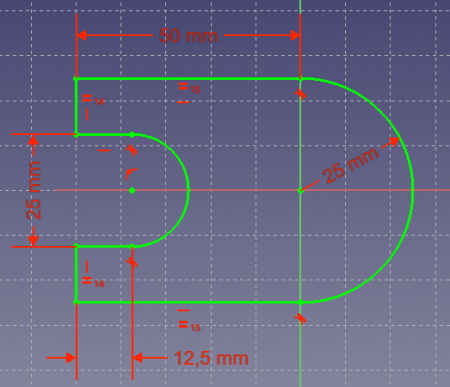 A fully constrained sketch
A fully constrained sketch
Basics of constraint sketching
To explain how the Sketcher works, it may be useful to compare it to the "traditional" way of drafting.
Traditional Drafting
The traditional way of CAD drafting inherits from the old drawing board.
Orthogonal (2D) views are drawn manually and intended for producing technical drawings (also known as blueprints).
Objects are drawn precisely to the intended size or dimension.
If you want to draw an horizontal line 100mm in length starting at (0,0), you activate the line tool, either click on the screen or input the (0,0) coordinates for the first point, then make a second click or input the second point coordinates at (100,0).
Or you will draw your line without regard to its position, and move it afterwards.
When you've finished drawing your geometries, you add dimensions to them.
Constraint Sketching
The Sketcher moves away from this logic.
Objects do not need to be drawn exactly as you intend to, because they will be defined later on by constraints.
Objects can be drawn loosely, and as long as they are unconstrained, can be modified.
They are in effect "floating" and can be moved, stretched, rotated, scaled, and so on.
This gives great flexibility in the design process.
What are constraints?
Instead of dimensions, Constraints are used to limit the degrees of freedom of an object.
For example, a line without constraints has 4
Degrees Of Freedom (abbreviated as " DOF "): it can be moved horizontally or vertically, it can be stretched, and it can be rotated.
Applying a horizontal or vertical constraint, or an angle constraint (relative to another line or to one of the axes), will limit its capacity to rotate, thus leaving it with 3 degrees of freedom.
Locking one of its points in relation to the origin will remove another 2 degrees of freedom.
And applying a dimension constraint will remove the last degree of freedom.
The line is then considered fully-constrained.
Multiple objects can be constrained between one another.
Two lines can be joined through one of their points with the coincident point constraint.
An angle can be set between them, or they can be set perpendicular.
A line can be tangent to an arc or a circle, and so on.
A complex Sketch with multiple objects will have a number of different solutions, and making it fully-constrained means that just one of these possible solutions has been reached based on the applied constraints.
There are two kinds of constraints: geometric and dimensional.
They are detailed in the
'The tools' section below.
What the Sketcher is not good for
The Sketcher is not intended for producing 2D blueprints.
Once sketches are used to generate a solid feature, they are automatically hidden.
Constraints are only visible in Sketch edit mode.
If you only need to produce 2D views for print, and don't want to create 3D models, check out the Draft workbench.
Unlike Sketcher elements, Draft objects don't use constraints; they are simple shapes defined at the moment of creation.
Both Draft and Sketcher can be used for 2D geometry drawing, and 3D solid creation, although their preferred use is different; the Sketcher is normally used together with Part and PartDesign to create solids; Draft is normally used for simple planar drawings over a grid, as when drawing an architectural floor plan; in these situations Draft is mostly used together with the Arch Workbench.
The tool Draft2Sketch converts a Draft object to a Sketch object, and vice versa; many tools that require a 2D element as input work with either type of object as an internal conversion is done automatically.
Sketching Workflow
A Sketch is always 2-dimensional (2D).
To create a solid, a 2D Sketch of a single enclosed area is created and then either Padded or Revolved to add the 3rd dimension, creating a 3D solid from the 2D Sketch.
If a Sketch has segments that cross one another, places where a Point is not directly on a segment, or places where there are gaps between endpoints of adjacent segments, Pad or Revolve won't create a solid.
Sometimes a Sketch which contains lines which cross one another will work for a simple operation such as Pad, but later operations such as Linear Pattern will fail.
It is best to avoid crossing lines.
The exception to this rule is that it doesn't apply to Construction (blue) Geometry.
Inside the enclosed area we can have smaller non-overlapping areas.
These will become voids when the 3D solid is created.
Once a Sketch is fully constrained, the Sketch features will turn green; Construction Geometry will remain blue.
It is usually "finished" at this point and suitable for use in creating a 3D solid.
However, once the Sketch dialog is closed it may be worthwhile going to
 Part Workbench and running
Part Workbench and running
 Check geometry to ensure there are no features in the Sketch which may cause later problems.
Check geometry to ensure there are no features in the Sketch which may cause later problems.
The tools
The Sketcher Workbench tools are all located in the Sketch menu that appears when you load the Sketcher Workbench.
- General
 New sketch: Creates a new sketch on a selected face or plane.
If no face is selected while this tool is executed the user is prompted to select a plane from a pop-up window.
New sketch: Creates a new sketch on a selected face or plane.
If no face is selected while this tool is executed the user is prompted to select a plane from a pop-up window.
 Edit sketch: Edit the selected Sketch.
This will open the Sketcher Dialog.
Edit sketch: Edit the selected Sketch.
This will open the Sketcher Dialog.
 Leave sketch: Leave the Sketch editing mode.
Leave sketch: Leave the Sketch editing mode.
 View sketch: Sets the model view perpendicular to the sketch plane.
View sketch: Sets the model view perpendicular to the sketch plane.
 View section: Creates a section plane that temporarily hides any matter in front of the sketch plane.
View section: Creates a section plane that temporarily hides any matter in front of the sketch plane.
 Map sketch to face: Maps a sketch to the previously selected face of a solid.
Map sketch to face: Maps a sketch to the previously selected face of a solid.
 Reorient sketch: Allows you to attach the sketch to one of the main planes.
Reorient sketch: Allows you to attach the sketch to one of the main planes.
 Validate sketch: Verify the tolerance of different points and adjust them.
Validate sketch: Verify the tolerance of different points and adjust them.
 Merge sketches: Merge two or more sketches.
Merge sketches: Merge two or more sketches.
 Mirror sketch: Mirror a sketch along the x-axis, the y-axis or the origin.
Mirror sketch: Mirror a sketch along the x-axis, the y-axis or the origin.
 Stop operation: when in edit mode, stop the current operation, whether that is drawing, setting constraints, etc.
Stop operation: when in edit mode, stop the current operation, whether that is drawing, setting constraints, etc.
- Sketcher geometries
These are tools for creating objects.
 Point: Draws a point.
Point: Draws a point.
 Line: Draws a line segment between 2 points.
Lines are infinite regarding certain constraints.
Line: Draws a line segment between 2 points.
Lines are infinite regarding certain constraints.
 Create an arc: This is an icon menu in the Sketcher toolbar that holds the following commands:
Create an arc: This is an icon menu in the Sketcher toolbar that holds the following commands:
 Arc: Draws an arc segment from center, radius, start angle and end angle.
Arc: Draws an arc segment from center, radius, start angle and end angle.
 Arc by 3 points: Draws an arc segment from two endpoints and another point on the circumference.
Arc by 3 points: Draws an arc segment from two endpoints and another point on the circumference.
 Create a circle: This is an icon menu in the Sketcher toolbar that holds the following commands:
Create a circle: This is an icon menu in the Sketcher toolbar that holds the following commands:
 Circle: Draws a circle from center and radius.
Circle: Draws a circle from center and radius.
 Circle by 3 points: Draws a circle from three points on the circumference.
Circle by 3 points: Draws a circle from three points on the circumference.
 Create a conic: The sketcher provides the following conical sections.
Unlike B-splines they can be used with all sorts of constraints such as Tangent, Point On Object, or Perpendicular.
Create a conic: The sketcher provides the following conical sections.
Unlike B-splines they can be used with all sorts of constraints such as Tangent, Point On Object, or Perpendicular.
 Ellipse by center: Draws an ellipse by center point, major radius point and minor radius point.
Ellipse by center: Draws an ellipse by center point, major radius point and minor radius point.
 Ellipse by 3 points: Draws an ellipse by major diameter (2 points) and minor radius point.
Ellipse by 3 points: Draws an ellipse by major diameter (2 points) and minor radius point.
 Arc of ellipse: Draws an arc of ellipse by center point, major radius point, starting point and ending point.
Arc of ellipse: Draws an arc of ellipse by center point, major radius point, starting point and ending point.
 Arc of hyperbola: Draws an arc of hyperbola.
Arc of hyperbola: Draws an arc of hyperbola.
 Arc of parabola: Draws an arc of parabola.
Arc of parabola: Draws an arc of parabola.
 Create a B-spline: This is an icon menu in the Sketcher toolbar that holds the following commands:
Create a B-spline: This is an icon menu in the Sketcher toolbar that holds the following commands:
 Create B-spline: Draws a B-spline curve by its control points.
Create B-spline: Draws a B-spline curve by its control points.
 Create periodic B-spline: Draws a periodic (closed) B-spline curve by its control points.
Create periodic B-spline: Draws a periodic (closed) B-spline curve by its control points.
 Polyline (multiple-point line): Draws a line made of multiple line segments.
Pressing the M key while drawing a Polyline toggles between the different polyline modes.
Polyline (multiple-point line): Draws a line made of multiple line segments.
Pressing the M key while drawing a Polyline toggles between the different polyline modes.
 Rectangle: Draws a rectangle from 2 opposite points.
Rectangle: Draws a rectangle from 2 opposite points.
 Create regular polygon: This is an icon menu in the Sketcher toolbar that holds the following commands:
Create regular polygon: This is an icon menu in the Sketcher toolbar that holds the following commands:
 Triangle: Draws a regular triangle inscribed in a construction geometry circle.
Triangle: Draws a regular triangle inscribed in a construction geometry circle.
 Square: Draws a regular square inscribed in a construction geometry circle.
Square: Draws a regular square inscribed in a construction geometry circle.
 Pentagon: Draws a regular pentagon inscribed in a construction geometry circle.
Pentagon: Draws a regular pentagon inscribed in a construction geometry circle.
 Hexagon: Draws a regular hexagon inscribed in a construction geometry circle.
Hexagon: Draws a regular hexagon inscribed in a construction geometry circle.
 Heptagon: Draws a regular heptagon inscribed in a construction geometry circle.
Heptagon: Draws a regular heptagon inscribed in a construction geometry circle.
 Octagon: Draws a regular octagon inscribed in a construction geometry circle.
Octagon: Draws a regular octagon inscribed in a construction geometry circle.
 Create Regular Polygon : Draws a regular polygon by selecting the number of sides and picking two points: the center and one corner.
Create Regular Polygon : Draws a regular polygon by selecting the number of sides and picking two points: the center and one corner.
 Slot: Draws an oval by selecting the center of one semicircle and an endpoint of the other semicircle.
Slot: Draws an oval by selecting the center of one semicircle and an endpoint of the other semicircle.
 Fillet: Makes a fillet between two lines joined at one point.
Select both lines or click on the corner point, then activate the tool.
Fillet: Makes a fillet between two lines joined at one point.
Select both lines or click on the corner point, then activate the tool.
 Trimming: Trims a line, circle or arc with respect to the clicked point.
Trimming: Trims a line, circle or arc with respect to the clicked point.
 Extend: Extends a line or an arc to a boundary line, arc, ellipse, arc of ellipse or a point in space.
Extend: Extends a line or an arc to a boundary line, arc, ellipse, arc of ellipse or a point in space.
 Split: Splits a line or an arc into two, converts a circle into an arc while keeping most of the constraints.
Split: Splits a line or an arc into two, converts a circle into an arc while keeping most of the constraints.
 External Geometry: Creates an edge linked to external geometry.
External Geometry: Creates an edge linked to external geometry.
 CarbonCopy: Copies the geometry of another sketch.
CarbonCopy: Copies the geometry of another sketch.
 Construction Mode: Toggles sketch geometry from/to construction mode.
Construction geometry is shown in blue and is discarded outside of Sketch editing mode.
Construction Mode: Toggles sketch geometry from/to construction mode.
Construction geometry is shown in blue and is discarded outside of Sketch editing mode.
- Sketcher constraints
Constraints are used to define lengths, set rules between sketch elements, and to lock the sketch along the vertical and horizontal axes.
Some constraints require use of Helper constraints.
Geometric constraints
These constraints are not associated with numeric data.
 Coincident: Affixes a point onto (coincident with) one or more other points.
Coincident: Affixes a point onto (coincident with) one or more other points.
 Point On Object: Affixes a point onto another object such as a line, arc, or axis.
Point On Object: Affixes a point onto another object such as a line, arc, or axis.
 Vertical: Constrains the selected lines or polyline elements to a true vertical orientation.
More than one object can be selected before applying this constraint.
Vertical: Constrains the selected lines or polyline elements to a true vertical orientation.
More than one object can be selected before applying this constraint.
 Horizontal: Constrains the selected lines or polyline elements to a true horizontal orientation.
More than one object can be selected before applying this constraint.
Horizontal: Constrains the selected lines or polyline elements to a true horizontal orientation.
More than one object can be selected before applying this constraint.
 Parallel: Constrains two or more lines parallel to one another.
Parallel: Constrains two or more lines parallel to one another.
 Perpendicular: Constrains two lines perpendicular to one another, or constrains a line perpendicular to an arc endpoint.
Perpendicular: Constrains two lines perpendicular to one another, or constrains a line perpendicular to an arc endpoint.
 Tangent: Creates a tangent constraint between two selected entities, or a co-linear constraint between two line segments.
A line segment does not have to lie directly on an arc or circle to be constrained tangent to that arc or circle.
Tangent: Creates a tangent constraint between two selected entities, or a co-linear constraint between two line segments.
A line segment does not have to lie directly on an arc or circle to be constrained tangent to that arc or circle.
 Equal: Constrains two selected entities equal to one another.
If used on circles or arcs their radii will be set equal.
Equal: Constrains two selected entities equal to one another.
If used on circles or arcs their radii will be set equal.
 Symmetric: Constrains two points symmetrically about a line, or constrains the first two selected points symmetrically about a third selected point.
Symmetric: Constrains two points symmetrically about a line, or constrains the first two selected points symmetrically about a third selected point.
 Block: it blocks an edge from moving, that is, it prevents its vertices from changing their current positions.
It should be particularly useful to fix the position of B-Splines.
See the Block Constraint forum topic.
Block: it blocks an edge from moving, that is, it prevents its vertices from changing their current positions.
It should be particularly useful to fix the position of B-Splines.
See the Block Constraint forum topic.
Dimensional constraints
These are constraints associated with numeric data, for which you can use the expressions.
The data may be taken from a spreadsheet.
 Lock: Constrains the selected item by setting vertical and horizontal distances relative to the origin, thereby locking the location of that item.
These constraint distances can be edited later.
Lock: Constrains the selected item by setting vertical and horizontal distances relative to the origin, thereby locking the location of that item.
These constraint distances can be edited later.
 Horizontal distance: Fixes the horizontal distance between two points or line endpoints.
If only one item is selected, the distance is set to the origin.
Horizontal distance: Fixes the horizontal distance between two points or line endpoints.
If only one item is selected, the distance is set to the origin.
 Vertical distance: Fixes the vertical distance between 2 points or line endpoints.
If only one item is selected, the distance is set to the origin.
Vertical distance: Fixes the vertical distance between 2 points or line endpoints.
If only one item is selected, the distance is set to the origin.
 Distance: Defines the distance of a selected line by constraining its length, or defines the distance between two points by constraining the distance between them.
Distance: Defines the distance of a selected line by constraining its length, or defines the distance between two points by constraining the distance between them.
 Radius: Defines the radius of a selected arc or circle by constraining the radius.
Radius: Defines the radius of a selected arc or circle by constraining the radius.
 Diameter: Defines the diameter of a selected arc or circle by constraining the radius.
Diameter: Defines the diameter of a selected arc or circle by constraining the radius.
 Angle: Defines the internal angle between two selected lines.
Angle: Defines the internal angle between two selected lines.
Special constraints
 Snell's Law: Constrains two lines to obey a refraction law to simulate the light going through an interface.
Snell's Law: Constrains two lines to obey a refraction law to simulate the light going through an interface.
 Internal alignment: Aligns selected elements to selected shape (e.g.
a line to become major axis of an ellipse).
Internal alignment: Aligns selected elements to selected shape (e.g.
a line to become major axis of an ellipse).
Constraint tools
The following tools can be used the change the effect of constraints:
 Toggle driving/reference constraint: Toggles the toolbar or the selected constraints to/from reference mode.
Toggle driving/reference constraint: Toggles the toolbar or the selected constraints to/from reference mode.
 Activate/Deactivate constraint: Enable or disable an already placed constraint.
introduced in version 0.19
Activate/Deactivate constraint: Enable or disable an already placed constraint.
introduced in version 0.19
- Sketcher tools
 Select solver DOFs: Highlights in green the geometry with degrees of freedom (DOFs), i.e.
not fully constrained.
Select solver DOFs: Highlights in green the geometry with degrees of freedom (DOFs), i.e.
not fully constrained.
 Close Shape: Creates a closed shape by applying coincident constraints to endpoints
Close Shape: Creates a closed shape by applying coincident constraints to endpoints
 Connect Edges: Connect sketcher elements by applying coincident constraints to endpoints
Connect Edges: Connect sketcher elements by applying coincident constraints to endpoints
 Select Constraints: Selects the constraints of a sketcher element
Select Constraints: Selects the constraints of a sketcher element
 Select Elements Associated with constraints: Select sketcher elements associated with constraints
Select Elements Associated with constraints: Select sketcher elements associated with constraints
 Select Redundant Constraints: Selects redundant constraints of a sketch
Select Redundant Constraints: Selects redundant constraints of a sketch
 Select Conflicting Constraints: Selects conflicting constraints of a sketch
Select Conflicting Constraints: Selects conflicting constraints of a sketch
 Show/Hide internal geometry: Recreates missing/deletes unneeded internal geometry of a selected ellipse, arc of ellipse/hyperbola/parabola or B-spline.
Show/Hide internal geometry: Recreates missing/deletes unneeded internal geometry of a selected ellipse, arc of ellipse/hyperbola/parabola or B-spline.
 Select Origin: Selects the origin of a sketch
Select Origin: Selects the origin of a sketch
 Select Vertical Axis: Selects the vertical axis of a sketch
Select Vertical Axis: Selects the vertical axis of a sketch
 Select Horizontal Axis: Selects the horizontal axis of a sketch
Select Horizontal Axis: Selects the horizontal axis of a sketch
 Symmetry: Copies a sketcher element symmetrical to a chosen line
Symmetry: Copies a sketcher element symmetrical to a chosen line
 Clone: Clones a sketcher element
Clone: Clones a sketcher element
 Copy: Copies a sketcher element
Copy: Copies a sketcher element
 Move: Moves the selected geometry taking as reference the last selected point.
Move: Moves the selected geometry taking as reference the last selected point.
 Rectangular Array: Creates an array of selected sketcher elements
Rectangular Array: Creates an array of selected sketcher elements
 Delete All Geometry: Deletes all geometry from the sketch.
Delete All Geometry: Deletes all geometry from the sketch.
 Delete All Constraints: Deletes all constraints from the sketch.
Delete All Constraints: Deletes all constraints from the sketch.
- Sketcher B-spline tools
 Show/hide B-spline degree
Show/hide B-spline degree
 Show/hide B-spline control polygon
Show/hide B-spline control polygon
 Show/hide B-spline curvature comb
Show/hide B-spline curvature comb
 Show/hide B-spline knot multiplicity
Show/hide B-spline knot multiplicity
 Show/hide B-spline control point weight, introduced in version 0.19
Show/hide B-spline control point weight, introduced in version 0.19
 Convert geometry to B-spline
Convert geometry to B-spline
 Increase B-spline degree
Increase B-spline degree
 Decrease B-spline degree, introduced in version 0.19
Decrease B-spline degree, introduced in version 0.19
 Increase knot multiplicity
Increase knot multiplicity
 Decrease knot multiplicity
Decrease knot multiplicity
- Sketcher virtual space
 Switch Virtual Space: Allows you to hide all constraints of a sketch and make them visible again.
Switch Virtual Space: Allows you to hide all constraints of a sketch and make them visible again.
- Preferences
 Preferences: Preferences for the Sketcher workbench.
Preferences: Preferences for the Sketcher workbench.
Best Practices
Every CAD user develops his own way of working over time, but there are some useful general principles to follow.
A series of simple sketches is easier to manage than a single complex one.
For example, a first sketch can be created for the base 3D feature (either a pad or a revolve), while a second one can contain holes or cutouts (pockets).
Some details can be left out, to be realized later on as 3D features.
You can choose to avoid fillets in your sketch if there are too many, and add them as a 3D feature.
Always create a closed profile, or your sketch won't produce a solid, but rather a set of open faces.
If you don't want some of the objects to be included in the solid creation, turn them to construction elements with the Construction Mode tool.
Use the auto constraints feature to limit the number of constraints you'll have to add manually.
As a general rule, apply geometric constraints first, then dimensional constraints, and lock your sketch last.
But remember: rules are made to be broken.
If you're having trouble manipulating your sketch, it may be useful to constrain a few objects first before completing your profile.
If possible, center your sketch to the origin (0,0) with the lock constraint.
If your sketch is not symmetric, locate one of its points to the origin, or choose nice round numbers for the lock distances.
In v0.12, external constraints (constraining the sketch to existing 3D geometry like edges or to other sketches) are not implemented.
This means that to locate following sketches geometry to your first sketch, you'll need to set distances relative to your first sketch manually.
A lock constraint of (25,75) from the origin is more easily remembered than (23.47,73.02).
If you have the possibility to choose between the Length constraint and the Horizontal or Vertical Distance constraints, prefer the latter.
Horizontal and Vertical Distance constraints are computationally cheaper.
In general, the best constraints to use are: Horizontal and Vertical Constraints; Horizontal and Vertical Length Constraints; Point-to-Point Tangency.
If possible, limit the use of these: the general Length Constraint; Edge-to-Edge Tangency; Fix Point Onto a Line Constraint; Symmetry Constraint.
If in doubt about the validity of a sketch once it is complete (features turn green), close the Sketcher dialog, switch to the
 Part Workbench and run
Part Workbench and run
 Check geometry.
Check geometry.
Tutorials
Sketcher tutorial by chrisb.
This is a 70-page long PDF document that serves as a detailed manual for the sketcher.
It explains the basics of Sketcher usage, and goes into a lot of detail about the creation of geometrical shapes, and each of the constraints.
Basic Sketcher Tutorial for beginners
Sketcher Micro Tutorial - Constraint Practices
Sketcher requirement for a sketch Minimum requirement for a sketch and Complete determination of a sketch
Scripting
The Sketcher scripting page contains examples on how to create constraints from Python scripts.
 Arch tutorial (v0.14)
This is the essential introduction to the Arch Workbench.
It is extensive and showcases a typical workflow, from importing plans in DXF format to building the 3D model.
Arch tutorial (v0.14)
This is the essential introduction to the Arch Workbench.
It is extensive and showcases a typical workflow, from importing plans in DXF format to building the 3D model.
 BIM modeling
How to model a small house, produce a blueprint with TechDraw, and export to IFC.
BIM modeling
How to model a small house, produce a blueprint with TechDraw, and export to IFC.
 Open windows and doors (v0.18)
How to display windows and doors as open, with elevation and plan symbols, and produce a basic floor plan with TechDraw.
Open windows and doors (v0.18)
How to display windows and doors as open, with elevation and plan symbols, and produce a basic floor plan with TechDraw.
 Design custom windows (v0.18)
How to draw custom doors and windows using the Sketcher, and adjust their normals to correctly place them in walls.
Design custom windows (v0.18)
How to draw custom doors and windows using the Sketcher, and adjust their normals to correctly place them in walls.
 Arch panel tutorial (v0.15)
Modeling a microhouse roof panel by using the Sketcher, the Window tool, and the Panel tool.
Arch panel tutorial (v0.15)
Modeling a microhouse roof panel by using the Sketcher, the Window tool, and the Panel tool.
 WikiHouse modelling
Re-modeling the WikiHouse project using sketches and panels, starting from importing a mesh model created in SketchUp.
WikiHouse modelling
Re-modeling the WikiHouse project using sketches and panels, starting from importing a mesh model created in SketchUp.
 Creating a simple part with PartDesign (v0.17)
An introduction to the PartDesign workflow: tracing a sketch, using pad, pocket, and moving the object.
Creating a simple part with PartDesign (v0.17)
An introduction to the PartDesign workflow: tracing a sketch, using pad, pocket, and moving the object.
 Basic Part Design Tutorial (v0.17)
Model a simple part using a feature editing methodology: creating a sketch, using pad, external references, pocket, and mirror.
Basic Part Design Tutorial (v0.17)
Model a simple part using a feature editing methodology: creating a sketch, using pad, external references, pocket, and mirror.
 Model an electric toothbrush head stand (v0.16)
Multiple features used: sketch, distance and coincident constraints, pad, external references, fillet, chamfer, linear pattern, and draft.
Model an electric toothbrush head stand (v0.16)
Multiple features used: sketch, distance and coincident constraints, pad, external references, fillet, chamfer, linear pattern, and draft.
 Modeling for product design (v0.16)
Modeling a Lego block: sketches, vertical and horizontal distance constraints, pad, pocket, external reference, linear pattern, and assembly.
Modeling for product design (v0.16)
Modeling a Lego block: sketches, vertical and horizontal distance constraints, pad, pocket, external reference, linear pattern, and assembly.
 Traditional modeling, the CSG way
Modeling a table by using simple solids like cubes and cylinders, and performing boolean operations (fusions and cuts) with them.
Traditional modeling, the CSG way
Modeling a table by using simple solids like cubes and cylinders, and performing boolean operations (fusions and cuts) with them.
 Draft ShapeString tutorial (v0.19)
Create engraved text on a solid: extrude a shapestring to make it solid, then use a boolean cut to carve it from another solid.
Draft ShapeString tutorial (v0.19)
Create engraved text on a solid: extrude a shapestring to make it solid, then use a boolean cut to carve it from another solid.
 Create a wiffle ball (v0.19)
Use solid primitives, like cubes and cylinders, and boolean operations, like union and cut, to create a hollowed ball.
Create a wiffle ball (v0.19)
Use solid primitives, like cubes and cylinders, and boolean operations, like union and cut, to create a hollowed ball.
 Basic modeling tutorial
Create an iron angle by two methods: using solid primitives, and boolean operations (CSG); and by extruding a planar profile.
Basic modeling tutorial
Create an iron angle by two methods: using solid primitives, and boolean operations (CSG); and by extruding a planar profile.
 Aeroplane tutorial
Understand placements in FreeCAD by creating a simple aeroplane model.
Then learn about rotation angles, yaw (Z), pitch (Y), and roll (X).
Aeroplane tutorial
Understand placements in FreeCAD by creating a simple aeroplane model.
Then learn about rotation angles, yaw (Z), pitch (Y), and roll (X).
 Thread for screw tutorial (v0.19)
Understand how to create threads with several techniques that include use of the tools Part Helix, PartDesign AdditivePipe, Part Sweep, Part Fuse, and Part Cut.
The Raspberry Pi project has made simple tutorials that are easy to follow, particularly for those new to CAD systems:
freecad-dice, model a die with six faces, and optionally 3D print it.
freecad-headphone-tidy, model a spool to organize and store earphones, and optionally 3D print it.
freecad-chess-set, model and entire chess set in Bauhaus modernist style.
raspberrypilearning repository (CC-BY 4.0) with other examples.
Thread for screw tutorial (v0.19)
Understand how to create threads with several techniques that include use of the tools Part Helix, PartDesign AdditivePipe, Part Sweep, Part Fuse, and Part Cut.
The Raspberry Pi project has made simple tutorials that are easy to follow, particularly for those new to CAD systems:
freecad-dice, model a die with six faces, and optionally 3D print it.
freecad-headphone-tidy, model a spool to organize and store earphones, and optionally 3D print it.
freecad-chess-set, model and entire chess set in Bauhaus modernist style.
raspberrypilearning repository (CC-BY 4.0) with other examples.
 Traditional 2D drafting
Draw a floor plan with lines, wires, rectangles, circular arcs, and add hatch patterns, annotations, and dimensions.
Export the result to DXF.
Traditional 2D drafting
Draw a floor plan with lines, wires, rectangles, circular arcs, and add hatch patterns, annotations, and dimensions.
Export the result to DXF.
 Draft tutorial (v0.19)
This is a basic introduction to the tools of the Draft Workbench: working plane, grid, line, arc, upgrade, rectangle, circle, polygon, arrays, dimensions, annotations, and shapestring.
Draft tutorial (v0.19)
This is a basic introduction to the tools of the Draft Workbench: working plane, grid, line, arc, upgrade, rectangle, circle, polygon, arrays, dimensions, annotations, and shapestring.
 Sketcher reference (v0.18)
This is a 70-page long PDF document that serves as a detailed manual for the Sketcher Workbench.
It explains the basics of Sketcher usage, and goes into a lot of detail about the creation of geometrical shapes, and each of the constraints.
Sketcher reference (v0.18)
This is a 70-page long PDF document that serves as a detailed manual for the Sketcher Workbench.
It explains the basics of Sketcher usage, and goes into a lot of detail about the creation of geometrical shapes, and each of the constraints.
 Basic Sketcher Tutorial (v0.19)
This is a basic introduction to the tools of the Sketcher Workbench: construction mode, line, circle, arc, constraints (equality, vertical, horizontal, tangential, distance, angle, radius).
Basic Sketcher Tutorial (v0.19)
This is a basic introduction to the tools of the Sketcher Workbench: construction mode, line, circle, arc, constraints (equality, vertical, horizontal, tangential, distance, angle, radius).
 Sketcher constraints practices (v0.19)
Learn to efficiently constrain a sketch.
Prefer geometric constraints over datum constraints.
Sketcher constraints practices (v0.19)
Learn to efficiently constrain a sketch.
Prefer geometric constraints over datum constraints.
 Basic TechDraw Tutorial (v0.17)
This is the essential introduction to the tools of the TechDraw Workbench: page, view, scale, vertical and horizontal dimensions, annotations, projection groups, linking dimensions to the 3D view.
Basic TechDraw Tutorial (v0.17)
This is the essential introduction to the tools of the TechDraw Workbench: page, view, scale, vertical and horizontal dimensions, annotations, projection groups, linking dimensions to the 3D view.
 Creating a new background template (v0.17)
Instructions to create a page template in Inkscape for using it with the TechDraw Workbench.
Determine the size of the sheet, draw a frame for the page, define fixed text, and editable text fields.
Creating a new background template (v0.17)
Instructions to create a page template in Inkscape for using it with the TechDraw Workbench.
Determine the size of the sheet, draw a frame for the page, define fixed text, and editable text fields.
 Measurement Of Angles On Holes (v0.19)
Instructions for adding center lines and subsequent angle representations on holes.
Measurement Of Angles On Holes (v0.19)
Instructions for adding center lines and subsequent angle representations on holes.
 CalculiX cantilever FEM analysis (v0.17)
This in an example included in every installation of FreeCAD; it demonstrates a basic analysis with the CalculiX FE solver.
Purge the current result, re-run the solver, and view the displacements and stresses in the deformed mesh in the viewport.
CalculiX cantilever FEM analysis (v0.17)
This in an example included in every installation of FreeCAD; it demonstrates a basic analysis with the CalculiX FE solver.
Purge the current result, re-run the solver, and view the displacements and stresses in the deformed mesh in the viewport.
 Simple FEM introduction (v0.17)
This is a short introduction to the steps required to perform an analysis in the FEM Workbench: model your object, create a mesh, add constraints and forces, add a material, run the solver, and visualize the results.
Simple FEM introduction (v0.17)
This is a short introduction to the steps required to perform an analysis in the FEM Workbench: model your object, create a mesh, add constraints and forces, add a material, run the solver, and visualize the results.
 FEM shear analysis of a composite block (v0.17)
Study the deformation of a block made of a hard nucleus surrounded by a softer material: create mesh regions, add materials, set up sliding constraints, add shear loads, run the solver, and visualize the results with a clip plane.
FEM shear analysis of a composite block (v0.17)
Study the deformation of a block made of a hard nucleus surrounded by a softer material: create mesh regions, add materials, set up sliding constraints, add shear loads, run the solver, and visualize the results with a clip plane.
 Analysis of reinforced concrete with FEM (v0.19)
Estimate the level of reinforcement required in a concrete structure to prevent brittle failure under tension or shear.
Analysis of reinforced concrete with FEM (v0.19)
Estimate the level of reinforcement required in a concrete structure to prevent brittle failure under tension or shear.
 Post-Processing of FEM results with Paraview (v0.19)
This tutorial explains the basics of transferring data from the FEM Workbench to Paraview and shows some of the options and settings for displaying data.
Post-Processing of FEM results with Paraview (v0.19)
This tutorial explains the basics of transferring data from the FEM Workbench to Paraview and shows some of the options and settings for displaying data.
 Path Workbench for the impatient
This is a quick presentation of the workflow for the Path Workbench: create a job, define the output, define the milling tool, define the path operations, start the simulation, and generate a G-code output file.
Path Workbench for the impatient
This is a quick presentation of the workflow for the Path Workbench: create a job, define the output, define the milling tool, define the path operations, start the simulation, and generate a G-code output file.
 Preparing models for 3D printing (v0.16)
Convert a solid object to a mesh object using the Mesh Workbench, export the mesh to STL format, and use Slic3r to prepare the G-code.
Alternatively use the Cura Workbench or the Path Workbench to generate the G-code.
Preparing models for 3D printing (v0.16)
Convert a solid object to a mesh object using the Mesh Workbench, export the mesh to STL format, and use Slic3r to prepare the G-code.
Alternatively use the Cura Workbench or the Path Workbench to generate the G-code.
 DXF importer installation
Install the DXF importer program in you system, so that you can open DXF and DWG files with FreeCAD.
DXF importer installation
Install the DXF importer program in you system, so that you can open DXF and DWG files with FreeCAD.
 Creating renderings
Quickly produce a rendered image of your bodies with POV-Ray and LuxRender, if they are installed in your system.
Creating renderings
Quickly produce a rendered image of your bodies with POV-Ray and LuxRender, if they are installed in your system.
 Raytracing tutorial (v0.16)
Describes the basic workflow of the Raytracing Workbench using POV-Ray or LuxRender: set the path to the renderers, create a project, set the camera position, select the model, run the renderer.
Raytracing tutorial (v0.16)
Describes the basic workflow of the Raytracing Workbench using POV-Ray or LuxRender: set the path to the renderers, create a project, set the camera position, select the model, run the renderer.
 Intermediate FreeCAD and POV-ray tutorial (v0.18)
Workflow to produce a better render with POV-Ray: create a project, add objects, set the camera, save the .pov file, manually edit the file to improve the textures, planes, lights, and then run the renderer.
Intermediate FreeCAD and POV-ray tutorial (v0.18)
Workflow to produce a better render with POV-Ray: create a project, add objects, set the camera, save the .pov file, manually edit the file to improve the textures, planes, lights, and then run the renderer.
 Rendering a FreeCAD assembly with Blender (v0.18)
Export bodies from FreeCAD to Wavefront .obj, import the file into Blender, set up a simple Sun light, assign basic materials with the Principled BSDF shader, and produce a rendered image with EEVEE and Cycles.
Rendering a FreeCAD assembly with Blender (v0.18)
Export bodies from FreeCAD to Wavefront .obj, import the file into Blender, set up a simple Sun light, assign basic materials with the Principled BSDF shader, and produce a rendered image with EEVEE and Cycles.
 Robot tutorial (v0.17)
Simulate the movement of an industrial robot: set up a trajectory, set up home position, change the robot position, insert various waypoints, and simulate the robot movement.
Robot tutorial (v0.17)
Simulate the movement of an industrial robot: set up a trajectory, set up home position, change the robot position, insert various waypoints, and simulate the robot movement.
 Basic plot
Draw simple mathematical functions in the Plot Workbench using the underlying Python plotting libraries: define the input list (X), two output lists (Y1, Y2), plot the functions (Y1 and Y2 against X), set the grid, line styles, legends, axes labels, plot title, and save the plot.
Basic plot
Draw simple mathematical functions in the Plot Workbench using the underlying Python plotting libraries: define the input list (X), two output lists (Y1, Y2), plot the functions (Y1 and Y2 against X), set the grid, line styles, legends, axes labels, plot title, and save the plot.
 Multiaxes plot
Draw a more complicated plot in the Plot Workbench with two different input lists (X, T), and three output lists (Y1, Y2, Y3), then create two sets of axes in the same plot, and plot the pairs of lists (Y1 against X, and Y2 and Y3 against T); set the axes labels and grid, and move the legends and title.
Multiaxes plot
Draw a more complicated plot in the Plot Workbench with two different input lists (X, T), and three output lists (Y1, Y2, Y3), then create two sets of axes in the same plot, and plot the pairs of lists (Y1 against X, and Y2 and Y3 against T); set the axes labels and grid, and move the legends and title.
 Drawing tutorial (v0.16)
This is the essential introduction to the tools of the Drawing Workbench to create blueprints.
Drawing tutorial (v0.16)
This is the essential introduction to the tools of the Drawing Workbench to create blueprints.
 Generating 2D drawings (v0.16)
Generate 2D projections of your 3D models, and add dimensions.
Generating 2D drawings (v0.16)
Generate 2D projections of your 3D models, and add dimensions.
 Standard FreeCAD interface in 0.19.
See a full explanation in Interface.
Standard FreeCAD interface in 0.19.
See a full explanation in Interface.
 For FreeCAD 0.17 see this start center screenshot.
The Start Center allows you to quickly jump to one of the most common workbenches, open one of the recent files, or see the latest news from the FreeCAD world.
You can change the default workbench in the preferences.
For FreeCAD 0.17 see this start center screenshot.
The Start Center allows you to quickly jump to one of the most common workbenches, open one of the recent files, or see the latest news from the FreeCAD world.
You can change the default workbench in the preferences.










 At any moment, you can select the original sketches and modify them, or change the extrusion parameters of the pad or pocket operations, which will update the final object.
At any moment, you can select the original sketches and modify them, or change the extrusion parameters of the pad or pocket operations, which will update the final object.
 More on the Tutorials page.
More on the Tutorials page.

 Create an additive primitive: adds an additive primitive to the active body.
Create an additive primitive: adds an additive primitive to the active body.
 Create a subtractive primitive: adds a subtractive primitive to the active body.
Create a subtractive primitive: adds a subtractive primitive to the active body.
 FreeCAD 0.18 start center
To get started, close the start center by clicking the ‘X’ button at the bottom next to the word ‘start page’.
Then click the file button at the top and select new or simply use the FreeCAD keyboard shortcut of CTRL + N to start a new project.
You will be presented with a black window that looks like the below screenshot.
We shall start by identifying the various features of this (above) FreeCAD interface.
FreeCAD 0.18 start center
To get started, close the start center by clicking the ‘X’ button at the bottom next to the word ‘start page’.
Then click the file button at the top and select new or simply use the FreeCAD keyboard shortcut of CTRL + N to start a new project.
You will be presented with a black window that looks like the below screenshot.
We shall start by identifying the various features of this (above) FreeCAD interface.
 Main features of the FreeCAD interface
The most important features to take note of include the Standard Menu (1) that contains the 9 buttons of ‘File’, ‘Edit’, ‘View’, ‘Tools’, ‘Macro’, ‘Part’, ‘Measure’, ‘Windows’, and ‘Help’, the Toolbar (3) below the standard menu, the Workbench Selector (2), Combo View (4) area that include the tree view under model and tasks view, Property Editor (5) area, Report View (6) area, Status Bar, Python Console (7) and Main View (8) area.
Main features of the FreeCAD interface
The most important features to take note of include the Standard Menu (1) that contains the 9 buttons of ‘File’, ‘Edit’, ‘View’, ‘Tools’, ‘Macro’, ‘Part’, ‘Measure’, ‘Windows’, and ‘Help’, the Toolbar (3) below the standard menu, the Workbench Selector (2), Combo View (4) area that include the tree view under model and tasks view, Property Editor (5) area, Report View (6) area, Status Bar, Python Console (7) and Main View (8) area.
 FreeCAD 0.18 workbench selector
You can look at it as one workshop that has separate workbenches (tables) with specific tools for different specialists.
FreeCAD 0.18 workbench selector
You can look at it as one workshop that has separate workbenches (tables) with specific tools for different specialists.
 FreeCAD workbenches
In this guide, we shall start with the ‘Part’ and ‘Part Design’ workbenches which are the most commonly used for designing components.
FreeCAD workbenches
In this guide, we shall start with the ‘Part’ and ‘Part Design’ workbenches which are the most commonly used for designing components.
 tool.
It is important to note that the combo view will switch to the task panel in the Combo view.
Move your cursor towards the origin of the sketch, when the coincident constraint
tool.
It is important to note that the combo view will switch to the task panel in the Combo view.
Move your cursor towards the origin of the sketch, when the coincident constraint  .
Set your desired length and direction in the task panel under the pad parameters.
Click OK.
When completed, you should have a solid box similar to the one shown below:
.
Set your desired length and direction in the task panel under the pad parameters.
Click OK.
When completed, you should have a solid box similar to the one shown below:
 Properties of the box visible in the property section
You can see the properties of the box in the properties section.
After following through this example, you must have come across a variety of tools in the Sketcher and Part Design workbenches.
Most of these tools do not require an explanation as to what they are used for since they have shapes suggestive of their work and when highlighted will display their name and a brief description of what they do.
You could try drawing any other part using other tools.
Properties of the box visible in the property section
You can see the properties of the box in the properties section.
After following through this example, you must have come across a variety of tools in the Sketcher and Part Design workbenches.
Most of these tools do not require an explanation as to what they are used for since they have shapes suggestive of their work and when highlighted will display their name and a brief description of what they do.
You could try drawing any other part using other tools.
 Sketcher workbench commonly used tools
Sketcher workbench commonly used tools
 Part Design workbench commonly used tools
You can also select create a new sketch in Part Design workbench to access all the tools from Sketcher workbench.
The Part workbench contains tools that are similar to those in the Part Design workbench.
With practice, you will get acquainted with more advanced tools from the workbenches you frequently use.
Part Design workbench commonly used tools
You can also select create a new sketch in Part Design workbench to access all the tools from Sketcher workbench.
The Part workbench contains tools that are similar to those in the Part Design workbench.
With practice, you will get acquainted with more advanced tools from the workbenches you frequently use.
 Euclidean space axes
To navigate in the 3D view, you can choose to use the mouse, keyboard shortcuts, or the Navigation Cluster.
You can Pan, Rotate or Zoom and even select different objects or screens using the different FreeCAD navigation modes that are accessed from the Preferences screen or by right-clicking on the 3D view area.
Euclidean space axes
To navigate in the 3D view, you can choose to use the mouse, keyboard shortcuts, or the Navigation Cluster.
You can Pan, Rotate or Zoom and even select different objects or screens using the different FreeCAD navigation modes that are accessed from the Preferences screen or by right-clicking on the 3D view area.
 FreeCAD navigation styles
The navigation styles in FreeCAD include OpenInventor, CAD, Revit, Blender, MayaGesture, Touchpad, Gesture, and OpenCascade.
FreeCAD navigation styles
The navigation styles in FreeCAD include OpenInventor, CAD, Revit, Blender, MayaGesture, Touchpad, Gesture, and OpenCascade.
 Mouse navigation in FreeCAD (source)
Mouse navigation in FreeCAD (source)
 FreeCAD navigator cluster
This can be used to rotate the object around.
When the mouse hovers about a certain point on the navigator cluster, it turns blue.
If it is the side you want to see or use to rotate click it and hold and move in the direction you want to rotate or simply click if it a face you want to view.
FreeCAD navigator cluster
This can be used to rotate the object around.
When the mouse hovers about a certain point on the navigator cluster, it turns blue.
If it is the side you want to see or use to rotate click it and hold and move in the direction you want to rotate or simply click if it a face you want to view.
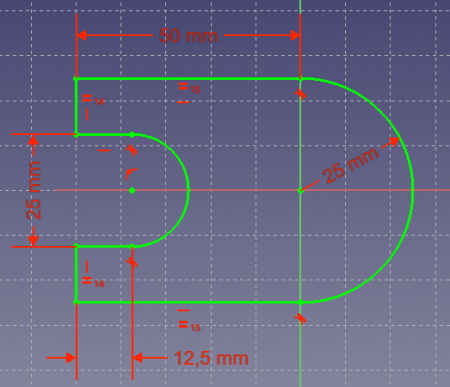 A fully constrained sketch
A fully constrained sketch
 Create an arc: This is an icon menu in the Sketcher toolbar that holds the following commands:
Create an arc: This is an icon menu in the Sketcher toolbar that holds the following commands:
 Create a circle: This is an icon menu in the Sketcher toolbar that holds the following commands:
Create a circle: This is an icon menu in the Sketcher toolbar that holds the following commands:
 Create a conic: The sketcher provides the following conical sections.
Unlike B-splines they can be used with all sorts of constraints such as Tangent, Point On Object, or Perpendicular.
Create a conic: The sketcher provides the following conical sections.
Unlike B-splines they can be used with all sorts of constraints such as Tangent, Point On Object, or Perpendicular.
 Create a B-spline: This is an icon menu in the Sketcher toolbar that holds the following commands:
Create a B-spline: This is an icon menu in the Sketcher toolbar that holds the following commands:
 Create regular polygon: This is an icon menu in the Sketcher toolbar that holds the following commands:
Create regular polygon: This is an icon menu in the Sketcher toolbar that holds the following commands: